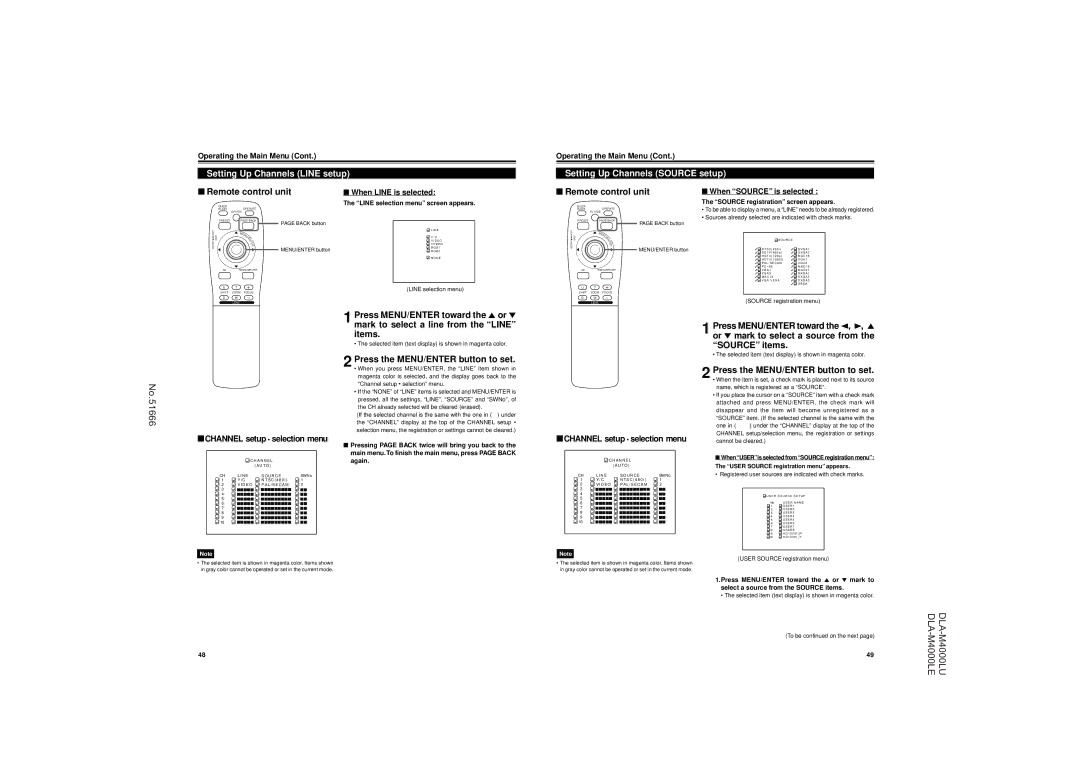Operating the Main Menu (Cont.)
Setting Up Channels (LINE setup)
Operating the Main Menu (Cont.)
Setting Up Channels (SOURCE setup)
■Remote control unit
QUICK |
|
ALIGN. | OPERATE |
| AV HIDE |
PRESET | PAGE BACK |
LENS LOCK | PAGE BACK button |
N | |
| M |
| EN |
| U/ |
UNLOCK | E |
T | |
| E |
| R |
| MENU/ENTER button |
AV RGB/COMPUTER
U T +
SHIFT ZOOM FOCUS
D W –
LENS
■When LINE is selected:
The “LINE selection menu” screen appears.
![]() L I N E
L I N E
![]() Y / C
Y / C
V I D E O
![]() Y P B P R
Y P B P R
R G B 1
![]() R G B 2
R G B 2
![]() N O N E
N O N E
(LINE selection menu)
■Remote control unit
QUICK |
|
ALIGN. | OPERATE |
| AV HIDE |
PRESET | PAGE BACK |
LENS LOCK | PAGE BACK button |
N | |
| M |
| EN |
| U/ |
UNLOCK | E |
T | |
| E |
| R |
| MENU/ENTER button |
AV RGB/COMPUTER
U T +
SHIFT ZOOM FOCUS
D W –
LENS
■When “SOURCE” is selected :
The “SOURCE registration” screen appears.
•To be able to display a menu, a “LINE” needs to be already registered.
•Sources already selected are indicated with check marks.
S O U R C E |
|
N T S C ( 4 8 0 i ) | S V G A 1 |
S D T V ( 4 8 0 p ) | S V G A 2 |
H D T V ( 7 2 0 p ) | M A C 1 6 |
H D T V ( 1 0 8 0 i ) | X G A 1 |
P A L / S E C A M | X G A 2 |
P C – 9 8 | M A C 1 9 |
V G A 1 | M A C 2 1 |
V G A 3 | S X G A 1 |
M A C 1 3 | S X G A 2 |
V G A V E S A | S X G A 3 |
| U S E R |
(SOURCE registration menu)
No.51666
1 Press MENU/ENTER toward the 5 or ∞ mark to select a line from the “LINE” items.
• The selected item (text display) is shown in magenta color.
2 Press the MENU/ENTER button to set.
•When you press MENU/ENTER, the “LINE” item shown in magenta color is selected, and the display goes back to the “Channel setup • selection” menu.
•If the “NONE” of “LINE” items is selected and MENU/ENTER is
pressed, all the settings, “LINE”, “SOURCE” and “SWNo”, of the CH already selected will be cleared (erased).
(If the selected channel is the same with the one in ( ) under the “CHANNEL” display at the top of the CHANNEL setup • selection menu, the registration or settings cannot be cleared.)
1 Press MENU/ENTER toward the 2, 3, 5 or ∞ mark to select a source from the “SOURCE” items.
• The selected item (text display) is shown in magenta color.
2 Press the MENU/ENTER button to set.
•When the item is set, a check mark is placed next to its source name, which is registered as a “SOURCE”.
•If you place the cursor on a “SOURCE” item with a check mark attached and press MENU/ENTER, the check mark will disappear and the item will become unregistered as a
“SOURCE” item. (If the selected channel is the same with the
one in ( ) under the “CHANNEL” display at the top of the CHANNEL setup/selection menu, the registration or settings
■CHANNEL setup • selection menu
■Pressing PAGE BACK twice will bring you back to the main menu.To finish the main menu, press PAGE BACK
| C H A N N E L | again. | |
|
| ( A U T O ) |
|
CH | L I N E | S O U R C E | SWNo |
1 | Y / C | N T S C ( 4 8 0 i ) | 1 |
2 | V I D E O P A L / S E C A M | 2 | |
3 | 77777 | 777777777 | 77 |
4 | 77777 | 777777777 | 77 |
5 | 77777 | 777777777 | 77 |
6 | 77777 | 777777777 | 77 |
7 | 77777 | 777777777 | 77 |
8 | 77777 | 777777777 | 77 |
9 | 77777 | 777777777 | 77 |
10 | 77777 | 777777777 | 77 |
■CHANNEL setup •selection menu
![]() C H A N N E L
C H A N N E L
|
| ( A U T O ) |
|
CH | L I N E | S O U R C E | SWNo |
1 | Y / C | N T S C ( 4 8 0 i ) | 1 |
2 | V I D E O P A L / S E C A M | 2 | |
3 | 77777 | 777777777 | 77 |
4 | 77777 | 777777777 | 77 |
5 | 77777 | 777777777 | 77 |
6 | 77777 | 777777777 | 77 |
7 | 77777 | 777777777 | 77 |
8 | 77777 | 777777777 | 77 |
9 | 77777 | 777777777 | 77 |
10 | 77777 | 777777777 | 77 |
cannot be cleared.)
■When“USER” is selected from “SOURCE registration men u” : The “USER SOURCE registration menu” appears.
• Registered user sources are indicated with check marks.
![]() U S E R S O U R C E S E T U P
U S E R S O U R C E S E T U P
No | U S E R N A M E |
1 | U S E R 1 |
2 | U S E R 2 |
3 | U S E R 3 |
4 | U S E R 4 |
5 | U S E R 5 |
6 | U S E R 6 |
7 | U S E R 7 |
8 | U S E R 8 |
9 | H D 1 0 3 5 I _ R |
10 | H D 1 0 3 5 I _ Y |
Note
•The selected item is shown in magenta color. Items shown in gray color cannot be operated or set in the current mode.
48
Note
(USER SOURCE registration menu)
•The selected item is shown in magenta color. Items shown in gray color cannot be operated or set in the current mode.
1.Press MENU/ENTER toward the 5 or ∞ mark to select a source from the SOURCE items.
• The selected item (text display) is shown in magenta color.
(To be continued on the next page)
49