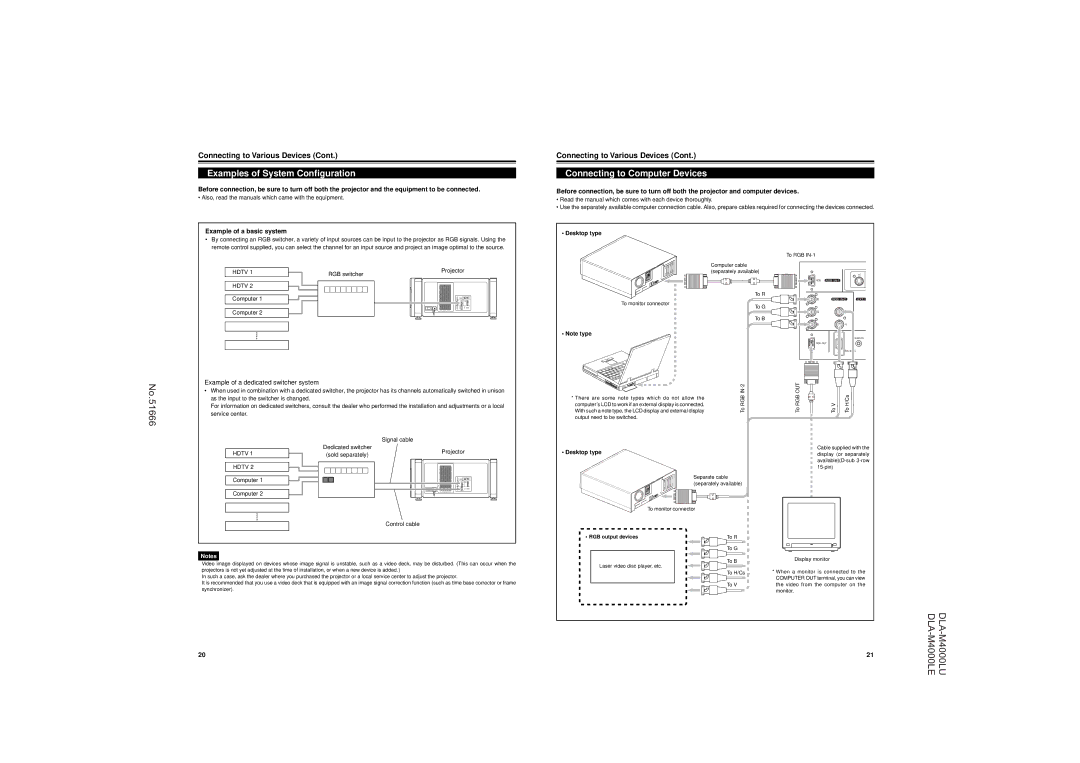No.51666
Connecting to Various Devices (Cont.)Connecting to Various Devices (Cont.)
Examples of System Configuration |
| Connecting to Computer Devices |
Before connection, be sure to turn off both the projector and the equipment to be connected. |
| Before connection, be sure to turn off both the projector and computer devices. |
• Also, read the manuals which came with the equipment. |
| |
| • Read the manual which comes with each device thoroughly. | |
|
| |
|
| • Use the separately available computer connection cable. Also, prepare cables required for connecting the devices connected. |
|
|
|
Example of a basic system |
| • Desktop type |
•By connecting an RGB switcher, a variety of input sources can be input to the projector as RGB signals. Using the remote control supplied, you can select the channel for an input source and project an image optimal to the source.
|
|
|
| To RGB |
|
| Projector | Computer cable |
|
HDTV 1 | RGB switcher | (separately available) | Y/C |
|
| RGB RGB |
| |
HDTV 2 |
|
|
|
|
Computer 1 |
| To R |
|
|
To monitor connector | R | RGB | EXT. IN | |
| To G |
|
| |
Computer 2 |
|
|
| |
| G | H/CS |
| |
|
| To B |
|
|
|
| B | V |
|
| • Note type |
|
| REMOTE |
|
|
|
| |
|
| RGB OUT |
|
|
|
|
| ||
Example of a dedicated switcher system |
|
|
| OUT |
|
| ||
• When used in combination with a dedicated switcher, the projector has its channels automatically switched in unison |
|
| H/Cs | |||||
as the input to the switcher is changed. |
|
| * There are some note types which do not allow the | RGB | RGB |
| ||
For information on dedicated switchers, consult the dealer who performed the installation and adjustments or a local | computer’s LCD to work if an external display is connected. | V | ||||||
With such a note type, the LCD display and external display | To | To | To | To | ||||
service center. |
|
| ||||||
|
| output need to be switched. |
|
|
|
| ||
|
|
|
|
|
|
| ||
| Signal cable |
|
|
|
|
|
| |
HDTV 1 | Dedicated switcher | Projector | • Desktop type |
|
| Cable supplied with the | ||
(sold separately) |
|
| display (or separately | |||||
|
|
|
| |||||
|
|
|
|
|
| |||
HDTV 2 |
|
|
|
|
|
| ||
Computer 1 |
|
| Separate cable |
|
|
| ||
|
| (separately available) |
|
|
| |||
|
|
|
|
|
| |||
Computer 2 |
|
|
|
|
|
|
| |
|
|
| To monitor connector |
|
|
|
| |
| Control cable |
|
|
|
|
|
| |
|
|
| • RGB output devices | To R |
|
|
| |
|
|
|
| To G |
|
|
| |
Notes |
|
|
| To B | Display monitor |
| ||
Video image displayed on devices whose image signal is unstable, such as a video deck, may be disturbed. (This can occur when the |
|
| ||||||
Laser video disc player, etc. |
|
|
| |||||
|
|
|
| |||||
projectors is not yet adjusted at the time of installation, or when a new device is added.) |
|
| * When a monitor is connected to the | |||||
|
| To H/Cs | ||||||
In such a case, ask the dealer where you purchased the projector or a local service center to adjust the projector. |
| |||||||
|
| COMPUTER OUT terminal, you can view | ||||||
It is recommended that you use a video deck that is equipped with an image signal correction function (such as time base corrector or frame |
|
| ||||||
| To V | the video from the computer on the | ||||||
synchronizer). |
|
|
| |||||
|
|
|
| monitor. |
|
| ||
|
|
|
|
|
|
| ||
20 | 21 |