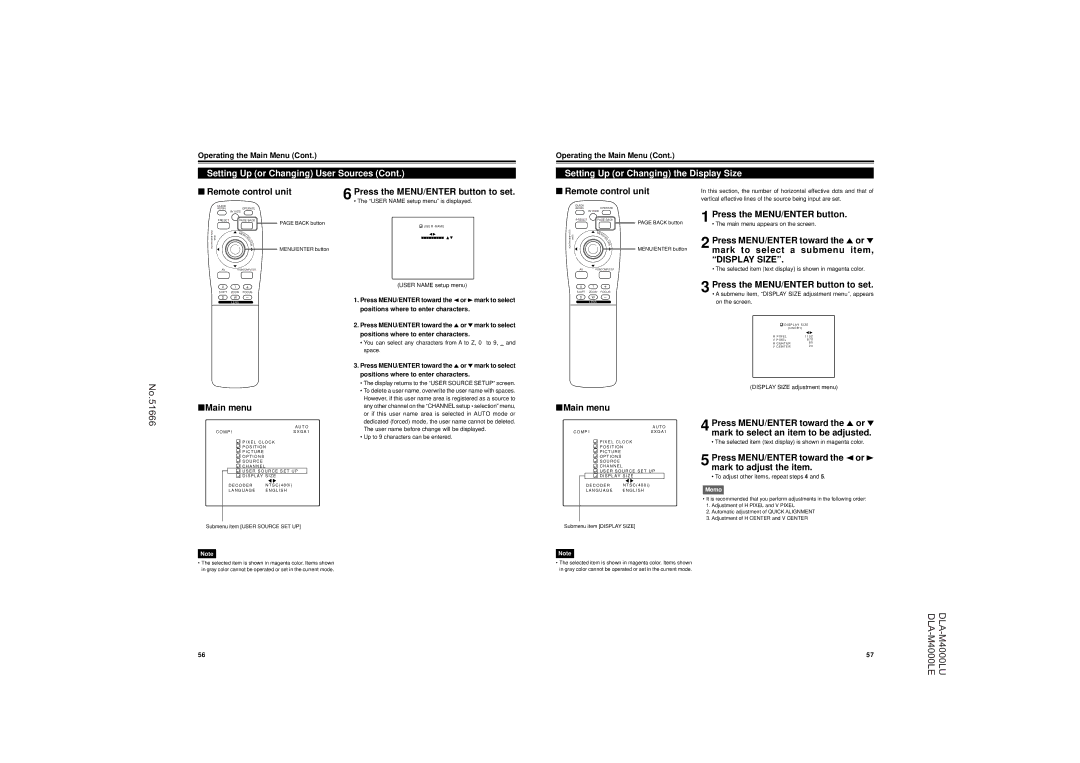Operating the Main Menu (Cont.)
Setting Up (or Changing) User Sources (Cont.)
■ Remote control unit | 6 Press the MENU/ENTER button to set. | |
|
| • The “USER NAME setup menu” is displayed. |
QUICK |
|
|
ALIGN. | OPERATE |
|
| AV HIDE |
|
PRESET | PAGE BACK |
|
| PAGE BACK button | U S E R N A M E |
|
| |
LENS LOCK | M |
|
EN | 777777777 | |
N | ||
| U/ |
|
UNLOCK | E |
|
T |
| |
| E |
|
| R |
|
MENU/ENTER button
Operating the Main Menu (Cont.)
Setting Up (or Changing) the Display Size
■ Remote control unit
QUICK |
|
|
|
ALIGN. | OPERATE |
| Press the MENU/ENTER button. |
| AV HIDE |
| |
|
|
| |
PRESET | PAGE BACK | PAGE BACK button | 1 • The main menu appears on the screen. |
|
| ||
LENS LOCK UNLOCK | M |
|
|
EN |
| 2 Press MENU/ENTER toward the 5 or ∞ | |
U/ |
| ||
E |
| ||
N |
| ||
T |
| ||
E |
| ||
R | MENU/ENTER button | ||
|
|
| mark to select a submenu item, |
|
|
| “DISPLAY SIZE”. |
|
|
| • The selected item (text display) is shown in magenta color. |
AV RGB/COMPUTER
U T +
SHIFT ZOOM FOCUS
D W –
LENS
(USER NAME setup menu)
1. Press MENU/ENTER toward the 2or 3mark to select |
positions where to enter characters. |
2. Press MENU/ENTER toward the 5 or ∞mark to select |
positions where to enter characters. |
• You can select any characters from A to Z, 0 to 9, _ and |
space. |
3. Press MENU/ENTER toward the 5 or ∞mark to select |
positions where to enter characters. |
• The display returns to the “USER SOURCE SETUP” screen. |
AV | RGB/COMPUTER |
|
|
| |
U | T | + | 3 | Press the MENU/ENTER button to set. | |
SHIFT | ZOOM FOCUS | • A submenu item, “DISPLAY SIZE adjustment menu”, appears | |||
D | W | – |
| on the screen. |
|
| LENS |
|
|
| |
|
|
|
| D I S P L A Y S I Z E | |
|
|
|
| ( U S E R 1 ) |
|
|
|
|
| H P I X E L | 1 1 5 2 |
|
|
|
| V P I X E L | 8 7 0 |
|
|
|
| H C E N T E R | 6 0 |
|
|
|
| V C E N T E R | 2 4 |
No.51666
■Main menu
| A U T O |
C O M P 1 | S X G A 1 |
![]() P I X E L C L O C K
P I X E L C L O C K
P O S I T I O N
![]() P I C T U R E
P I C T U R E
O P T I O N S
S O U R C E
C H A N N E L
![]() U S E R S O U R C E S E T U P
U S E R S O U R C E S E T U P
D I S P L A Y S I Z E
D E C O D E R | N T S C ( 4 8 0 i ) |
L A N G U A G E | E N G L I S H |
• To delete a user name, overwrite the user name with spaces. |
However, if this user name area is registered as a source to |
any other channel on the “CHANNEL setup • selection” menu, |
or if this user name area is selected in AUTO mode or |
dedicated (forced) mode, the user name cannot be deleted. |
The user name before change will be displayed. |
• Up to 9 characters can be entered. |
■Main menu
| A U T O |
C O M P 1 | S X G A 1 |
P I X E L C L O C K | |
P O S I T I O N | |
P I C T U R E |
|
O P T I O N S |
|
S O U R C E |
|
C H A N N E L |
|
U S E R S O U R C E S E T U P | |
D I S P L A Y S I Z E | |
D E C O D E R | N T S C ( 4 8 0 i ) |
L A N G U A G E | E N G L I S H |
(DISPLAY SIZE adjustment menu)
4 Press MENU/ENTER toward the 5 or ∞ mark to select an item to be adjusted.
• The selected item (text display) is shown in magenta color.
5 Press MENU/ENTER toward the 2 or 3 mark to adjust the item.
• To adjust other items, repeat steps 4 and 5.
Memo
•It is recommended that you perform adjustments in the following order:
1.Adjustment of H PIXEL and V PIXEL
2.Automatic adjustment of QUICK ALIGNMENT
3.Adjustment of H CENTER and V CENTER
Submenu item [USER SOURCE SET UP]
Note
•The selected item is shown in magenta color. Items shown in gray color cannot be operated or set in the current mode.
Submenu item [DISPLAY SIZE]
Note
•The selected item is shown in magenta color. Items shown in gray color cannot be operated or set in the current mode.
56 | 57 |