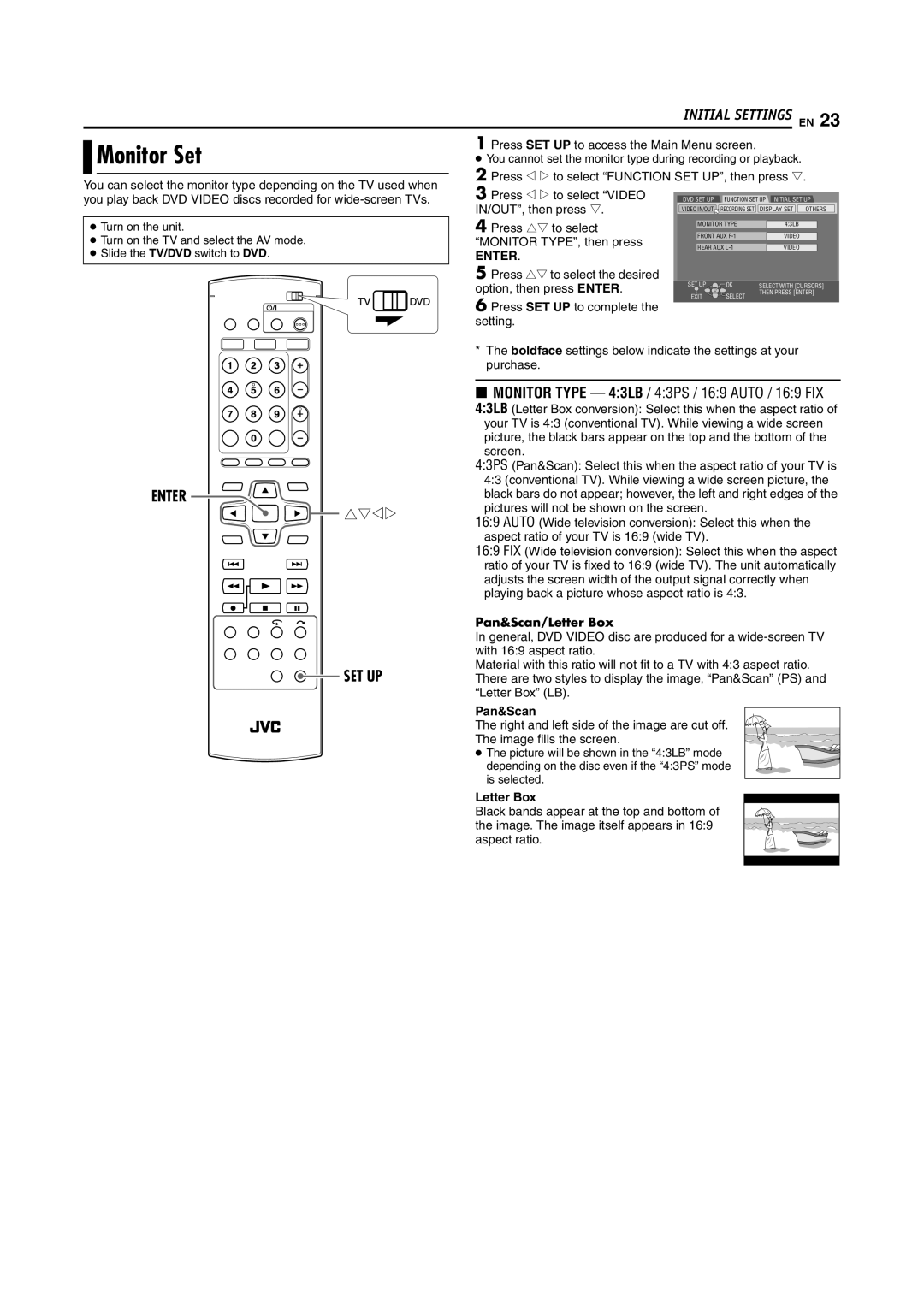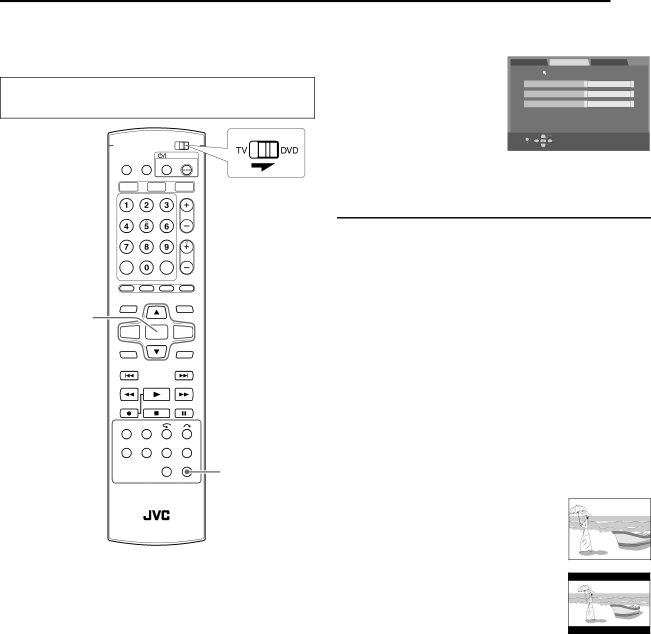
INITIAL SETTINGS EN 23
| Monitor Set | 1 Press SET UP to access the Main Menu screen. | ||||||
| ||||||||
| ● You cannot set the monitor type during recording or playback. | |||||||
|
|
| 2 Press w e to select “FUNCTION SET UP”, then press t. | |||||
You can select the monitor type depending on the TV used when | ||||||||
3 Press w e to select “VIDEO |
|
|
|
| ||||
you play back DVD VIDEO discs recorded for | DVD SET UP | FUNCTION SET UP INITIAL SET UP | ||||||
|
|
| IN/OUT”, then press t. | VIDEO IN/OUT | RECORDING SET | DISPLAY SET | OTHERS | |
|
|
|
|
|
|
|
| |
●Turn on the unit.
●Turn on the TV and select the AV mode.
●Slide the TV/DVD switch to DVD.
4 Press rt to select “MONITOR TYPE”, then press
ENTER.
5Press rt to select the desired option, then press ENTER.
6Press SET UP to complete the setting.
MONITOR TYPE | 4:3LB | |
FRONT AUX | VIDEO | |
REAR AUX | VIDEO | |
SET UP | OK | SELECT WITH [CURSORS] |
EXIT | SELECT | THEN PRESS [ENTER] |
| ||
ENTER
![]()
![]()
![]()
![]() rtwe
rtwe
SET UP
*The boldface settings below indicate the settings at your purchase.
8MONITOR TYPE — 4:3LB / 4:3PS / 16:9 AUTO / 16:9 FIX
4:3LB (Letter Box conversion): Select this when the aspect ratio of
your TV is 4:3 (conventional TV). While viewing a wide screen picture, the black bars appear on the top and the bottom of the screen.
4:3PS (Pan&Scan): Select this when the aspect ratio of your TV is 4:3 (conventional TV). While viewing a wide screen picture, the black bars do not appear; however, the left and right edges of the pictures will not be shown on the screen.
16:9 AUTO (Wide television conversion): Select this when the aspect ratio of your TV is 16:9 (wide TV).
16:9 FIX (Wide television conversion): Select this when the aspect ratio of your TV is fixed to 16:9 (wide TV). The unit automatically adjusts the screen width of the output signal correctly when playing back a picture whose aspect ratio is 4:3.
Pan&Scan/Letter Box
In general, DVD VIDEO disc are produced for a
Material with this ratio will not fit to a TV with 4:3 aspect ratio. There are two styles to display the image, “Pan&Scan” (PS) and “Letter Box” (LB).
Pan&Scan
The right and left side of the image are cut off.
The image fills the screen.
● The picture will be shown in the “4:3LB” mode depending on the disc even if the “4:3PS” mode is selected.
Letter Box
Black bands appear at the top and bottom of the image. The image itself appears in 16:9 aspect ratio.