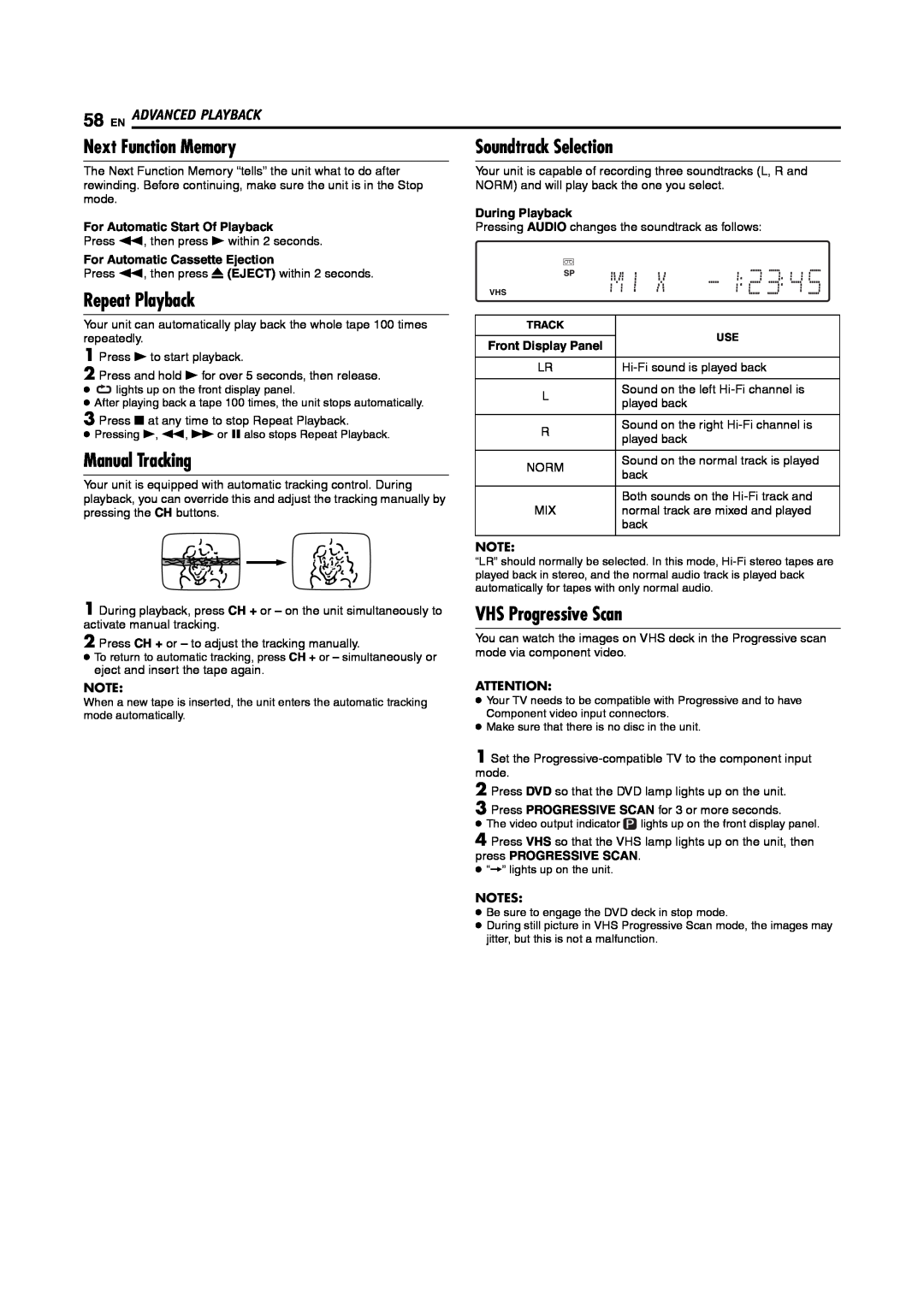58 EN ADVANCED PLAYBACK
Next Function Memory | Soundtrack Selection |
The Next Function Memory “tells” the unit what to do after rewinding. Before continuing, make sure the unit is in the Stop mode.
For Automatic Start Of Playback
Press 3, then press 4 within 2 seconds.
For Automatic Cassette Ejection
Press 3, then press x (EJECT) within 2 seconds.
Repeat Playback
Your unit is capable of recording three soundtracks (L, R and NORM) and will play back the one you select.
During Playback
Pressing AUDIO changes the soundtrack as follows:
VHS
Your unit can automatically play back the whole tape 100 times repeatedly.
1 Press 4 to start playback.
2 Press and hold 4 for over 5 seconds, then release.
●![]() lights up on the front display panel.
lights up on the front display panel.
●After playing back a tape 100 times, the unit stops automatically.
3 Press 8 at any time to stop Repeat Playback.
●Pressing 4, 3, 5 or 9 also stops Repeat Playback.
Manual Tracking
Your unit is equipped with automatic tracking control. During playback, you can override this and adjust the tracking manually by pressing the CH buttons.
1 During playback, press CH + or – on the unit simultaneously to activate manual tracking.
2 Press CH + or – to adjust the tracking manually.
●To return to automatic tracking, press CH + or – simultaneously or eject and insert the tape again.
NOTE:
When a new tape is inserted, the unit enters the automatic tracking mode automatically.
TRACK | USE | |
| ||
Front Display Panel | ||
| ||
|
| |
LR | ||
|
| |
L | Sound on the left | |
played back | ||
| ||
|
| |
R | Sound on the right | |
played back | ||
| ||
|
| |
NORM | Sound on the normal track is played | |
back | ||
| ||
|
| |
| Both sounds on the | |
MIX | normal track are mixed and played | |
| back | |
|
|
NOTE:
“LR” should normally be selected. In this mode,
VHS Progressive Scan
You can watch the images on VHS deck in the Progressive scan mode via component video.
ATTENTION:
●Your TV needs to be compatible with Progressive and to have Component video input connectors.
●Make sure that there is no disc in the unit.
1 Set the
2 Press DVD so that the DVD lamp lights up on the unit.
3 Press PROGRESSIVE SCAN for 3 or more seconds.
●The video output indicator ![]() lights up on the front display panel.
lights up on the front display panel.
4 Press VHS so that the VHS lamp lights up on the unit, then press PROGRESSIVE SCAN.
●“]” lights up on the unit.
NOTES:
●Be sure to engage the DVD deck in stop mode.
●During still picture in VHS Progressive Scan mode, the images may jitter, but this is not a malfunction.