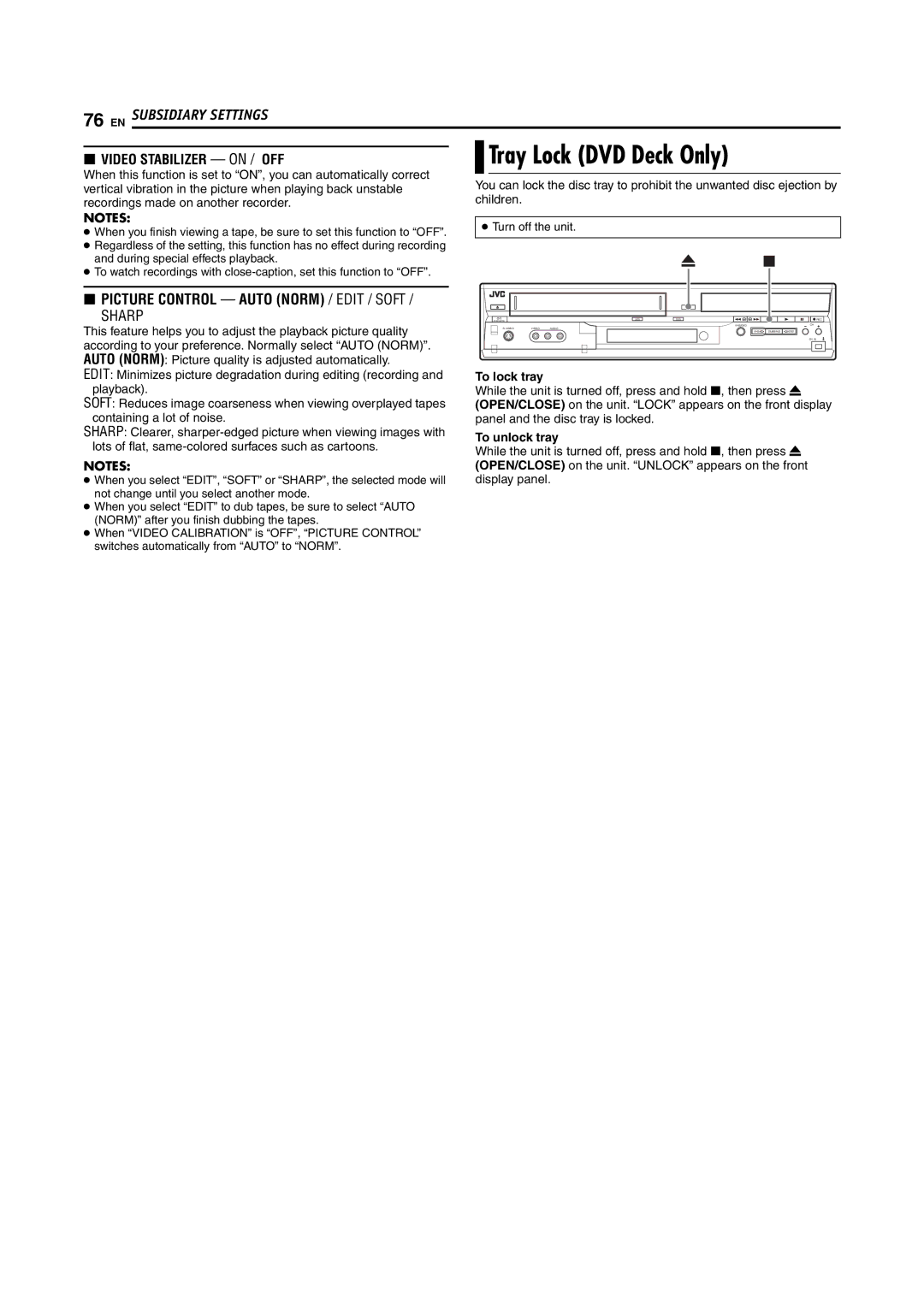76 EN SUBSIDIARY SETTINGS
|
|
| Tray Lock (DVD Deck Only) | |
8 VIDEO STABILIZER — ON / OFF | ||||
When this function is set to “ON”, you can automatically correct |
|
|
|
|
| You can lock the disc tray to prohibit the unwanted disc ejection by | |||
vertical vibration in the picture when playing back unstable |
| |||
recordings made on another recorder. |
| children. | ||
NOTES: |
|
|
|
|
| ● Turn off the unit. | |||
● When you finish viewing a tape, be sure to set this function to “OFF”. |
| |||
|
|
|
| |
●Regardless of the setting, this function has no effect during recording
and during special effects playback.
● To watch recordings with |
|
|
|
8 PICTURE CONTROL — AUTO (NORM) / EDIT / SOFT / |
|
|
|
SHARP | STANDBY/ON | DVD | REC |
| VHS | ||
|
| VHS/DVD | CH |
This feature helps you to adjust the playback picture quality |
|
|
|
|
|
|
|
|
|
| |||||
according to your preference. Normally select “AUTO (NORM)”. |
|
|
|
|
|
|
|
| VHS | DUBBING | DVD | DV IN | |||
|
|
|
|
|
|
|
|
|
|
| |||||
|
|
|
|
|
|
|
|
|
|
|
|
|
| ||
|
|
|
|
|
|
|
|
|
|
|
|
|
| ||
AUTO (NORM): Picture quality is adjusted automatically. |
|
|
|
|
|
|
|
|
|
|
|
|
|
| |
EDIT: Minimizes picture degradation during editing (recording and | To lock tray | ||||||||||||||
playback). | While the unit is turned off, press and hold 8, then press x | ||||||||||||||
SOFT: Reduces image coarseness when viewing overplayed tapes | (OPEN/CLOSE) on the unit. “LOCK” appears on the front display | ||||||||||||||
containing a lot of noise. | panel and the disc tray is locked. | ||||||||||||||
SHARP: Clearer, | To unlock tray | ||||||||||||||
lots of flat, | |||||||||||||||
While the unit is turned off, press and hold 8, then press x | |||||||||||||||
| |||||||||||||||
NOTES: | (OPEN/CLOSE) on the unit. “UNLOCK” appears on the front | ||||||||||||||
● When you select “EDIT”, “SOFT” or “SHARP”, the selected mode will | display panel. | ||||||||||||||
not change until you select another mode. |
|
|
|
|
|
|
|
|
|
|
|
|
|
| |
●When you select “EDIT” to dub tapes, be sure to select “AUTO (NORM)” after you finish dubbing the tapes.
●When “VIDEO CALIBRATION” is “OFF”, “PICTURE CONTROL” switches automatically from “AUTO” to “NORM”.