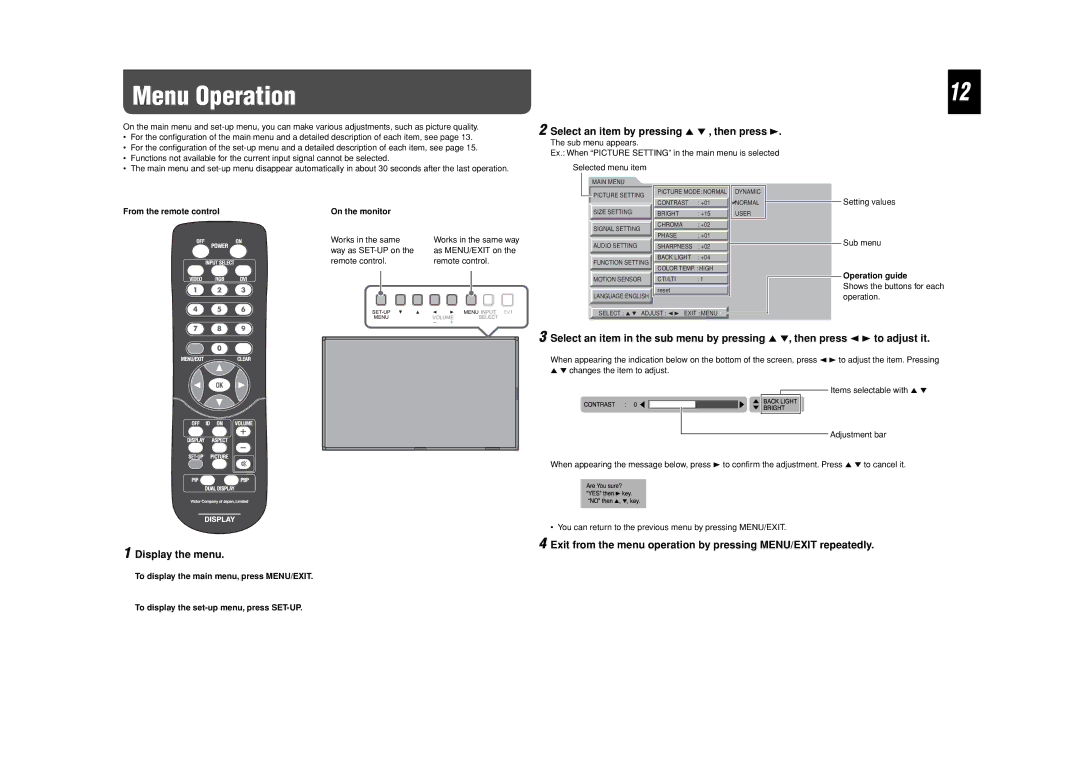Menu Operation
12
On the main menu and
•For the configuration of the main menu and a detailed description of each item, see page 13.
•For the configuration of the
•Functions not available for the current input signal cannot be selected.
•The main menu and
From the remote control | On the monitor |
|
| Works in the same | Works in the same way |
| way as | as MENU/EXIT on the |
| remote control. | remote control. |
2 Select an item by pressing 5 ∞ , then press 3.
The sub menu appears.
Ex.: When “PICTURE SETTING” in the main menu is selected
Selected menu item
MAIN MENU
PICTURE SETTING | PICTURE MODE: NORMAL | DYNAMIC | |
|
|
| |
| CONTRAST | : +01 | NORMAL |
SIZE SETTING | BRIGHT | : +15 | USER |
SIGNAL SETTING | CHROMA | : +02 |
|
PHASE | : +01 |
| |
|
| ||
AUDIO SETTING | SHARPNESS | : +02 |
|
FUNCTION SETTING | BACK LIGHT | : +04 |
|
COLOR TEMP. : HIGH |
| ||
|
| ||
MOTION SENSOR | CTI/LTI | : 1 |
|
LANGUAGE:ENGLISH | reset |
|
|
|
|
| |
SELECT : 5 ∞ ADJUST : 2 3 EXIT : MENU |
| ||
Setting values
Sub menu
Operation guide
Shows the buttons for each operation.
1 Display the menu.
To display the main menu, press MENU/EXIT.
3 Select an item in the sub menu by pressing 5 ∞, then press 2 3 to adjust it.
When appearing the indication below on the bottom of the screen, press 2 3 to adjust the item. Pressing 5 ∞ changes the item to adjust.
![]() Items selectable with 5 ∞
Items selectable with 5 ∞
Adjustment bar
When appearing the message below, press 3 to confirm the adjustment. Press 5 ∞ to cancel it.
• You can return to the previous menu by pressing MENU/EXIT.
4 Exit from the menu operation by pressing MENU/EXIT repeatedly.
To display the