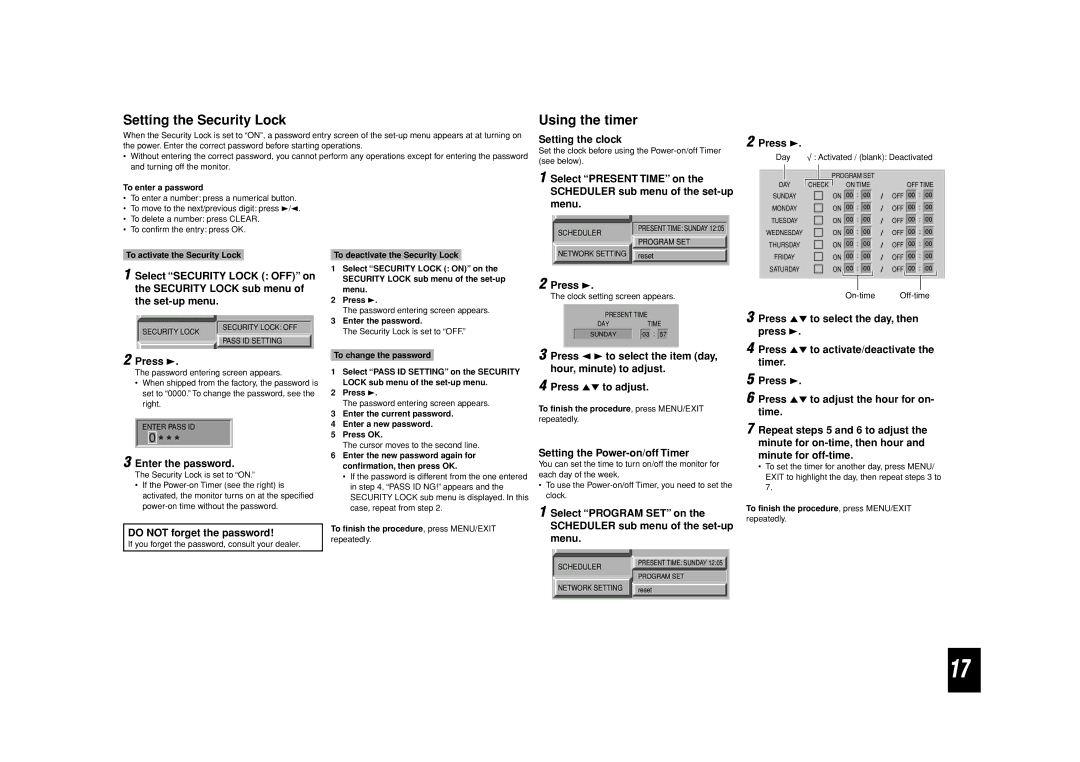Setting the Security Lock
When the Security Lock is set to “ON”, a password entry screen of the
•Without entering the correct password, you cannot perform any operations except for entering the password and turning off the monitor.
Using the timer
Setting the clock
Set the clock before using the
(see below).
2 Press 3.
Day √ : Activated / (blank): Deactivated
To enter a password
•To enter a number: press a numerical button.
•To move to the next/previous digit: press 3/2.
•To delete a number: press CLEAR.
•To confirm the entry: press OK.
To activate the Security Lock
1 Select “SECURITY LOCK (: OFF)” on
the SECURITY LOCK sub menu of the
To deactivate the Security Lock
1 | Select “SECURITY LOCK (: ON)” on the |
| SECURITY LOCK sub menu of the |
| menu. |
2 | Press 3. |
| The password entering screen appears. |
3 | Enter the password. |
1 Select “PRESENT TIME” on the SCHEDULER sub menu of the
SCHEDULER | PRESENT TIME: SUNDAY 12:05 |
| |
| PROGRAM SET |
NETWORK SETTING reset | |
2 Press 3.
The clock setting screen appears.
PRESENT TIME
DAY | TIME |
|
| PROGRAM SET |
|
|
|
|
|
|
|
|
|
| ||||||||||
DAY |
| CHECK |
|
|
| ON TIME |
|
|
| OFF TIME | ||||||||||||
|
|
|
|
|
| |||||||||||||||||
|
|
|
|
|
|
| : |
|
|
|
|
|
|
|
| : |
|
|
|
| ||
SUNDAY |
|
| ON | 00 | 00 |
|
|
| / | OFF |
|
| 00 |
| 00 |
|
| |||||
|
|
|
|
|
|
| : |
|
|
|
|
|
|
|
|
| : |
|
|
|
| |
MONDAY |
|
| ON | 00 | 00 |
|
|
| / | OFF |
|
| 00 |
| 00 |
|
| |||||
|
|
|
|
|
|
| : |
|
|
|
|
|
|
|
| : |
|
|
|
| ||
TUESDAY |
|
| ON | 00 | 00 |
|
|
| / | OFF |
|
| 00 |
| 00 |
|
| |||||
|
|
|
|
|
|
| : |
|
|
|
|
|
|
|
| : |
|
|
|
| ||
WEDNESDAY |
|
| ON | 00 | 00 |
|
|
| / | OFF |
|
| 00 |
| 00 |
|
| |||||
|
|
|
|
|
|
| : |
|
|
|
|
|
|
|
| : |
|
|
|
| ||
THURSDAY |
|
| ON | 00 | 00 |
|
|
| / | OFF |
|
| 00 |
| 00 |
|
| |||||
|
|
|
|
|
|
| : |
|
|
|
|
|
|
|
| : |
|
|
|
| ||
FRIDAY |
|
| ON | 00 | 00 |
|
|
| / | OFF |
|
| 00 |
| 00 |
|
| |||||
|
|
|
|
|
|
| : |
|
|
|
|
|
|
|
| : |
|
|
|
| ||
SATURDAY |
|
| ON |
|
| 00 | 00 |
|
|
| / | OFF |
|
| 00 |
| 00 |
|
| |||
|
|
|
|
|
|
|
|
|
|
|
|
|
|
|
|
|
|
|
|
|
|
|
3 Press 5∞ to select the day, then
SECURITY LOCK
2 Press 3.
SECURITY LOCK: OFF
PASS ID SETTING
The Security Lock is set to “OFF.” |
To change the password
SUNDAY |
| 03 | : | 57 |
3 Press 2 3 to select the item (day, hour, minute) to adjust.
press 3.
4 Press 5∞ to activate/deactivate the timer.
The password entering screen appears.
•When shipped from the factory, the password is set to “0000.” To change the password, see the right.
ENTER PASS ID
3 Enter the password.
The Security Lock is set to “ON.”
•If the
DO NOT forget the password!
If you forget the password, consult your dealer.
1Select “PASS ID SETTING” on the SECURITY LOCK sub menu of the
2Press 3.
The password entering screen appears.
3Enter the current password.
4Enter a new password.
5Press OK.
The cursor moves to the second line.
6Enter the new password again for confirmation, then press OK.
•If the password is different from the one entered in step 4, “PASS ID NG!” appears and the SECURITY LOCK sub menu is displayed. In this case, repeat from step 2.
To finish the procedure, press MENU/EXIT
repeatedly.
4
To finish the procedure, press MENU/EXIT
repeatedly.
Setting the Power-on/off Timer
You can set the time to turn on/off the monitor for each day of the week.
•To use the
1 Select “PROGRAM SET” on the SCHEDULER sub menu of the
SCHEDULER | PRESENT TIME: SUNDAY 12:05 |
| |
| PROGRAM SET |
NETWORK SETTING | reset |
5 Press 3.
6 Press 5∞ to adjust the hour for on- time.
7 Repeat steps 5 and 6 to adjust the minute for
•To set the timer for another day, press MENU/ EXIT to highlight the day, then repeat steps 3 to 7.
To finish the procedure, press MENU/EXIT
repeatedly.
17