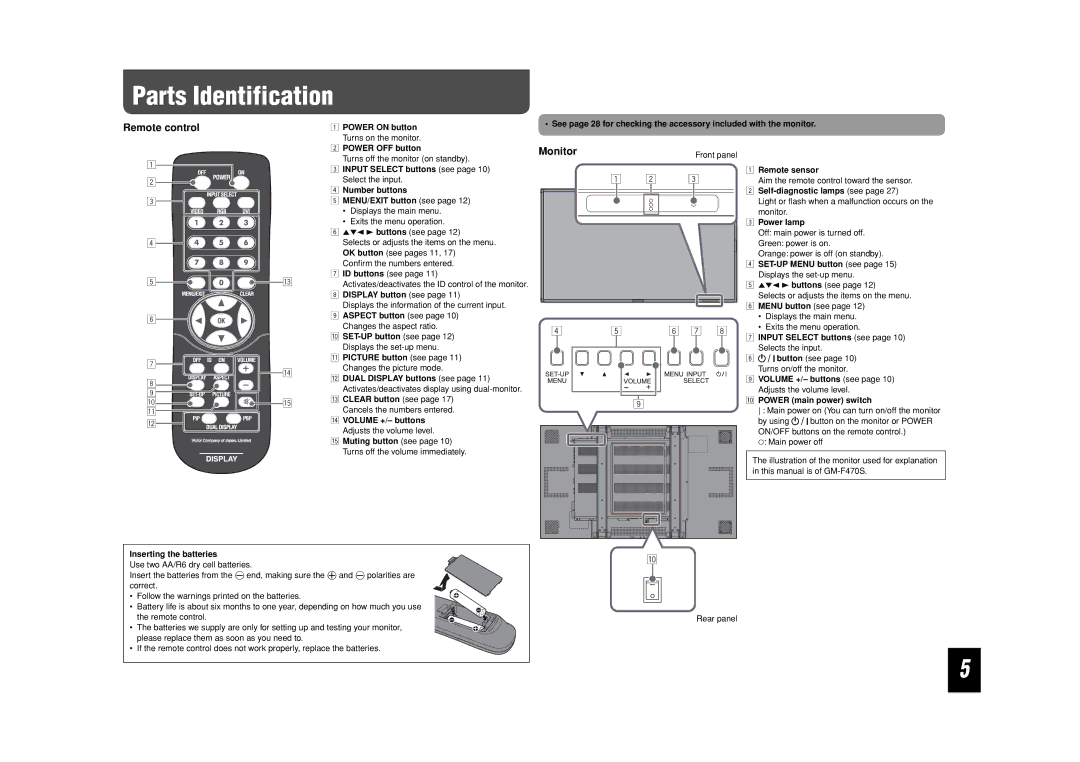Parts Identification
Remote control
1
2
3
4
5
6
7
8
9
1POWER ON button Turns on the monitor.
2POWER OFF button
Turns off the monitor (on standby).
3INPUT SELECT buttons (see page 10) Select the input.
4Number buttons
5MENU/EXIT button (see page 12)
•Displays the main menu.
•Exits the menu operation.
65∞2 3 buttons (see page 12)
Selects or adjusts the items on the menu. OK button (see pages 11, 17)
Confirm the numbers entered.
7ID buttons (see page 11)
eActivates/deactivates the ID control of the monitor.
8 DISPLAY button (see page 11)
Displays the information of the current input.
9 ASPECT button (see page 10) Changes the aspect ratio.
p
q PICTURE button (see page 11)
| r | Changes the picture mode. |
| w DUAL DISPLAY buttons (see page 11) | |
|
| |
|
| Activates/deactivates display using |
• See page 28 for checking the accessory included with the monitor. | |||||||
Monitor |
|
| Front panel |
|
| ||
|
|
|
|
| |||
| 1 | 2 | 3 |
| 1 | Remote sensor | |
|
|
| Aim the remote control toward the sensor. | ||||
|
|
|
|
| 2 | ||
|
|
|
|
|
| Light or flash when a malfunction occurs on the | |
|
|
|
|
|
| monitor. | |
|
|
|
|
| 3 | Power lamp | |
|
|
|
|
|
| Off: main power is turned off. | |
|
|
|
|
|
| Green: power is on. | |
|
|
|
|
|
| Orange: power is off (on standby). | |
|
|
|
|
| 4 |
| |
|
|
|
|
|
| Displays the | |
|
|
|
|
| 5 | 5∞2 3 buttons (see page 12) | |
|
|
|
|
|
| Selects or adjusts the items on the menu. | |
|
|
|
|
| 6 | MENU button (see page 12) | |
|
|
|
|
|
| • Displays the main menu. | |
4 | 5 | 6 | 7 | 8 |
| • Exits the menu operation. | |
7 | INPUT SELECT buttons (see page 10) | ||||||
|
|
|
|
| |||
|
|
|
|
|
| Selects the input. | |
|
|
|
|
| 8 | button (see page 10) | |
|
|
|
|
|
| Turns on/off the monitor. | |
|
|
|
|
| 9 | VOLUME +/– buttons (see page 10) | |
|
|
|
|
|
| Adjusts the volume level. | |
p q
w
| t | e CLEAR button (see page 17) |
| Cancels the numbers entered. | |
|
| |
|
| r VOLUME +/– buttons |
|
| Adjusts the volume level. |
|
| t Muting button (see page 10) |
|
| Turns off the volume immediately. |
9 |
pPOWER (main power) switch
: Main power on (You can turn on/off the monitor
by using ![]()
![]()
![]() button on the monitor or POWER ON/OFF buttons on the remote control.)
button on the monitor or POWER ON/OFF buttons on the remote control.)
‡: Main power off
The illustration of the monitor used for explanation in this manual is of
Inserting the batteries
Use two AA/R6 dry cell batteries.
Insert the batteries from the · end, making sure the ª and · polarities are correct.
•Follow the warnings printed on the batteries.
•Battery life is about six months to one year, depending on how much you use the remote control.
•The batteries we supply are only for setting up and testing your monitor, please replace them as soon as you need to.
•If the remote control does not work properly, replace the batteries.
p |
Rear panel
5