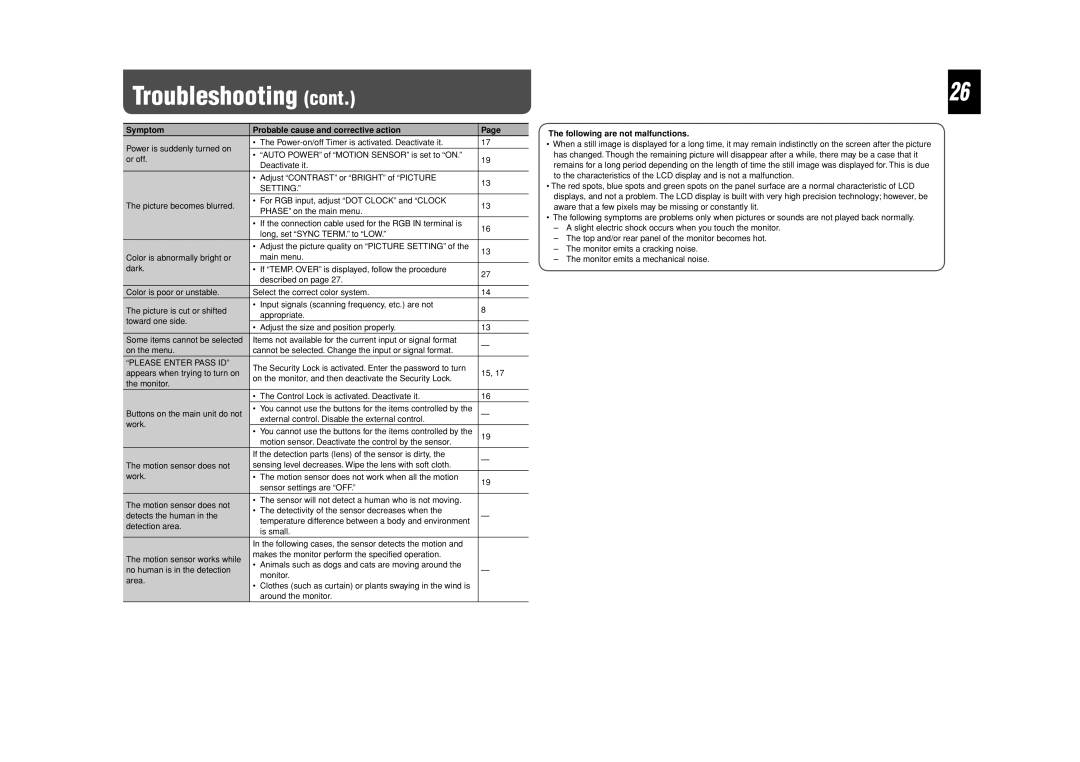Troubleshooting (cont.)
Symptom | Probable cause and corrective action | Page | ||
Power is suddenly turned on | • | The | 17 | |
• “AUTO POWER” of “MOTION SENSOR” is set to “ON.” |
| |||
or off. | 19 | |||
| Deactivate it. | |||
|
|
| ||
| • Adjust “CONTRAST” or “BRIGHT” of “PICTURE | 13 | ||
|
| SETTING.” | ||
|
|
| ||
The picture becomes blurred. | • For RGB input, adjust “DOT CLOCK” and “CLOCK | 13 | ||
| PHASE” on the main menu. | |||
|
|
| ||
| • | If the connection cable used for the RGB IN terminal is | 16 | |
|
| long, set “SYNC TERM.” to “LOW.” | ||
|
|
| ||
| • Adjust the picture quality on “PICTURE SETTING” of the | 13 | ||
Color is abnormally bright or |
| main menu. | ||
|
| |||
dark. | • | If “TEMP. OVER” is displayed, follow the procedure | 27 | |
|
| described on page 27. | ||
|
|
| ||
Color is poor or unstable. | Select the correct color system. | 14 | ||
The picture is cut or shifted | • | Input signals (scanning frequency, etc.) are not | 8 | |
| appropriate. | |||
toward one side. |
|
| ||
• | Adjust the size and position properly. | 13 | ||
| ||||
Some items cannot be selected | Items not available for the current input or signal format | — | ||
on the menu. | cannot be selected. Change the input or signal format. | |||
| ||||
“PLEASE ENTER PASS ID” | The Security Lock is activated. Enter the password to turn |
| ||
appears when trying to turn on | 15, 17 | |||
on the monitor, and then deactivate the Security Lock. | ||||
the monitor. |
| |||
|
|
| ||
| • | The Control Lock is activated. Deactivate it. | 16 | |
Buttons on the main unit do not | • | You cannot use the buttons for the items controlled by the | — | |
| external control. Disable the external control. | |||
work. |
|
| ||
• | You cannot use the buttons for the items controlled by the | 19 | ||
| ||||
|
| motion sensor. Deactivate the control by the sensor. | ||
|
|
| ||
| If the detection parts (lens) of the sensor is dirty, the | — | ||
The motion sensor does not | sensing level decreases. Wipe the lens with soft cloth. | |||
| ||||
work. | • The motion sensor does not work when all the motion | 19 | ||
|
| sensor settings are “OFF.” | ||
|
|
| ||
The motion sensor does not | • The sensor will not detect a human who is not moving. |
| ||
• | The detectivity of the sensor decreases when the |
| ||
detects the human in the | — | |||
| temperature difference between a body and environment | |||
detection area. |
|
| ||
| is small. |
| ||
|
|
| ||
| In the following cases, the sensor detects the motion and |
| ||
The motion sensor works while | makes the monitor perform the specified operation. |
| ||
• Animals such as dogs and cats are moving around the |
| |||
no human is in the detection | — | |||
| monitor. | |||
area. |
|
| ||
• | Clothes (such as curtain) or plants swaying in the wind is |
| ||
|
| |||
|
| around the monitor. |
| |
26
The following are not malfunctions.
•When a still image is displayed for a long time, it may remain indistinctly on the screen after the picture has changed. Though the remaining picture will disappear after a while, there may be a case that it remains for a long period depending on the length of time the still image was displayed for. This is due to the characteristics of the LCD display and is not a malfunction.
•The red spots, blue spots and green spots on the panel surface are a normal characteristic of LCD displays, and not a problem. The LCD display is built with very high precision technology; however, be aware that a few pixels may be missing or constantly lit.
•The following symptoms are problems only when pictures or sounds are not played back normally.
–A slight electric shock occurs when you touch the monitor.
–The top and/or rear panel of the monitor becomes hot.
–The monitor emits a cracking noise.
–The monitor emits a mechanical noise.