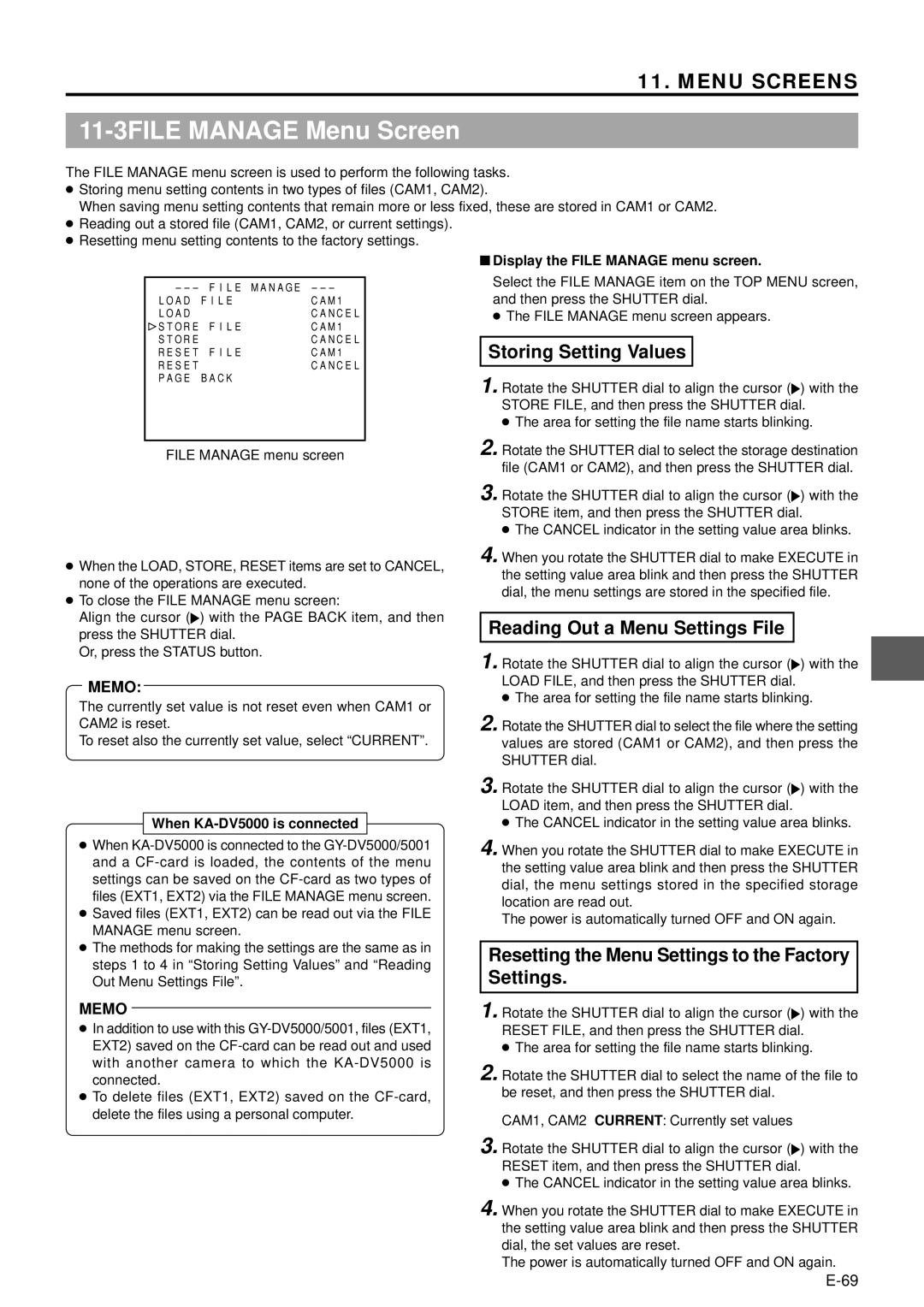LWT0074-001C-H
GY-DV5001MANUEL D’INSTRUCTIONS Instrucciones Istruzioni
DV signal input is possible with the GY-DV5001E
Port Cable Length
These instructions are for the GY-DV5000E and GY-DV5001E
Rating plate serial number plate is on the top frame
Main Features
Connecting a Video Component with DV Connector
Main Features
AC Operation Battery Pack Operation Optional
11-11
Introduction
Precautions for Proper Use
Precautions for Use of Head Cleaning Tape
Routine and Periodical Maintenance
Head cleaner Tape guides & rollers
Time management
Use JVC’s videocassette tapes marked with the or Symbol
Battery Pack to be Used
Videocassette to be Used
For recording and storing videotapes in the best condition
Condensation
Characteristic CCD Phenomena
Smear and Blooming
Moire or Aliasing
Front Section
CONTROLS, Indicators and Connectors
Filter Colour temperature conversion filter control knob
Auto WHITE/ACCU Focus switch
Lens mounting ring/Lens lock lever
White Balance
Right Side Section
CAM Camera mode indicator
Black Black stretch/black compression switch
VTR VTR mode indicator
Power Power ON/OFF switch
Right Side Section Cont’d
@ Monitor Select Audio monitor selector switch
CH-1/CH-2 Audio Input CH-1/CH-2 audio input selector switch
# Counter Counter display switch
$ TC GENE. Time code generator setting switch
CH1/CH2 Line OUT CH1/CH2 line output connector RCA
Monitor OUT Monitor output connector BNC
C OUT Y/C output connector 4-pin
Left Side Section
Top Section
Rear Section
Battery holder
DV connector
Battery holder lock release knob
Breaker Breaker button
VTR mode Example of display
Camera mode Example of display
Indications on the LCD Monitor and in the Viewfinder
Status Screens
Status Screens in the Camera Mode
Indications on the LCD Monitor and in the Viewfinder Cont’d
Status Screen in VTR Mode
Magnified Status Indications on the LCD Monitor
Head Cleaning Required
Cleaning Tape
Ntsc Inhibit
REC Inhibit
Safety Zone Indication Camera mode only
Auto White Balance Indication Camera mode only
Menu Setting Screen
TOP Menu screen Camera mode
S14 x 7.3B12U
Zoom Lens Optional
VF-P115B
1.5-Inch Viewfinder Optional
Basic System
Basic System Connections and Adjustments
Attaching the Viewfinder
Attaching the Zoom Lens
Pin Hole
Viewfinder
Attaching the Microphone Using KA-A50U
Attaching the Microphone Provided
Attaching the Microphone Optional
Attaching the Tripod Base Provided
Front mount clip Safety lever Lock lever
Tripod mounting holes
Front base mount
Battery Pack Operation Optional
Power Supply
Flat shape type battery pack Anton-Bauer battery pack
AC Operation
Using a Flat Shape Type Battery Pack optional
Battery Pack Operation Optional Cont’d
Using an Anton-Bauer Battery Pack
Attaching the Battery Pack
Detaching the Battery Pack
Battery Pack Continuous Operating Time at 25 ˚C
Operating Time with Battery Pack
Recharging
Sony
Turning the Power OFF
Turning the Power on
Mode Operation
Preparations
Loading the Cassette
Cassette Loading and Unloading
REC Save
VTR
Unloading the Cassette
Open knob
Cassette cover Eject button
Viewing the LCD Monitor
Adjusting the LCD monitor
Opening the LCD monitor
Changing the orientation and angle of the LCD monitor
Setting the Date and Time
Setting, Displaying and Recording the Date and Time
Dial
Menu
Clock Adjust menu screen Date Year/Month/Day
Setting, Displaying and Recording the Date and Time Cont’d
Recording the Date and Time Data
Displaying the Time and Date on the Screen
Charging the Built-in Battery
How to charge
AC outlet AA-P250 DC cable
Screen Size 43/LETTER Mode Selection
Camera Settings
Filter
Suitable Location
External Monitor Adjustment
Viewfinder Adjustment
Adjust the position and angle of the viewfinder
Colour video monitor
Accu Focus can also be used in the above step
Back Focus Adjustment
White Balance Adjustment
Audio Input Signal Selection
Line
MIC
Recording Level Adjustment
Auto mode is selected in the Full Auto shooting mode
Using the audio input level control on the front section
Monitoring Audio during Recording
Monitor Select switch
Basic Recording Operation
Shooting Operation
When the power should be turned off
When it is required to unload the videocassette
About the Quick REC Start Mode
Tally lamp
Edit Search
Searching for Recorded Scenes Edit Search
Screen indications during Edit Search
Searching the tape in forward direction
Setting the time before the tape protection mode is Engaged
If the Record-Standby Mode Continues
Header REC menu screen contents
Header REC Function
Description
How to set the Header REC menu screen
Executing the Header REC Function
During Header REC
Output switch
Colour bar signal of the built-in signal generator
Recording the Colour Bars
Playback Procedure
Playback Mode
Power switch Mode switch
Display of time code
Fast-Forward, Rewind
Search
Blank Search
VTR indicator
Setting
Outputting CH-3, CH-4 Channel Audio
Shutter dial Status button TOP Menu screen
Using External Components
Connecting a Video Component with DV Connector
DV connector DV cable VC-VDV204 4P-4P, VC-VDV206 4P- 6P
Operation Connections
Settings
Date and time data
Data transmitted from the playback unit is recorded
TC GENE. switch
Presetting and Recording of Time Code
Time Code Operation
Displaying Time Code
Time code hour, min, sec, frame
Zero-resetting the Time Code or User’s Bit Data
TC Gene switch
Set the TC Gene switch inside the cover on the side to
Reproducing Time Codes
Regen
Menu Screens
11-1Menu Screen Configuration
Status button
11-2Setting Menu Screens
Shutter STA
Termenu dial Cursor Menu screen
Reading Out a Menu Settings File
Storing Setting Values
Resetting the Menu Settings to the Factory Settings
11-3FILE Manage Menu Screen
11-4TOP Menu Screen
11-5CAMERA Operation Menu Screen
11-6CAMERA Process Menu Screen
11-7ADVANCED Process Screen
11-8SKIN Color Adjust Screen
11-9AUDIO Menu Screen
11-10 LCD/VF Menu Screen
11-10 LCD/VF Menu Screen Cont’d
11-11 TC/UB/CLOCK Menu Screen
Header REC Menu Screen
TIME/DATE Menu Screen
Others Menu Screen
Battery
Alarm VR
Type
Front
Setting procedure
Features of the Camera Section
WHT.BAL switch
Full-Time Auto White Balance FAW
Automatic adjustment
Iris Brightness Adjustment
Manual adjustment
Temporary auto iris adjustment
Operation
Adjusting the Shutter Speed
Shutter STA TER
Set the Shutter item on the Camera Operation menu screen
� Variable Scan V.SCAN
Shooting the Screen Image on a Computer Monitor
Band Video monitor
Basic operation
Gain switch
Gain Sensitivity Adjustment
Switch Position Factory-Set Gain
Relationship between gain, iris and shutter
Automatic Setting Contents
Switch Setup According to Illumination and Subject
Setting the Color and Range of the Skin Detail Function
How to Use Skin Detail
Detection
Area
Using the Skin Detail Function
Status
Display
Others
Alarm Indications and Actions
Screen indications on the LCD monitor and in the Viewfinder
Indication Condition Remedy
Error Code Error Details GY-DV5000 Operation Remedy
Blinking Pattern Remaining Battery/Tape
Tally lamp
Camera to operate REC/ALARM lamp Battery lamp
Alarm Indications and Actions Cont’d
Alarm Sound
Viewfinder Warning Lamps
Symptoms Remedy
Troubleshooting
Tape. See Precautions for Use of Head Cleaning Tape on
Type
Shutter dial Status button
Hour Meter Display
Others 2/2 menu screen
Accumulated drum running time
Specifications
External Dimensions unit mm
Specifications Cont’d
Viewfinder VF-P115B, VF-P116 Power zoom lens
YH16 ⋅ 7K12U, YH19 ⋅ 6.7K12U Canon
GY-DV5000/GY-DV5001 DV Camcorder

![]() ) with the PAGE BACK item, and then press the SHUTTER dial.
) with the PAGE BACK item, and then press the SHUTTER dial.![]() ) with the STORE FILE, and then press the SHUTTER dial.
) with the STORE FILE, and then press the SHUTTER dial.![]() ) with the STORE item, and then press the SHUTTER dial.
) with the STORE item, and then press the SHUTTER dial.![]() ) with the LOAD FILE, and then press the SHUTTER dial.
) with the LOAD FILE, and then press the SHUTTER dial.![]() ) with the LOAD item, and then press the SHUTTER dial.
) with the LOAD item, and then press the SHUTTER dial.![]() ) with the RESET FILE, and then press the SHUTTER dial.
) with the RESET FILE, and then press the SHUTTER dial.![]() ) with the RESET item, and then press the SHUTTER dial.
) with the RESET item, and then press the SHUTTER dial.