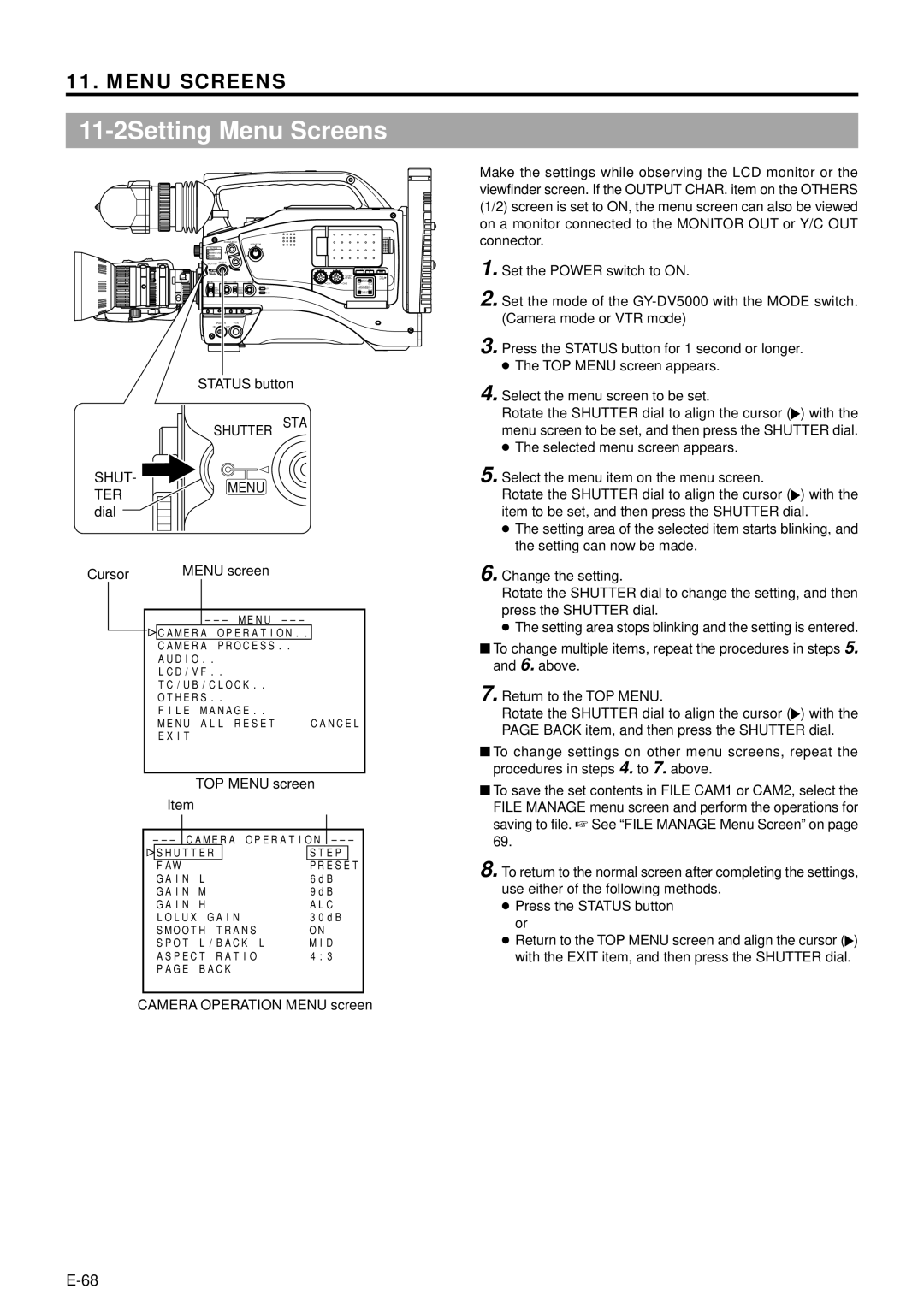11. MENU SCREENS
11-2Setting Menu Screens
OPEN
EDITSEARCH
MONITOR
FILTER
13200K
2 5600K / ND
.3 5600K
.4 5600K / ND
SHUTTER | STATUS |
|
|
|
|
|
|
|
|
|
|
|
|
| LCD BRIGHT | DISPLAY | |
MENU |
|
|
|
|
|
|
|
|
|
|
|
|
| AUDIO |
|
| PULL |
|
|
|
|
| LEVEL |
|
| |
|
|
|
|
|
| FRONT |
| OPEN |
AUTO IRIS | FULL AUTO | BLACK | LOLUX | REAR |
|
| ||
|
|
|
|
| ||||
BACK L |
| STRETCH |
| MODE |
| AUDIO INPUT |
| |
|
| VTR |
| AUDIO SELECT |
| |||
NORMAL | NORMAL |
|
|
| ||||
SPOT L |
| COMPRESS |
| CAM |
| MANUAL |
|
|
|
|
|
|
|
| AUTO |
|
|
POWER VTR
ON OFF
STATUS button
SHUTTER STA
SHUT-
TERMENU dial
Cursor |
|
| MENU screen |
| ||
|
|
|
|
|
|
|
|
|
|
|
|
| |
|
|
|
| CAMERA OPERATION.. |
| |
|
|
|
| CAMERA PROCESS.. |
| |
|
|
|
| AUDIO.. |
| |
|
|
|
| LCD/VF.. |
| |
|
|
|
| TC/UB/CLOCK.. |
| |
|
|
|
| OTHERS.. |
| |
|
|
|
| FILE MANAGE.. |
| |
|
|
|
| MENU ALL RESET | CANCEL | |
|
|
|
| EXIT |
| |
|
|
|
|
|
|
|
TOP MENU screen
Item
SHUTTER |
| STEP |
|
FAW |
| PRESET |
|
GAIN L | 6dB | ||
GAIN M | 9dB | ||
GAIN H | ALC | ||
LOLUX GAIN | 30dB | ||
SMOOTH TRANS | ON | ||
SPOT L/BACK L | MID | ||
ASPECT RATIO | 4:3 |
| |
PAGE BACK |
|
| |
CAMERA OPERATION MENU screen
Make the settings while observing the LCD monitor or the viewfinder screen. If the OUTPUT CHAR. item on the OTHERS (1/2) screen is set to ON, the menu screen can also be viewed on a monitor connected to the MONITOR OUT or Y/C OUT connector.
1. Set the POWER switch to ON.
2. Set the mode of the
3. Press the STATUS button for 1 second or longer.
●The TOP MENU screen appears.
4.Select the menu screen to be set.
Rotate the SHUTTER dial to align the cursor (![]() ) with the menu screen to be set, and then press the SHUTTER dial.
) with the menu screen to be set, and then press the SHUTTER dial.
●The selected menu screen appears.
5.Select the menu item on the menu screen.
Rotate the SHUTTER dial to align the cursor (![]() ) with the item to be set, and then press the SHUTTER dial.
) with the item to be set, and then press the SHUTTER dial.
●The setting area of the selected item starts blinking, and the setting can now be made.
6.Change the setting.
Rotate the SHUTTER dial to change the setting, and then press the SHUTTER dial.
●The setting area stops blinking and the setting is entered.
■To change multiple items, repeat the procedures in steps 5. and 6. above.
7. Return to the TOP MENU.
Rotate the SHUTTER dial to align the cursor (![]() ) with the PAGE BACK item, and then press the SHUTTER dial.
) with the PAGE BACK item, and then press the SHUTTER dial.
■To change settings on other menu screens, repeat the procedures in steps 4. to 7. above.
■To save the set contents in FILE CAM1 or CAM2, select the FILE MANAGE menu screen and perform the operations for saving to file. ☞ See “FILE MANAGE Menu Screen” on page 69.
8. To return to the normal screen after completing the settings, use either of the following methods.
●Press the STATUS button or
●Return to the TOP MENU screen and align the cursor (![]() ) with the EXIT item, and then press the SHUTTER dial.
) with the EXIT item, and then press the SHUTTER dial.