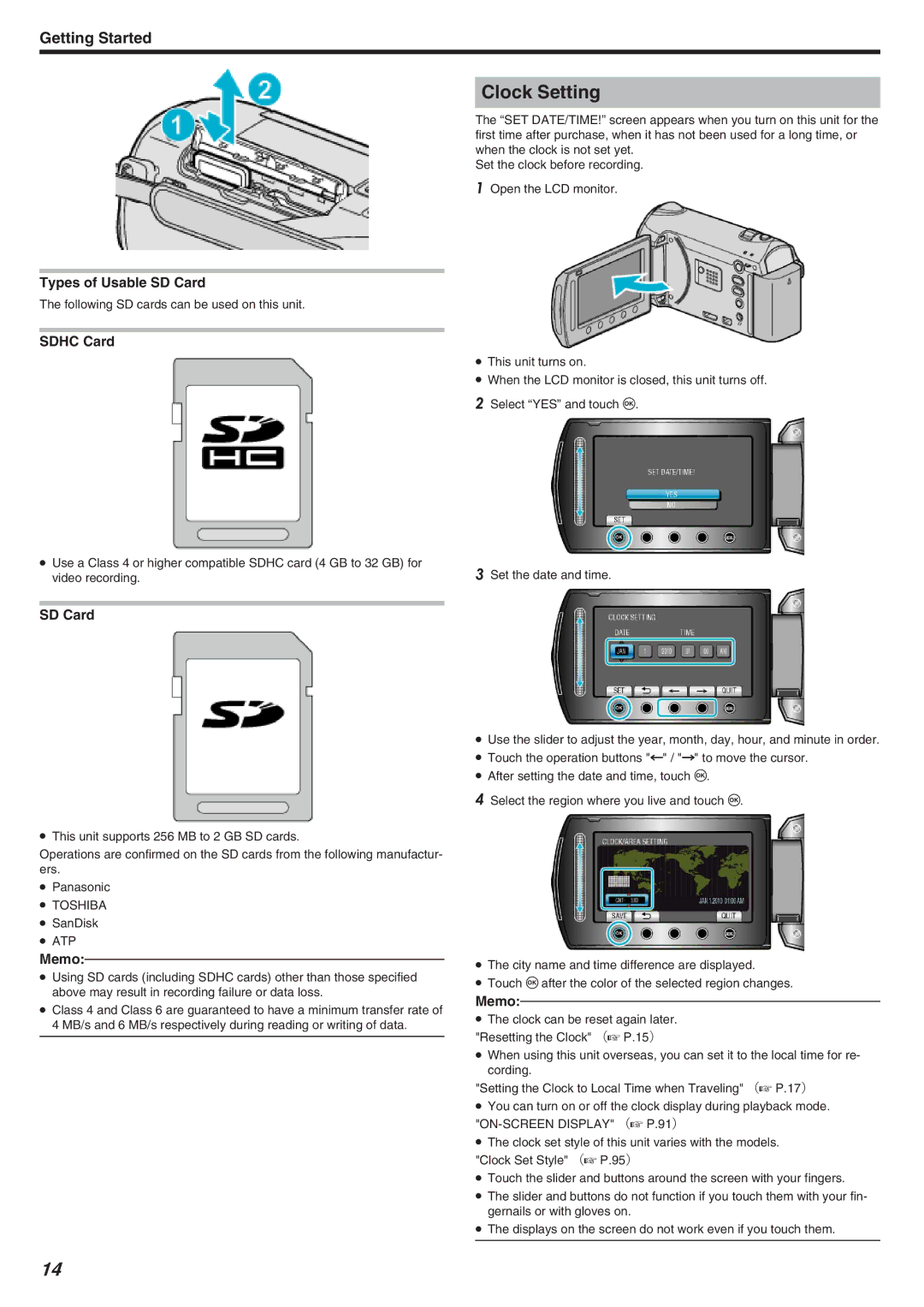Getting Started
Types of Usable SD Card
The following SD cards can be used on this unit.
SDHC Card
●Use a Class 4 or higher compatible SDHC card (4 GB to 32 GB) for video recording.
SD Card
●This unit supports 256 MB to 2 GB SD cards.
Operations are confirmed on the SD cards from the following manufactur- ers.
●Panasonic
●TOSHIBA
●SanDisk
●ATP
Memo:
●Using SD cards (including SDHC cards) other than those specified above may result in recording failure or data loss.
●Class 4 and Class 6 are guaranteed to have a minimum transfer rate of 4 MB/s and 6 MB/s respectively during reading or writing of data.
Clock Setting
The “SET DATE/TIME!” screen appears when you turn on this unit for the first time after purchase, when it has not been used for a long time, or when the clock is not set yet.
Set the clock before recording.
1Open the LCD monitor.
●This unit turns on.
●When the LCD monitor is closed, this unit turns off.
2Select “YES” and touch C.
3Set the date and time.
●Use the slider to adjust the year, month, day, hour, and minute in order.
●Touch the operation buttons "E" / "F" to move the cursor.
●After setting the date and time, touch C.
4Select the region where you live and touch C.
●The city name and time difference are displayed.
●Touch C after the color of the selected region changes.
Memo:
●The clock can be reset again later.
"Resetting the Clock" (A P.15)
●When using this unit overseas, you can set it to the local time for re- cording.
"Setting the Clock to Local Time when Traveling" (A P.17)
●You can turn on or off the clock display during playback mode.
●The clock set style of this unit varies with the models.
"Clock Set Style" (A P.95)
●Touch the slider and buttons around the screen with your fingers.
●The slider and buttons do not function if you touch them with your fin- gernails or with gloves on.
●The displays on the screen do not work even if you touch them.
14