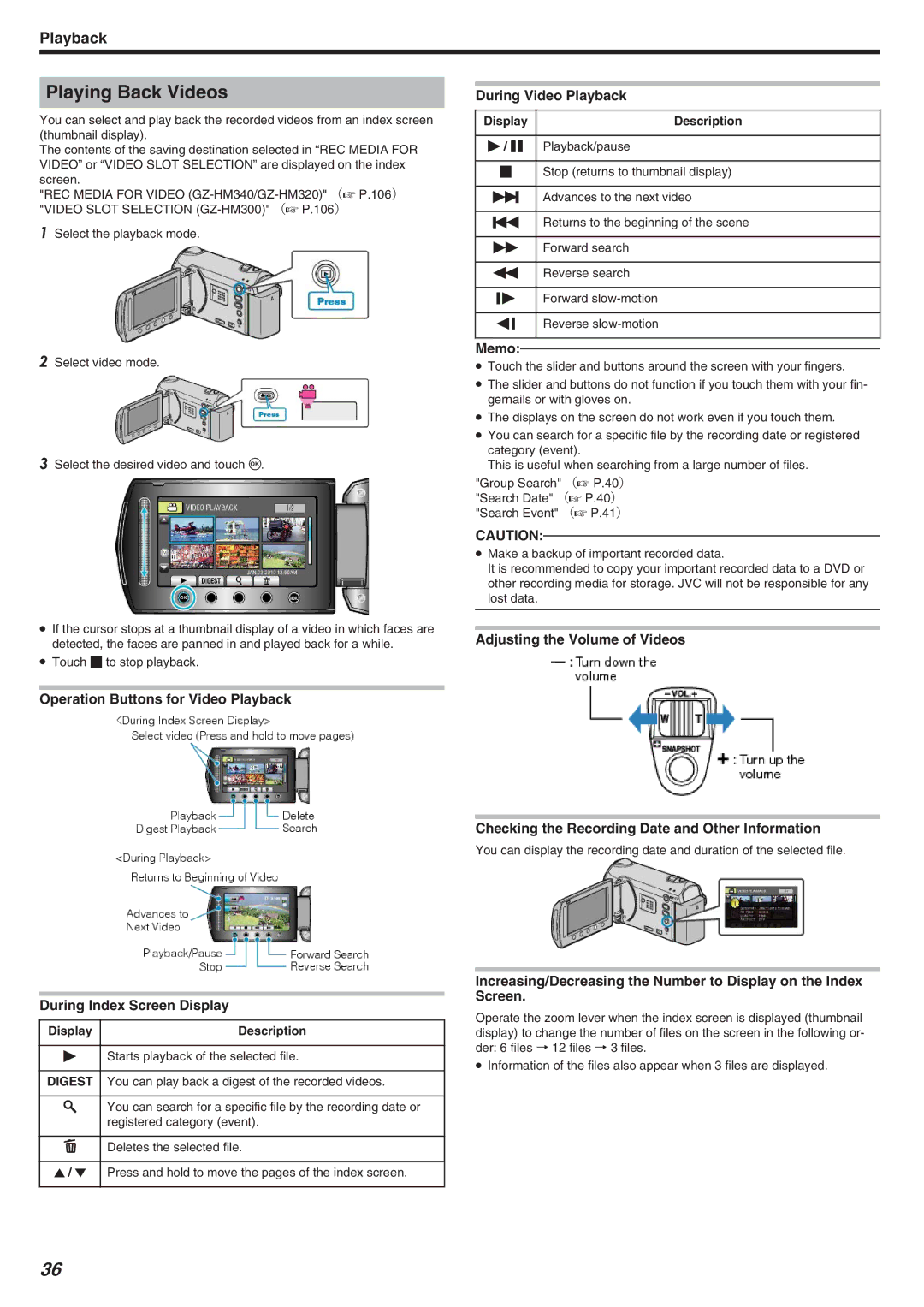Playback
Playing Back Videos
You can select and play back the recorded videos from an index screen (thumbnail display).
The contents of the saving destination selected in “REC MEDIA FOR VIDEO” or “VIDEO SLOT SELECTION” are displayed on the index screen.
"REC MEDIA FOR VIDEO
1Select the playback mode.
2Select video mode.
3Select the desired video and touch C.
●If the cursor stops at a thumbnail display of a video in which faces are detected, the faces are panned in and played back for a while.
●Touch f to stop playback.
Operation Buttons for Video Playback
During Index Screen Display
Display | Description |
dStarts playback of the selected file.
DIGEST You can play back a digest of the recorded videos.
BYou can search for a specific file by the recording date or registered category (event).
ADeletes the selected file.
J/ K Press and hold to move the pages of the index screen.
During Video Playback
Display | Description |
|
|
d / e | Playback/pause |
|
|
f | Stop (returns to thumbnail display) |
|
|
g | Advances to the next video |
|
|
h | Returns to the beginning of the scene |
|
|
i | Forward search |
|
|
j | Reverse search |
|
|
k | Forward |
|
|
l | Reverse |
|
|
Memo:
●Touch the slider and buttons around the screen with your fingers.
●The slider and buttons do not function if you touch them with your fin- gernails or with gloves on.
●The displays on the screen do not work even if you touch them.
●You can search for a specific file by the recording date or registered category (event).
This is useful when searching from a large number of files.
"Group Search" (A P.40)
"Search Date" (A P.40)
"Search Event" (A P.41)
CAUTION:
●Make a backup of important recorded data.
It is recommended to copy your important recorded data to a DVD or other recording media for storage. JVC will not be responsible for any lost data.
Adjusting the Volume of Videos
Checking the Recording Date and Other Information
You can display the recording date and duration of the selected file.
Increasing/Decreasing the Number to Display on the Index Screen.
Operate the zoom lever when the index screen is displayed (thumbnail display) to change the number of files on the screen in the following or- der: 6 files → 12 files → 3 files.
●Information of the files also appear when 3 files are displayed.
36