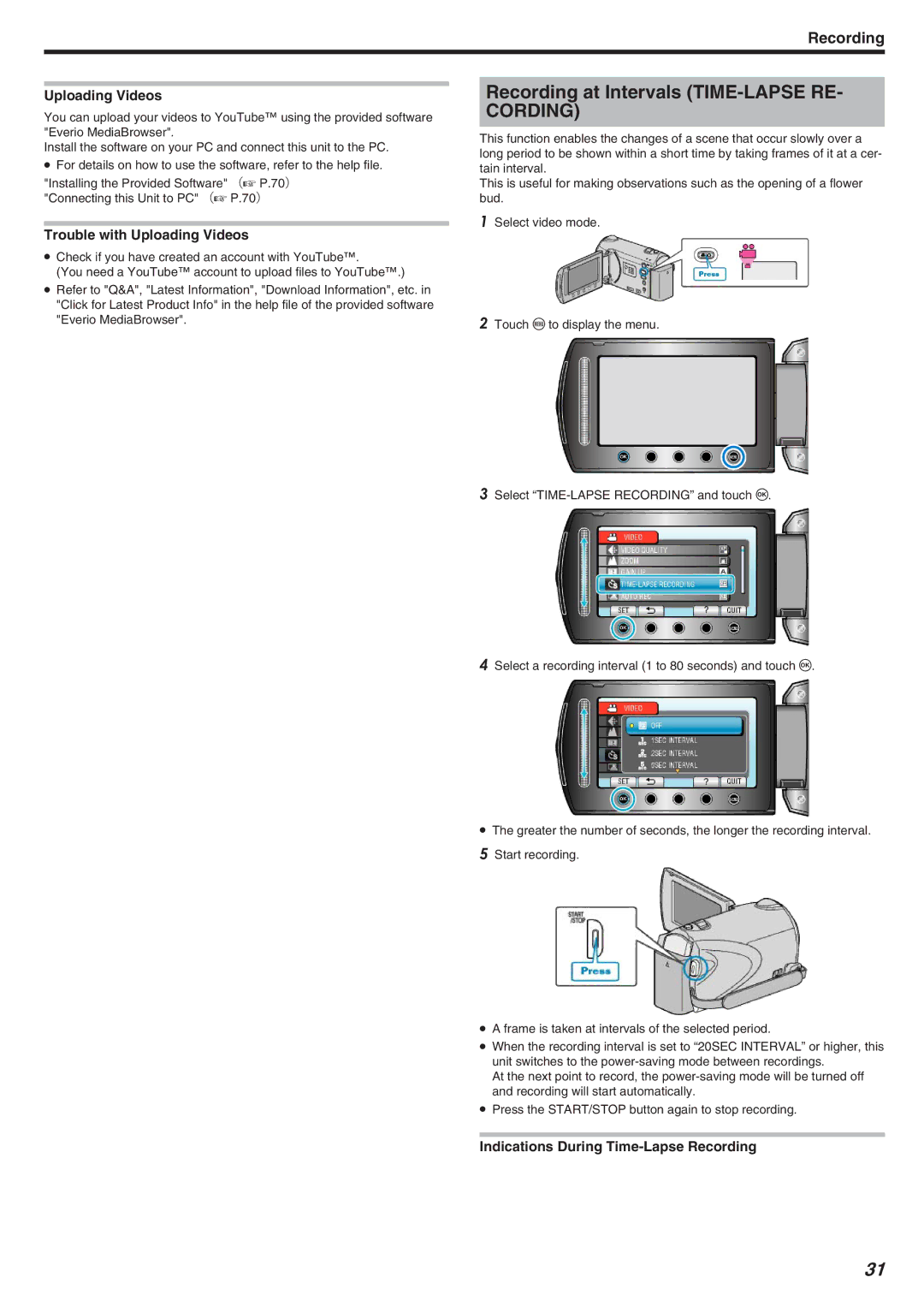Recording
Uploading Videos
You can upload your videos to YouTube™ using the provided software "Everio MediaBrowser".
Install the software on your PC and connect this unit to the PC.
●For details on how to use the software, refer to the help file.
"Installing the Provided Software" (A P.70) "Connecting this Unit to PC" (A P.70)
Trouble with Uploading Videos
●Check if you have created an account with YouTube™.
(You need a YouTube™ account to upload files to YouTube™.)
●Refer to "Q&A", "Latest Information", "Download Information", etc. in "Click for Latest Product Info" in the help file of the provided software "Everio MediaBrowser".
Recording at Intervals (TIME-LAPSE RE-
CORDING)
This function enables the changes of a scene that occur slowly over a long period to be shown within a short time by taking frames of it at a cer- tain interval.
This is useful for making observations such as the opening of a flower bud.
1Select video mode.
2Touch D to display the menu.
3Select
4Select a recording interval (1 to 80 seconds) and touch C.
●The greater the number of seconds, the longer the recording interval.
5Start recording.
●A frame is taken at intervals of the selected period.
●When the recording interval is set to “20SEC INTERVAL” or higher, this unit switches to the
At the next point to record, the
●Press the START/STOP button again to stop recording.
Indications During Time-Lapse Recording
31