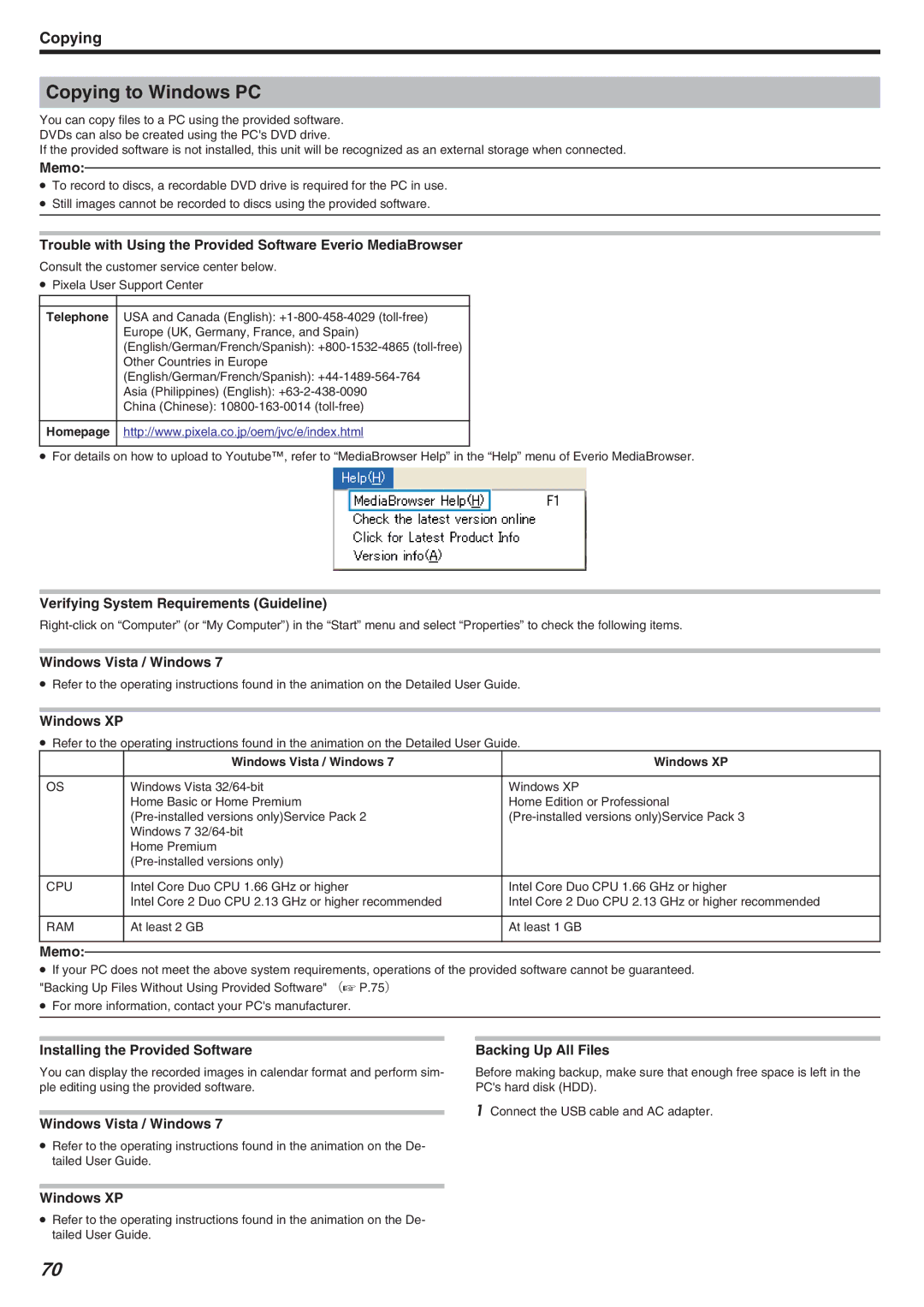Copying
Copying to Windows PC
You can copy files to a PC using the provided software.
DVDs can also be created using the PC's DVD drive.
If the provided software is not installed, this unit will be recognized as an external storage when connected.
Memo:
●To record to discs, a recordable DVD drive is required for the PC in use.
●Still images cannot be recorded to discs using the provided software.
Trouble with Using the Provided Software Everio MediaBrowser
Consult the customer service center below.
●Pixela User Support Center
|
|
Telephone | USA and Canada (English): |
| Europe (UK, Germany, France, and Spain) |
| (English/German/French/Spanish): |
| Other Countries in Europe |
| (English/German/French/Spanish): |
| Asia (Philippines) (English): |
| China (Chinese): |
|
|
Homepage | http://www.pixela.co.jp/oem/jvc/e/index.html |
|
|
●For details on how to upload to Youtube™, refer to “MediaBrowser Help” in the “Help” menu of Everio MediaBrowser.
Verifying System Requirements (Guideline)
Windows Vista / Windows 7
●Refer to the operating instructions found in the animation on the Detailed User Guide.
Windows XP
●Refer to the operating instructions found in the animation on the Detailed User Guide.
| Windows Vista / Windows 7 | Windows XP |
|
|
|
OS | Windows Vista | Windows XP |
| Home Basic or Home Premium | Home Edition or Professional |
| ||
| Windows 7 |
|
| Home Premium |
|
|
| |
|
|
|
CPU | Intel Core Duo CPU 1.66 GHz or higher | Intel Core Duo CPU 1.66 GHz or higher |
| Intel Core 2 Duo CPU 2.13 GHz or higher recommended | Intel Core 2 Duo CPU 2.13 GHz or higher recommended |
|
|
|
RAM | At least 2 GB | At least 1 GB |
|
|
|
Memo:
●If your PC does not meet the above system requirements, operations of the provided software cannot be guaranteed. "Backing Up Files Without Using Provided Software" (A P.75)
●For more information, contact your PC's manufacturer.
Installing the Provided Software
You can display the recorded images in calendar format and perform sim- ple editing using the provided software.
Windows Vista / Windows 7
●Refer to the operating instructions found in the animation on the De- tailed User Guide.
Windows XP
●Refer to the operating instructions found in the animation on the De- tailed User Guide.
Backing Up All Files
Before making backup, make sure that enough free space is left in the PC's hard disk (HDD).
1Connect the USB cable and AC adapter.
70