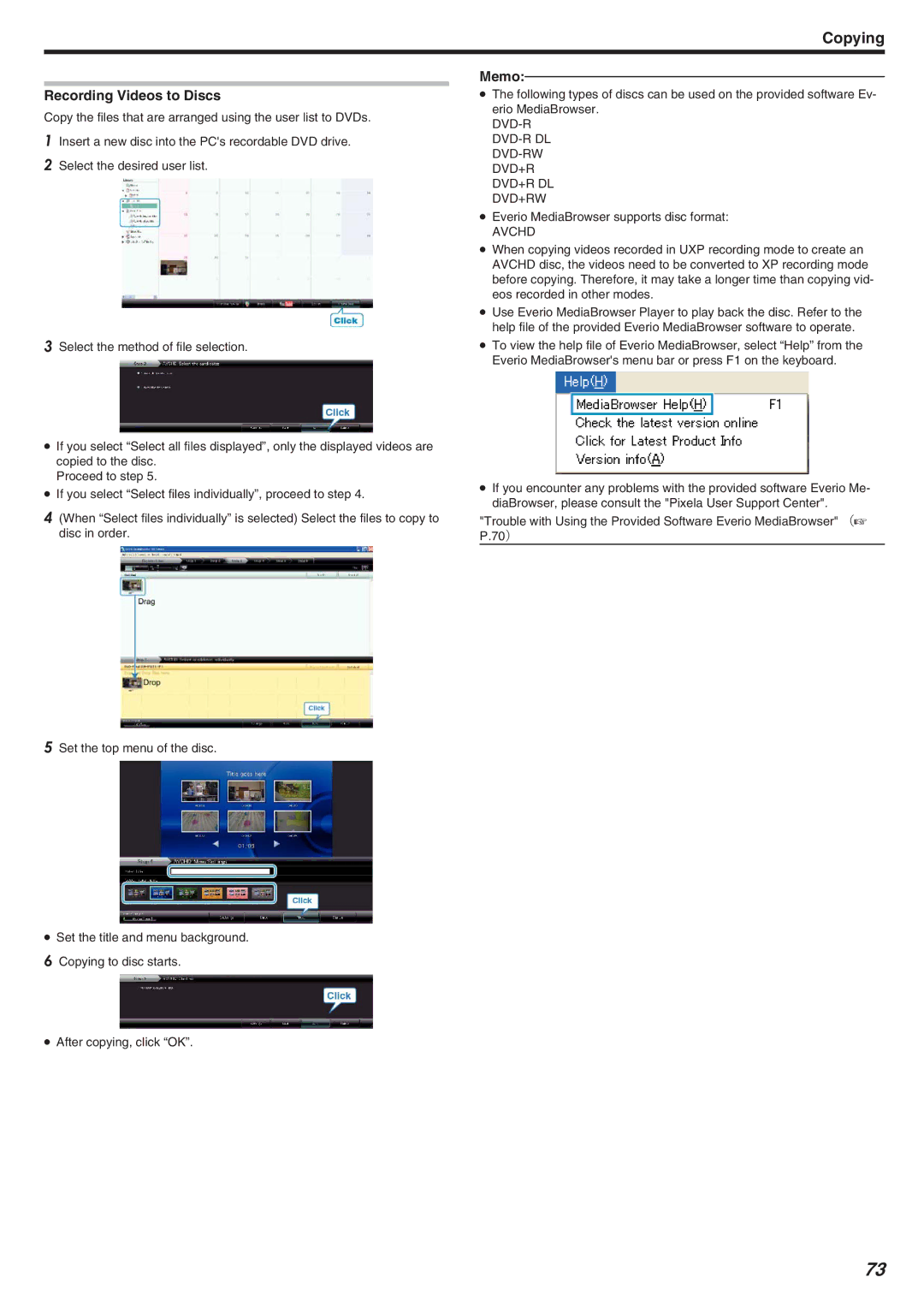Copying
Recording Videos to Discs
Copy the files that are arranged using the user list to DVDs.
1Insert a new disc into the PC's recordable DVD drive.
2Select the desired user list.
3Select the method of file selection.
●If you select “Select all files displayed”, only the displayed videos are copied to the disc.
Proceed to step 5.
●If you select “Select files individually”, proceed to step 4.
4(When “Select files individually” is selected) Select the files to copy to disc in order.
5Set the top menu of the disc.
●Set the title and menu background.
6Copying to disc starts.
●After copying, click “OK”.
Memo:
●The following types of discs can be used on the provided software Ev- erio MediaBrowser.
DVD-R DVD-R DL DVD-RW DVD+R
DVD+R DL DVD+RW
●Everio MediaBrowser supports disc format:
AVCHD
●When copying videos recorded in UXP recording mode to create an AVCHD disc, the videos need to be converted to XP recording mode before copying. Therefore, it may take a longer time than copying vid- eos recorded in other modes.
●Use Everio MediaBrowser Player to play back the disc. Refer to the help file of the provided Everio MediaBrowser software to operate.
●To view the help file of Everio MediaBrowser, select “Help” from the Everio MediaBrowser's menu bar or press F1 on the keyboard.
●If you encounter any problems with the provided software Everio Me- diaBrowser, please consult the "Pixela User Support Center".
"Trouble with Using the Provided Software Everio MediaBrowser" (A P.70)
73