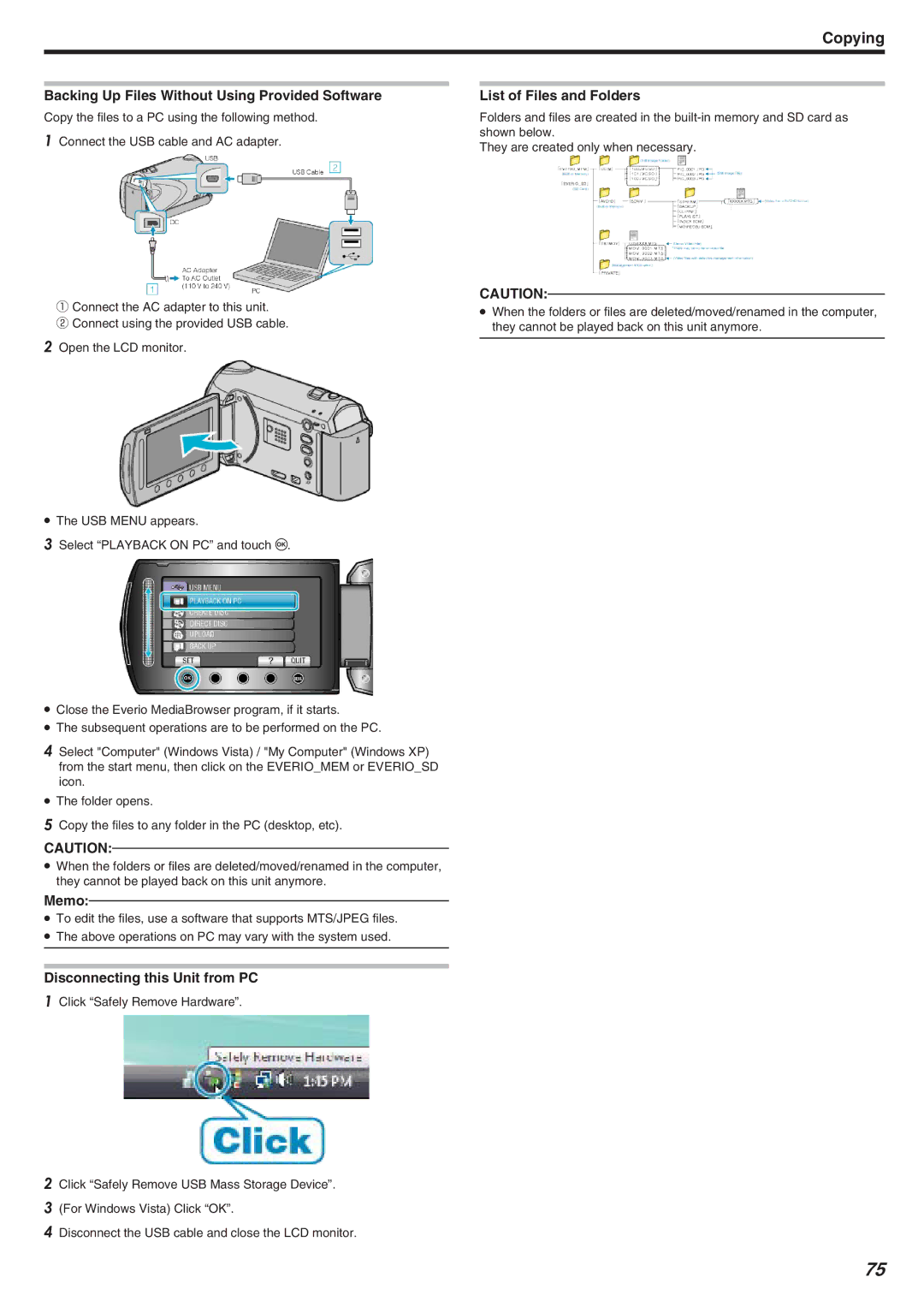Copying
Backing Up Files Without Using Provided Software
Copy the files to a PC using the following method.
1Connect the USB cable and AC adapter.
①Connect the AC adapter to this unit.
② Connect using the provided USB cable.
2Open the LCD monitor.
●The USB MENU appears.
3Select “PLAYBACK ON PC” and touch C.
●Close the Everio MediaBrowser program, if it starts.
●The subsequent operations are to be performed on the PC.
4Select "Computer" (Windows Vista) / "My Computer" (Windows XP) from the start menu, then click on the EVERIO_MEM or EVERIO_SD icon.
●The folder opens.
5Copy the files to any folder in the PC (desktop, etc).
CAUTION:
●When the folders or files are deleted/moved/renamed in the computer, they cannot be played back on this unit anymore.
Memo:
●To edit the files, use a software that supports MTS/JPEG files.
●The above operations on PC may vary with the system used.
Disconnecting this Unit from PC
1Click “Safely Remove Hardware”.
2Click “Safely Remove USB Mass Storage Device”.
3(For Windows Vista) Click “OK”.
4Disconnect the USB cable and close the LCD monitor.
List of Files and Folders
Folders and files are created in the
They are created only when necessary.
CAUTION:
●When the folders or files are deleted/moved/renamed in the computer, they cannot be played back on this unit anymore.
75