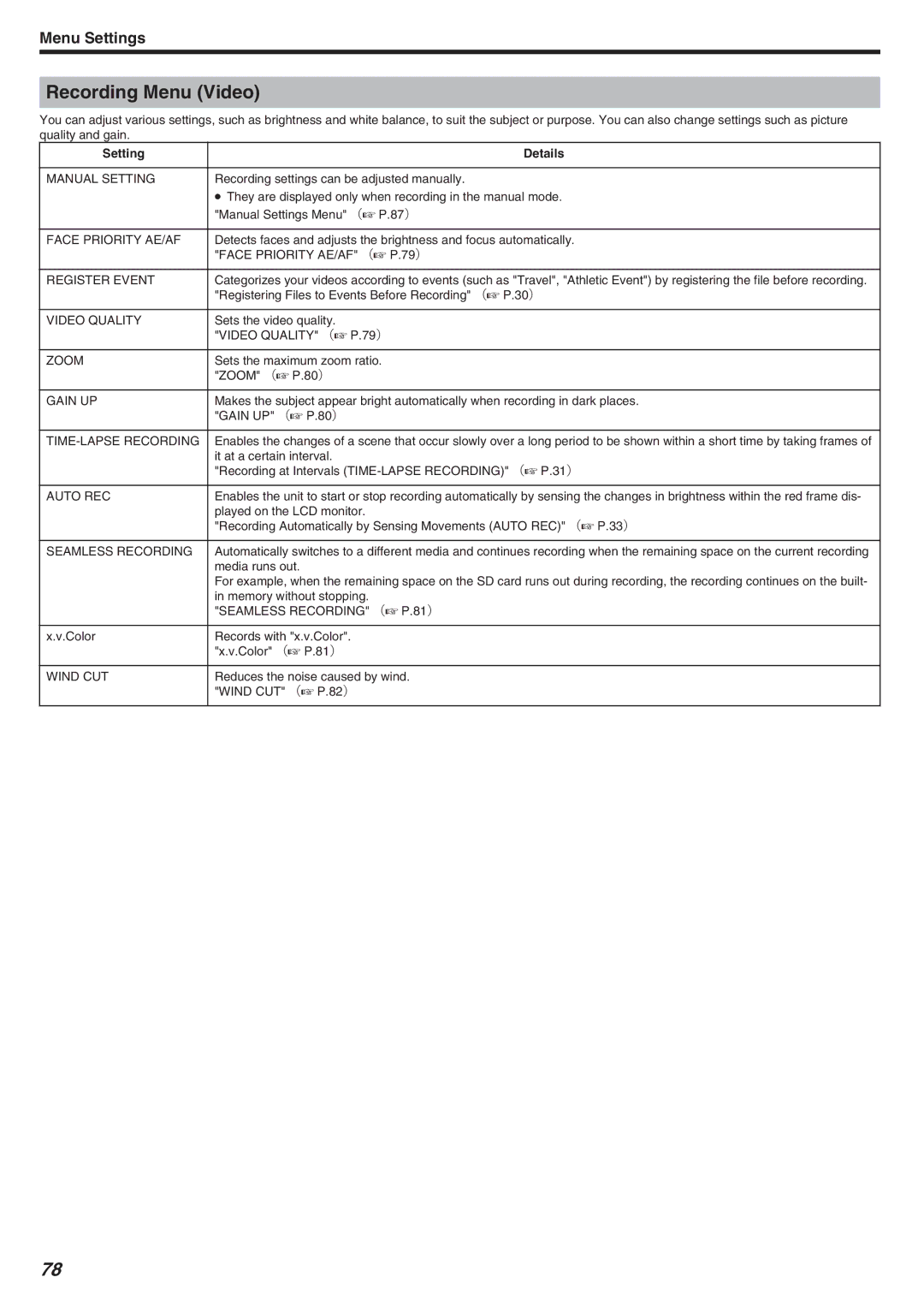Menu Settings
Recording Menu (Video)
You can adjust various settings, such as brightness and white balance, to suit the subject or purpose. You can also change settings such as picture quality and gain.
Setting | Details |
|
|
MANUAL SETTING | Recording settings can be adjusted manually. |
| ● They are displayed only when recording in the manual mode. |
| "Manual Settings Menu" (A P.87) |
|
|
FACE PRIORITY AE/AF | Detects faces and adjusts the brightness and focus automatically. |
| "FACE PRIORITY AE/AF" (A P.79) |
|
|
REGISTER EVENT | Categorizes your videos according to events (such as "Travel", "Athletic Event") by registering the file before recording. |
| "Registering Files to Events Before Recording" (A P.30) |
|
|
VIDEO QUALITY | Sets the video quality. |
| "VIDEO QUALITY" (A P.79) |
|
|
ZOOM | Sets the maximum zoom ratio. |
| "ZOOM" (A P.80) |
|
|
GAIN UP | Makes the subject appear bright automatically when recording in dark places. |
| "GAIN UP" (A P.80) |
|
|
| Enables the changes of a scene that occur slowly over a long period to be shown within a short time by taking frames of |
| it at a certain interval. |
| "Recording at Intervals |
|
|
AUTO REC | Enables the unit to start or stop recording automatically by sensing the changes in brightness within the red frame dis- |
| played on the LCD monitor. |
| "Recording Automatically by Sensing Movements (AUTO REC)" (A P.33) |
|
|
SEAMLESS RECORDING | Automatically switches to a different media and continues recording when the remaining space on the current recording |
| media runs out. |
| For example, when the remaining space on the SD card runs out during recording, the recording continues on the built- |
| in memory without stopping. |
| "SEAMLESS RECORDING" (A P.81) |
|
|
x.v.Color | Records with "x.v.Color". |
| "x.v.Color" (A P.81) |
|
|
WIND CUT | Reduces the noise caused by wind. |
| "WIND CUT" (A P.82) |
|
|
78