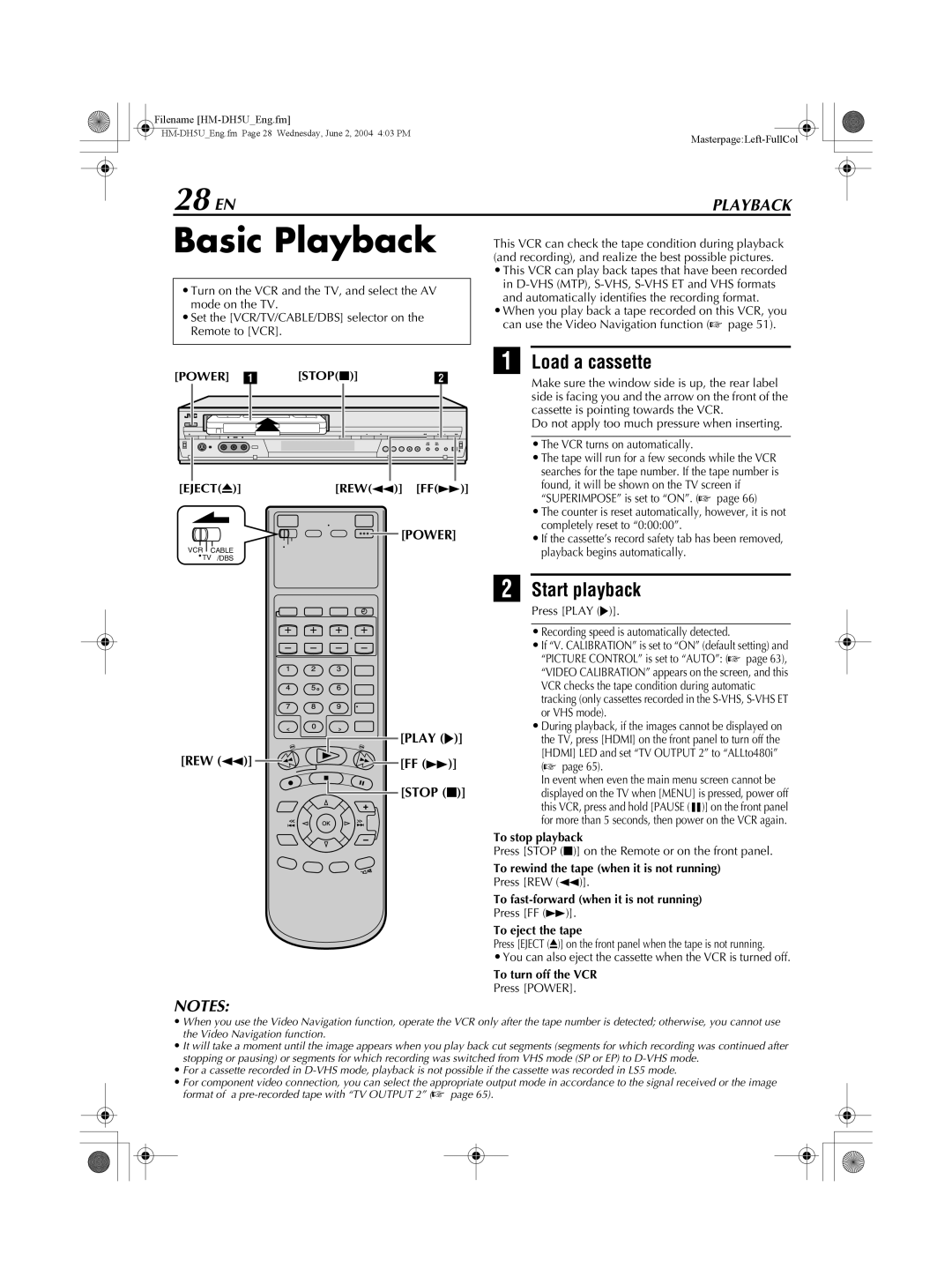Filename
|
28 EN | PLAYBACK |
Basic Playback
•Turn on the VCR and the TV, and select the AV mode on the TV.
•Set the [VCR/TV/CABLE/DBS] selector on the Remote to [VCR].
This VCR can check the tape condition during playback (and recording), and realize the best possible pictures.
•This VCR can play back tapes that have been recorded in
•When you play back a tape recorded on this VCR, you can use the Video Navigation function (A page 51).
[POWER] | A | [STOP(L)] | B | A Load a cassette | |
Make sure the window side is up, the rear label | |||||
|
|
|
| ||
|
|
|
| side is facing you and the arrow on the front of the | |
|
|
|
| cassette is pointing towards the VCR. | |
|
|
|
| Do not apply too much pressure when inserting. | |
|
|
|
| • The VCR turns on automatically. | |
|
|
|
| • The tape will run for a few seconds while the VCR | |
|
|
|
| searches for the tape number. If the tape number is | |
[EJECT(M)] |
| [REW(O)] | [FF(N)] | found, it will be shown on the TV screen if | |
| “SUPERIMPOSE” is set to “ON”. (A page 66) | ||||
|
|
|
| ||
|
|
|
| • The counter is reset automatically, however, it is not | |
|
| [POWER] | completely reset to “0:00:00”. | ||
|
| • If the cassette’s record safety tab has been removed, | |||
VCR CABLE |
|
|
| playback begins automatically. | |
TV /DBS |
|
|
|
| |
[PLAY (I)]
[REW (O)] ![]()
![]()
![]()
![]() [FF (N)]
[FF (N)]
[STOP (L)]
NOTES:
B Start playback
Press [PLAY (I)].
•Recording speed is automatically detected.
•If “V. CALIBRATION” is set to “ON” (default setting) and “PICTURE CONTROL” is set to “AUTO”: (A page 63), “VIDEO CALIBRATION” appears on the screen, and this VCR checks the tape condition during automatic tracking (only cassettes recorded in the
•During playback, if the images cannot be displayed on the TV, press [HDMI] on the front panel to turn off the [HDMI] LED and set “TV OUTPUT 2” to “ALLto480i” (A page 65).
In event when even the main menu screen cannot be displayed on the TV when [MENU] is pressed, power off this VCR, press and hold [PAUSE (W)] on the front panel for more than 5 seconds, then power on the VCR again.
To stop playback
Press [STOP (L)] on the Remote or on the front panel.
To rewind the tape (when it is not running) Press [REW (O)].
To
To eject the tape
Press [EJECT (M)] on the front panel when the tape is not running.
•You can also eject the cassette when the VCR is turned off.
To turn off the VCR
Press [POWER].
•When you use the Video Navigation function, operate the VCR only after the tape number is detected; otherwise, you cannot use the Video Navigation function.
•It will take a moment until the image appears when you play back cut segments (segments for which recording was continued after stopping or pausing) or segments for which recording was switched from VHS mode (SP or EP) to
•For a cassette recorded in
•For component video connection, you can select the appropriate output mode in accordance to the signal received or the image format of a