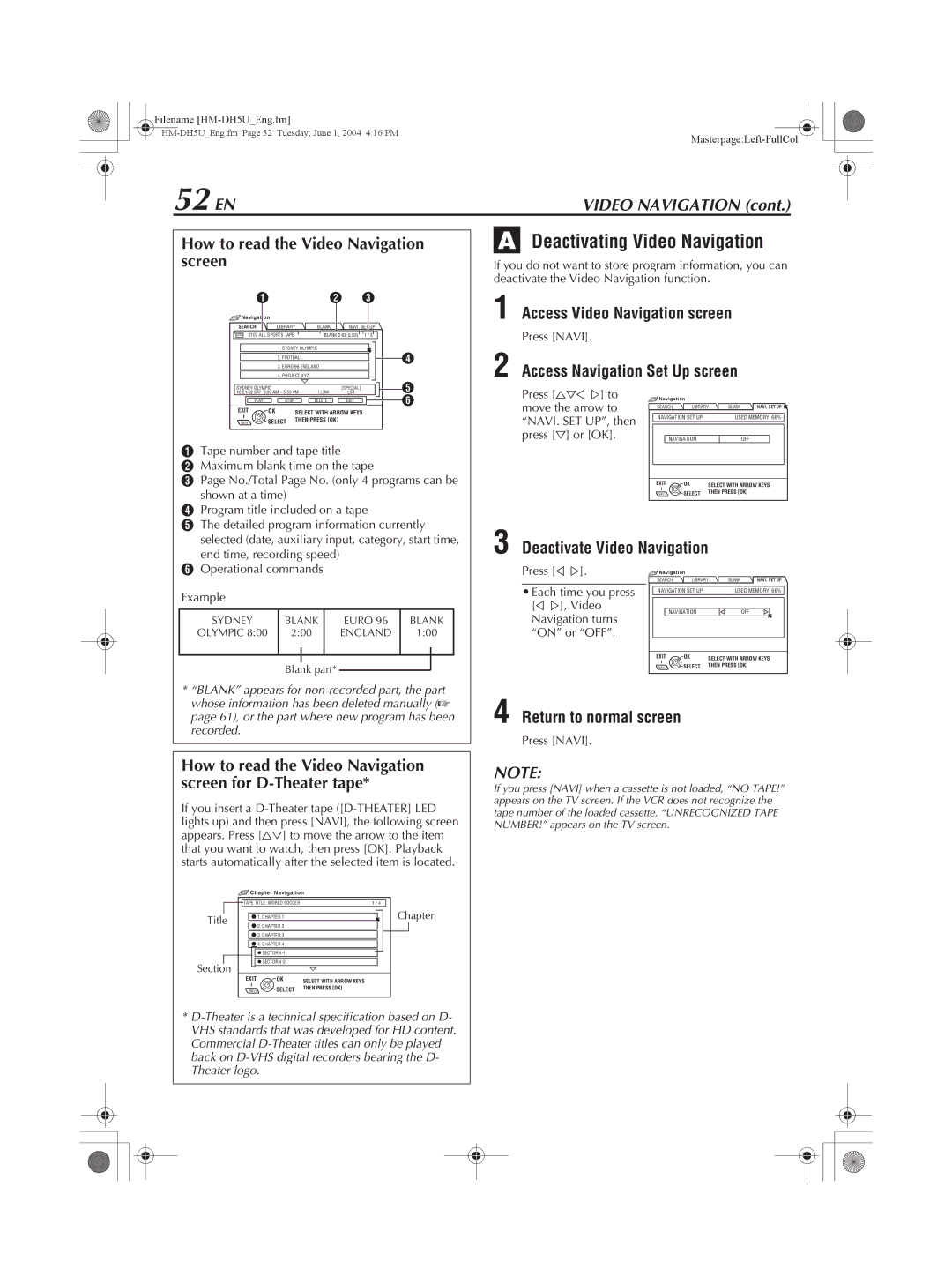Filename
|
52 EN | VIDEO NAVIGATION (cont.) |
How to read the Video Navigation screen
A |
| B | C |
Navigation |
|
|
|
SEARCH | LIBRARY | BLANK | NAVI. SET UP |
0107 ALL SPORTS TAPE | BLANK 2:00 (LS3) 1 / 3 | ||
| 1. SYDNEY OLYMPIC |
| D |
| 2. FOOTBALL |
| |
3.EURO 96 ENGLAND
4.PROJECT XYZ
SYDNEY OLYMPIC | 5:53 PM | i.LINK | [SPECIAL] | E | ||
12/21/02 SAT 6:30 AM | LS3 | |||||
| PLAY | STOP |
| DELETE | EDIT | F |
EXIT | OK |
| SELECT WITH ARROW KEYS |
| ||
NAVI | SELECT | THEN PRESS [OK] |
|
| ||
|
|
|
| |||
ATape number and tape title
BMaximum blank time on the tape
CPage No./Total Page No. (only 4 programs can be shown at a time)
DProgram title included on a tape
EThe detailed program information currently selected (date, auxiliary input, category, start time, end time, recording speed)
FOperational commands
Example
SYDNEY | BLANK | EURO 96 | BLANK | |
OLYMPIC 8:00 | 2:00 | ENGLAND | 1:00 | |
|
|
|
|
|
|
|
|
|
|
|
|
|
|
|
Blank part*
*“BLANK” appears for
A Deactivating Video Navigation
If you do not want to store program information, you can deactivate the Video Navigation function.
1 Access Video Navigation screen
Press [NAVI].
2 Access Navigation Set Up screen
Press [FGD E] to | Navigation |
|
| |
move the arrow to | SEARCHLIBRARY | BLANKNAVI. SET UP | ||
| ||||
“NAVI. SET UP”, then | NAVIGATION SET UP |
| USED MEMORY 66% | |
|
|
|
| |
press [G] or [OK]. |
| NAVIGATION |
| OFF |
| EXIT | OK | SELECT WITH ARROW KEYS | |
| NAVI | SELECT | THEN PRESS [OK] | |
3 Deactivate Video Navigation
Press [D E]. | Navigation |
SEARCH | LIBRARY | BLANK | NAVI. SET UP |
• Each time you press | NAVIGATION SET UP | USED MEMORY 66% | |
[D E], Video | NAVIGATION | OFF | |
Navigation turns | |||
|
| ||
“ON” or “OFF”. |
|
|
EXIT | OK | SELECT WITH ARROW KEYS |
NAVI | SELECT | THEN PRESS [OK] |
4 Return to normal screen
Press [NAVI].
How to read the Video Navigation screen for D-Theater tape*
If you insert a
![]() Chapter Navigation
Chapter Navigation
TAPE TITLE: WORLD SOCCER | 1 / 4 | |
Title | 1. CHAPTER 1 | Chapter |
2. CHAPTER 2 |
| |
|
| |
| 3. CHAPTER 3 |
|
| 4. CHAPTER 4 |
|
| SECTOR |
|
Section | SECTOR |
|
|
| |
EXIT | OK | SELECT WITH ARROW KEYS |
NAVI | SELECT | THEN PRESS [OK] |
*
NOTE:
If you press [NAVI] when a cassette is not loaded, “NO TAPE!” appears on the TV screen. If the VCR does not recognize the tape number of the loaded cassette, “UNRECOGNIZED TAPE NUMBER!” appears on the TV screen.