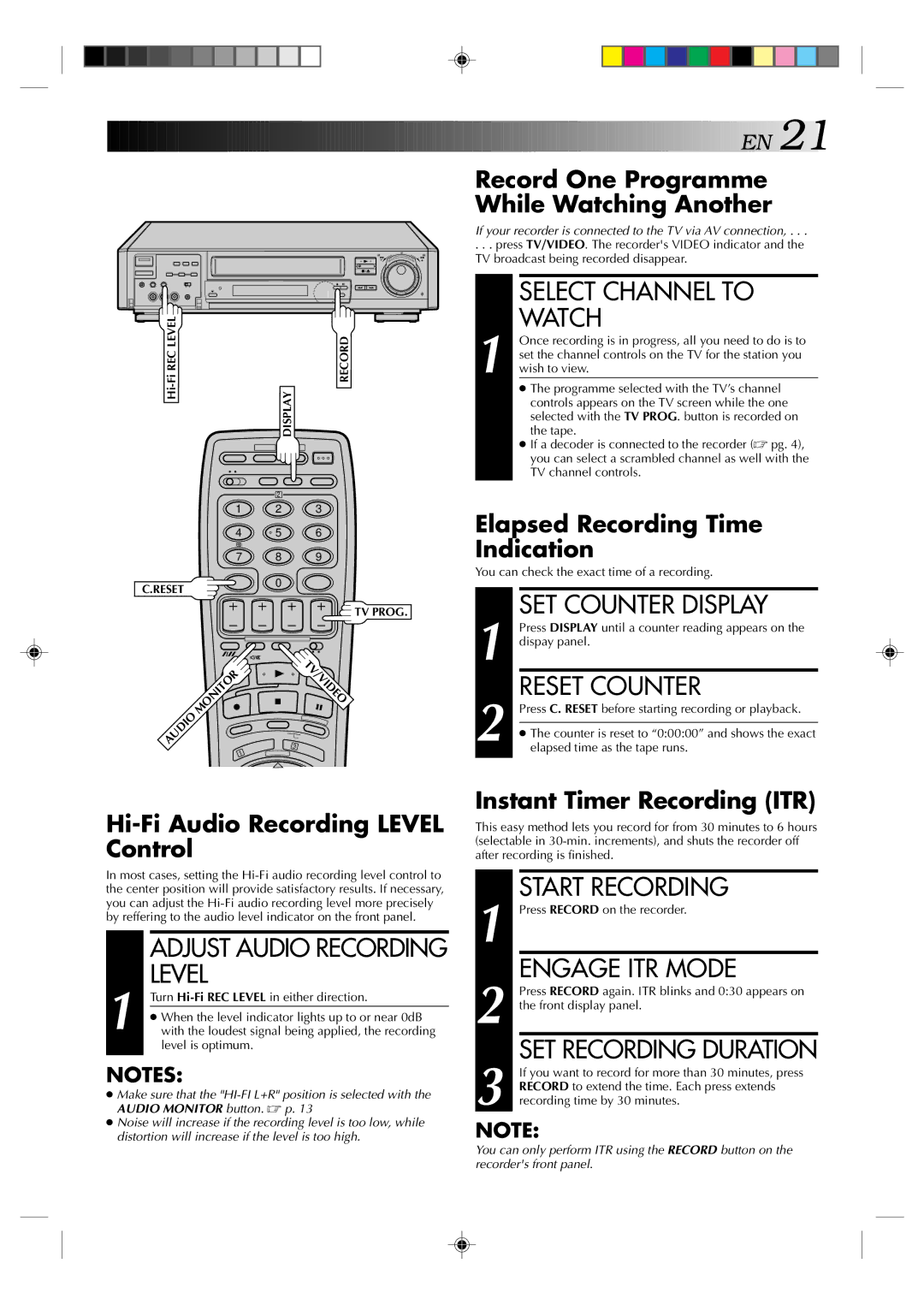|
|
| 8 |
•• • • • •• | •• • • • •• | ||
• • | • • | • • | • • |
Fi REC LEVEL |
| RECORD |
Hi- |
| DISPLAY |
| 2 |
|
1 | 2 | 3 |
4 | 5 | 6 |
7 | 8 | 9 |
C.RESET | 0 |
|
|
|
TV PROG.
| MONITOR | TV/VIDEO |
AUDIO |
| |
| 3 | |
|
| 1 |
Hi-Fi Audio Recording LEVEL Control
In most cases, setting the
| ADJUST AUDIO RECORDING |
1 | LEVEL |
Turn | |
● When the level indicator lights up to or near 0dB | |
with the loudest signal being applied, the recording | |
| level is optimum. |
|
|
NOTES:
●Make sure that the
●Noise will increase if the recording level is too low, while distortion will increase if the level is too high.
![]()
![]()
![]()
![]()
![]()
![]()
![]()
![]()
![]()
![]()
![]()
![]()
![]()
![]()
![]()
![]()
![]()
![]()
![]()
![]()
![]()
![]()
![]()
![]()
![]()
![]()
![]()
![]()
![]()
![]()
![]()
![]()
![]()
![]()
![]()
![]()
![]()
![]()
![]()
![]()
![]()
![]()
![]()
![]()
![]()
![]() EN
EN![]()
![]() 21
21![]()
Record One Programme While Watching Another
If your recorder is connected to the TV via AV connection, . . .
. . . press TV/VIDEO. The recorder's VIDEO indicator and the TV broadcast being recorded disappear.
SELECT CHANNEL TO
WATCH
1 Once recording is in progress, all you need to do is to set the channel controls on the TV for the station you wish to view.
●The programme selected with the TV’s channel controls appears on the TV screen while the one selected with the TV PROG. button is recorded on the tape.
●If a decoder is connected to the recorder (☞ pg. 4), you can select a scrambled channel as well with the TV channel controls.
Elapsed Recording Time
Indication
You can check the exact time of a recording.
| 1 |
| SET COUNTER DISPLAY |
|
| Press DISPLAY until a counter reading appears on the | |
|
| dispay panel. | |
| 2 |
| RESET COUNTER |
|
| Press C. RESET before starting recording or playback. | |
|
|
| |
|
| ● The counter is reset to “0:00:00” and shows the exact | |
|
| elapsed time as the tape runs. | |
|
|
|
|
Instant Timer Recording (ITR)
This easy method lets you record for from 30 minutes to 6 hours (selectable in
START RECORDING
1 Press RECORD on the recorder.
ENGAGE ITR MODE
2 Press RECORD again. ITR blinks and 0:30 appears on the front display panel.
SET RECORDING DURATION
3 If you want to record for more than 30 minutes, press RECORD to extend the time. Each press extends recording time by 30 minutes.
NOTE:
You can only perform ITR using the RECORD button on the recorder's front panel.