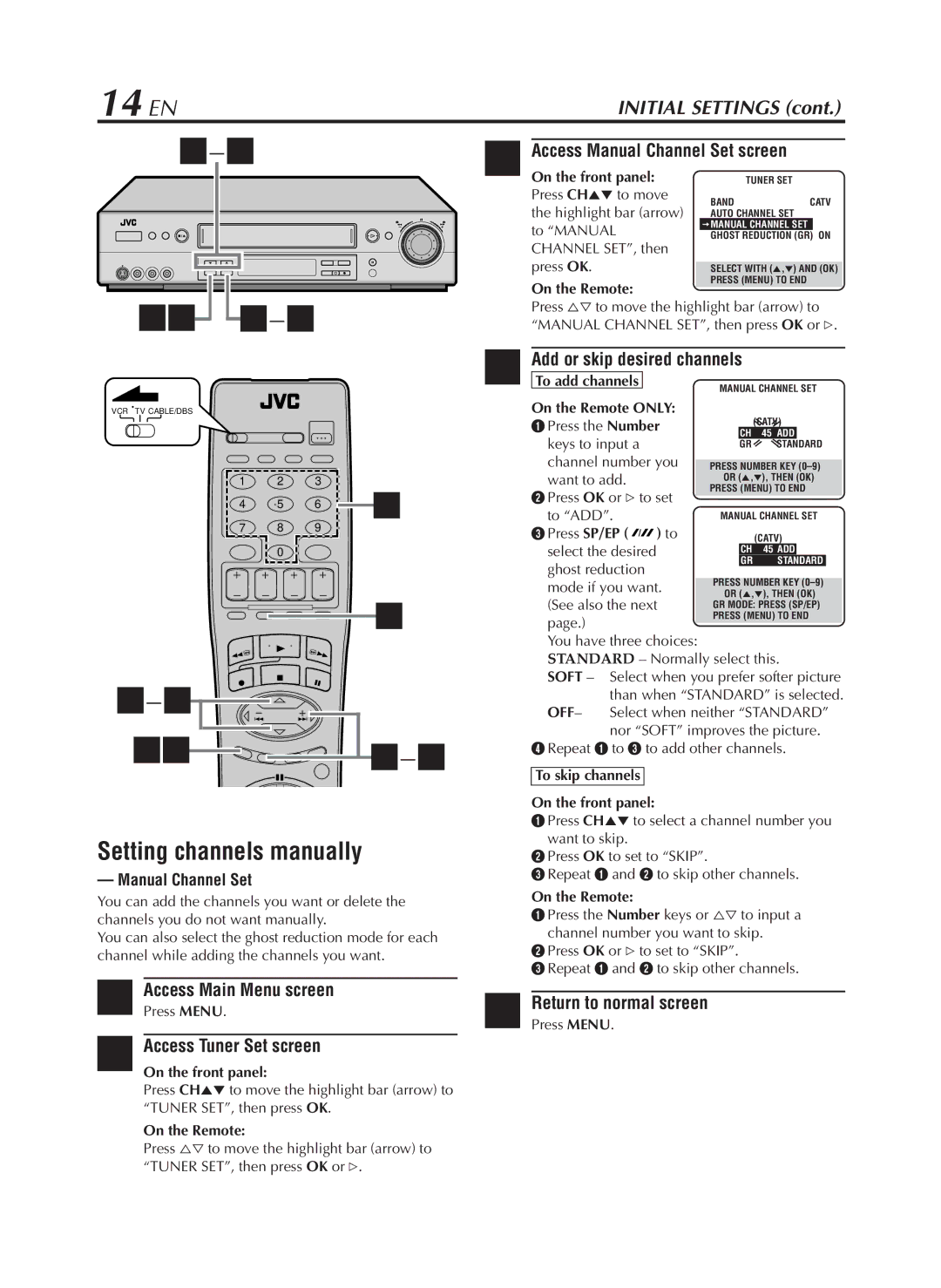14 EN | INITIAL SETTINGS (cont.) |
![]()
![]() 2–4
2–4
VCR TV CABLE/DBS
1 2 3
4 5 6 4
7 8 9
0
4
![]()

![]() 2–4
2–4
Setting channels manually
— Manual Channel Set
You can add the channels you want or delete the channels you do not want manually.
You can also select the ghost reduction mode for each channel while adding the channels you want.
1Access Main Menu screen
Press MENU.
2Access Tuner Set screen
On the front panel:
Press CH5° to move the highlight bar (arrow) to “TUNER SET”, then press OK.
On the Remote:
Press %Þ to move the highlight bar (arrow) to “TUNER SET”, then press OK or #.
3Access Manual Channel Set screen
On the front panel: |
| TUNER SET |
|
Press CH5° to move |
| BAND | CATV |
the highlight bar (arrow) |
| AUTO CHANNEL SET |
|
to “MANUAL |
| =MANUAL CHANNEL SET | ON |
| GHOST REDUCTION (GR) | ||
CHANNEL SET”, then |
|
|
|
press OK. |
|
|
|
| SELECT WITH (5,°) AND (OK) | ||
On the Remote: |
| PRESS (MENU) TO END |
|
|
|
| |
Press %Þ to move the highlight bar (arrow) to | |||
“MANUAL CHANNEL SET”, then press OK or #.
4 Add or skip desired channels
To add channels
On the Remote ONLY:
1 Press the Number
keys to input a channel number you want to add.
2Press OK or # to set
to “ADD”.
3 Press SP/EP (![]()
![]() ) to select the desired ghost reduction mode if you want. (See also the next page.)
) to select the desired ghost reduction mode if you want. (See also the next page.)
You have three choices: STANDARD – Normally select this.
SOFT – Select when you prefer softer picture than when “STANDARD” is selected.
OFF– Select when neither “STANDARD” nor “SOFT” improves the picture.
4Repeat 1 to 3 to add other channels.
To skip channels
On the front panel:
1Press CH5° to select a channel number you
want to skip.
2Press OK to set to “SKIP”.
3Repeat 1 and 2 to skip other channels.
On the Remote:
1Press the Number keys or %Þ to input a channel number you want to skip.
2Press OK or # to set to “SKIP”.
3Repeat 1 and 2 to skip other channels.