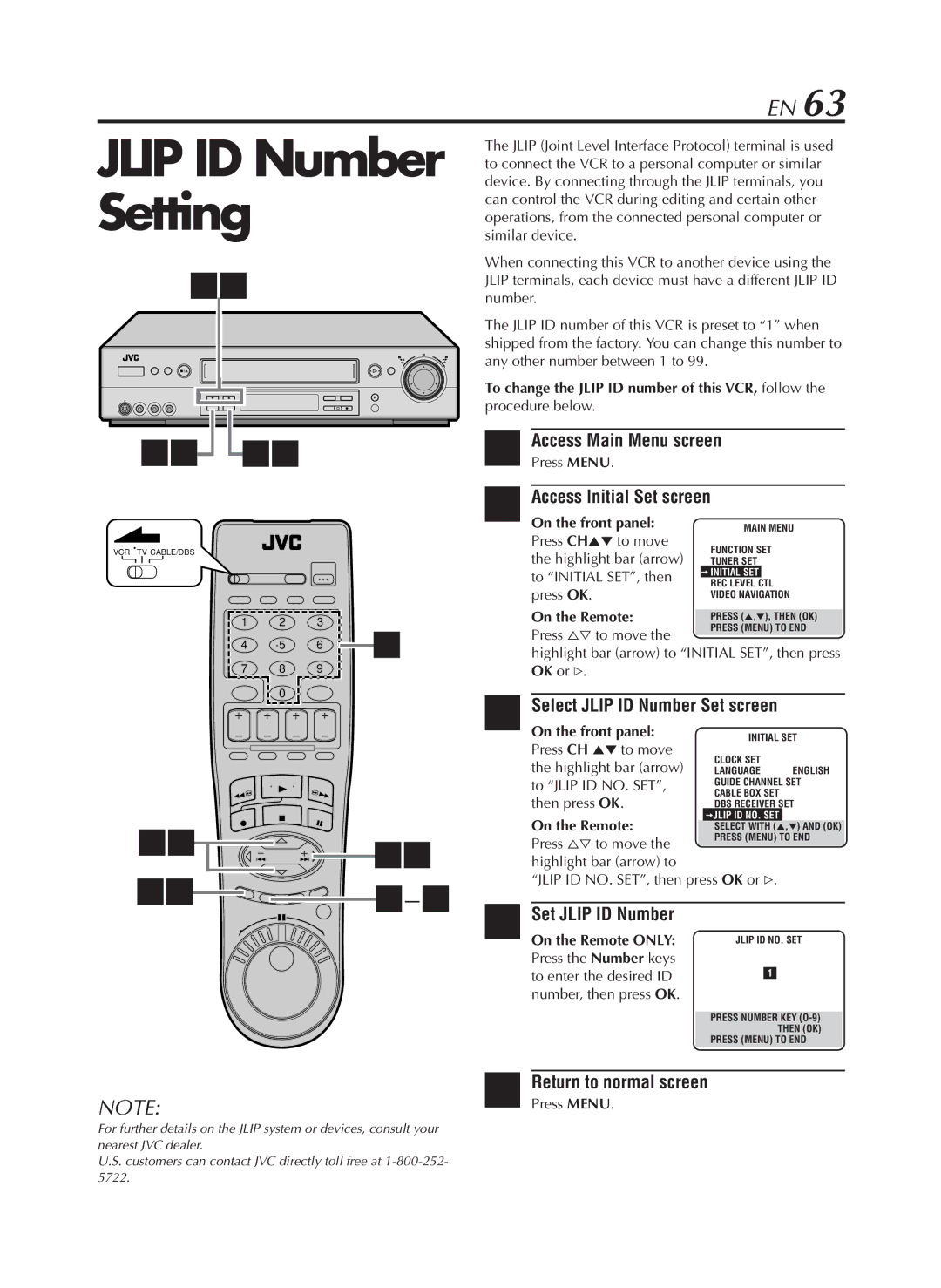EN 63
JLIP ID Number Setting
23
15![]()
![]() 23
23
VCR TV CABLE/DBS
1 2 3
4 5 6 ![]() 4
4
7 8 9
0
23![]()
![]()
![]() 23
23
![]()
![]() 2–4
2–4
The JLIP (Joint Level Interface Protocol) terminal is used to connect the VCR to a personal computer or similar device. By connecting through the JLIP terminals, you can control the VCR during editing and certain other operations, from the connected personal computer or similar device.
When connecting this VCR to another device using the JLIP terminals, each device must have a different JLIP ID number.
The JLIP ID number of this VCR is preset to “1” when shipped from the factory. You can change this number to any other number between 1 to 99.
To change the JLIP ID number of this VCR, follow the procedure below.
1Access Main Menu screen
Press MENU.
2Access Initial Set screen
On the front panel: | MAIN MENU | ||
Press CH5° to move | FUNCTION SET | ||
the highlight bar (arrow) | |||
TUNER SET | |||
to “INITIAL SET”, then | =INITIAL SET |
| |
REC LEVEL CTL | |||
press OK. | |||
VIDEO NAVIGATION | |||
On the Remote:
Press %Þ to move the
highlight bar (arrow) to “INITIAL SET”, then press OK or #.
3Select JLIP ID Number Set screen
On the front panel: | INITIAL SET | ||
Press CH 5° to move | |||
CLOCK SET |
| ||
the highlight bar (arrow) |
| ||
LANGUAGE | ENGLISH | ||
to “JLIP ID NO. SET”, | GUIDE CHANNEL SET | ||
CABLE BOX SET |
| ||
then press OK. |
| ||
DBS RECEIVER SET | |||
On the Remote: | =JLIP ID NO. SET |
| |
SELECT WITH (5,°) AND (OK) | |||
Press %Þ to move the | PRESS (MENU) TO END |
| |
highlight bar (arrow) to |
|
“JLIP ID NO. SET”, then press OK or #. | |
4 Set JLIP ID Number
On the Remote ONLY: Press the Number keys to enter the desired ID number, then press OK.
JLIP ID NO. SET
1
PRESS NUMBER KEY
PRESS (MENU) TO END
| Return to normal screen |
NOTE: | 5 Press MENU. |
For further details on the JLIP system or devices, consult your nearest JVC dealer.
U.S. customers can contact JVC directly toll free at
5722.