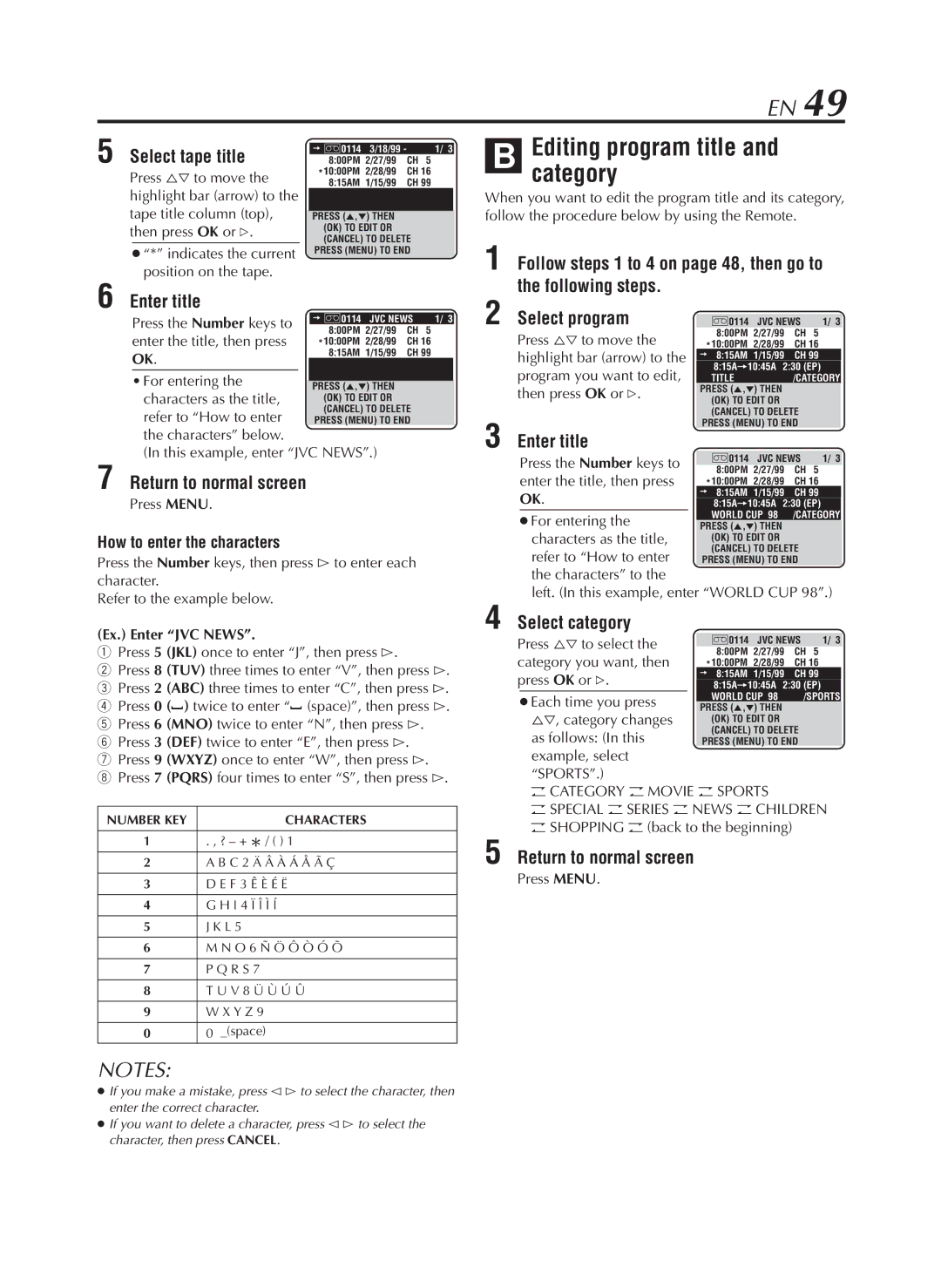EN 49
5 Select tape title | = ]0114 | 3/18/99 - | 1/ 3 |
8:00PM 2/27/99 | CH 5 | ||
Press %Þ to move the | *10:00PM | 2/28/99 | CH 16 |
8:15AM | 1/15/99 | CH 99 | |
highlight bar (arrow) to the |
|
|
|
|
| |
tape title column (top), |
|
|
|
| ||
| PRESS (5,°) THEN |
|
| |||
then press OK or #. |
| (OK) TO EDIT OR |
|
| ||
| (CANCEL) TO DELETE |
| ||||
| “*” indicates the current |
| PRESS (MENU) TO END |
| ||
|
|
|
|
|
| |
| position on the tape. |
|
|
|
|
|
6 Enter title |
|
|
|
|
| |
| Press the Number keys to |
| = ]0114 | JVC NEWS | 1/ 3 | |
|
|
| 5 | |||
| enter the title, then press |
| 8:00PM 2/27/99 | CH | ||
|
| *10:00PM | 2/28/99 | CH 16 | ||
| OK. |
| 8:15AM | 1/15/99 | CH 99 | |
|
|
|
|
|
| |
• For entering the characters as the title, refer to “How to enter the characters” below.
(In this example, enter “JVC NEWS”.)
7 Return to normal screen
Press MENU.
How to enter the characters
Press the Number keys, then press # to enter each character.
Refer to the example below.
(Ex.) Enter “JVC NEWS”.
1Press 5 (JKL) once to enter “J”, then press #.
2Press 8 (TUV) three times to enter “V”, then press #.
3 Press 2 (ABC) three times to enter “C”, then press #. 4 Press 0 (![]() ) twice to enter “
) twice to enter “![]() (space)”, then press #. 5 Press 6 (MNO) twice to enter “N”, then press #.
(space)”, then press #. 5 Press 6 (MNO) twice to enter “N”, then press #.
6 Press 3 (DEF) twice to enter “E”, then press #.
7 Press 9 (WXYZ) once to enter “W”, then press #.
8 Press 7 (PQRS) four times to enter “S”, then press #.
NUMBER KEY | CHARACTERS | |
|
| |
1 | . , ? – + * / ( ) 1 | |
2 | ||
A B C 2 Ä Â À Á Å Ã Ç | ||
|
| |
3 | D E F 3 Ê È É Ë | |
|
| |
4 | G H I 4 Ï Î Ì Í | |
|
| |
5 | J K L 5 | |
|
| |
6 | M N O 6 Ñ Ö Ô Ò Ó Õ | |
|
| |
7 | P Q R S 7 | |
|
| |
8 | T U V 8 Ü Ù Ú Û | |
|
| |
9 | W X Y Z 9 | |
|
| |
0 | 0 _(space) |
NOTES:
If you make a mistake, press @ # to select the character, then enter the correct character.
If you want to delete a character, press @ # to select the character, then press CANCEL.
B Editing program title and category
When you want to edit the program title and its category, follow the procedure below by using the Remote.
1 Follow steps 1 to 4 on page 48, then go to the following steps.
2 Select program |
|
|
|
| |||
| ]0114 | JVC NEWS | 1/ 3 |
| |||
Press %Þ to move the |
| 8:00PM | 2/27/99 | CH | 5 |
| |
| *10:00PM | 2/28/99 | CH 16 |
| |||
highlight bar (arrow) to the |
| = 8:15AM | 1/15/99 | CH 99 |
| ||
| 8:15A=10:45A 2:30 (EP) |
| |||||
program you want to edit, |
|
| |||||
| TITLE |
| /CATEGORY |
| |||
then press OK or #. |
| PRESS (5,°) THEN |
|
|
| ||
| (OK) TO EDIT OR |
|
|
| |||
3 Enter title |
| (CANCEL) TO DELETE |
|
| |||
| PRESS (MENU) TO END |
|
| ||||
|
|
|
|
|
| ||
| Press the Number keys to |
| ]0114 | JVC NEWS | 1/ 3 |
| |
|
| 8:00PM | 2/27/99 | CH | 5 |
| |
| enter the title, then press |
|
| ||||
|
| *10:00PM | 2/28/99 | CH 16 |
| ||
| OK. |
| = 8:15AM | 1/15/99 | CH 99 |
| |
|
| 8:15A=10:45A 2:30 (EP) |
| ||||
| For entering the |
| WORLD CUP 98 | /CATEGORY |
| ||
|
| PRESS (5,°) THEN |
|
|
| ||
| characters as the title, |
| (OK) TO EDIT OR |
|
|
| |
| refer to “How to enter |
| (CANCEL) TO DELETE |
|
| ||
|
| PRESS (MENU) TO END |
|
| |||
| the characters” to the |
|
|
|
|
|
|
| left. (In this example, enter “WORLD CUP 98”.) |
| |||||
4 Select category |
|
|
|
|
|
| |
Press %Þ to select the |
| ]0114 | JVC NEWS | 1/ 3 |
| ||
| 8:00PM | 2/27/99 | CH | 5 |
| ||
category you want, then |
| *10:00PM | 2/28/99 | CH 16 |
| ||
press OK or #. |
| = 8:15AM | 1/15/99 | CH 99 |
| ||
| 8:15A=10:45A 2:30 (EP) |
| |||||
| Each time you press |
| WORLD CUP 98 | /SPORTS |
| ||
|
| PRESS (5,°) THEN |
|
|
| ||
| %Þ, category changes |
| (OK) TO EDIT OR |
|
|
| |
| as follows: (In this |
| (CANCEL) TO DELETE |
|
| ||
|
| PRESS (MENU) TO END |
|
| |||
example, select “SPORTS”.)
OCATEGORY O MOVIE O SPORTS
OSPECIAL O SERIES O NEWS O CHILDREN
OSHOPPING O (back to the beginning)