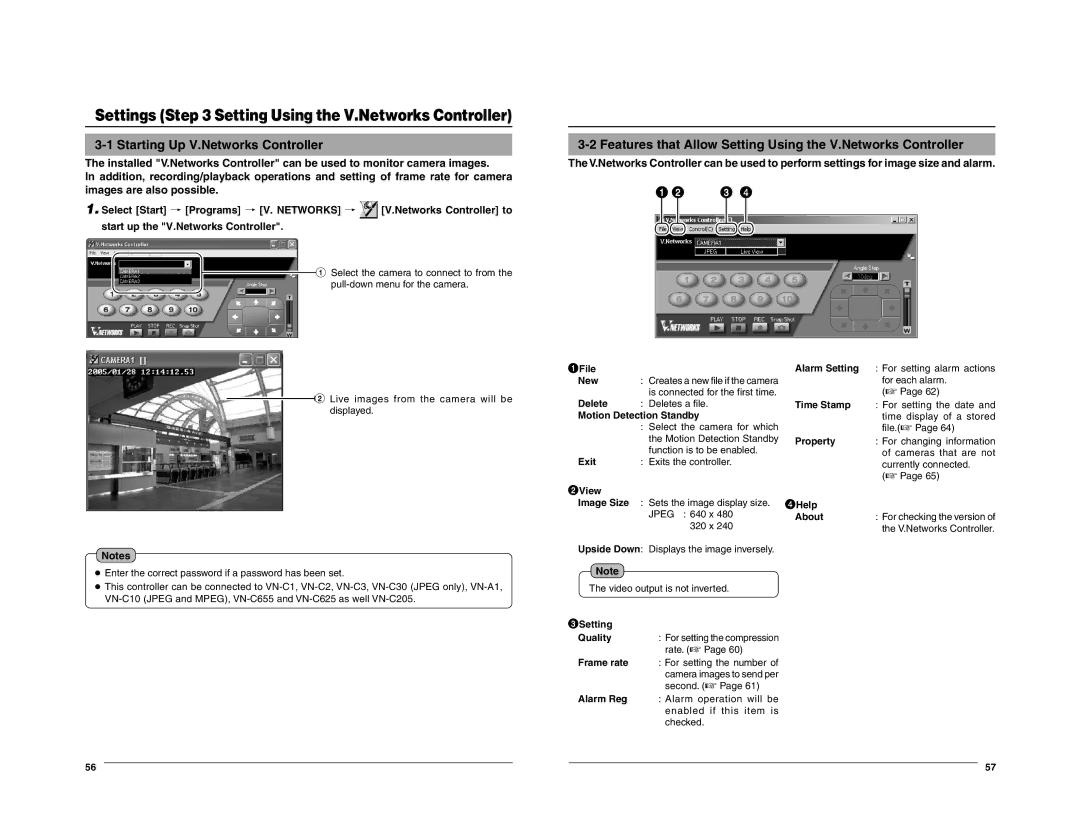Settings (Step 3 Setting Using the V.Networks Controller)
3-1 Starting Up V.Networks Controller
The installed "V.Networks Controller" can be used to monitor camera images.
In addition, recording/playback operations and setting of frame rate for camera images are also possible.
1.Select [Start] † [Programs] † [V. NETWORKS] † ![]() [V.Networks Controller] to start up the "V.Networks Controller".
[V.Networks Controller] to start up the "V.Networks Controller".
1 Select the camera to connect to from the
3-2 Features that Allow Setting Using the V.Networks Controller
The V.Networks Controller can be used to perform settings for image size and alarm.
12 | 3 4 |
2 Live images from the camera will be displayed.
Notes
●Enter the correct password if a password has been set.
●This controller can be connected to
1File |
|
New | : Creates a new file if the camera |
Delete | is connected for the first time. |
: Deletes a file. |
Motion Detection Standby
| : Select the camera for which |
| the Motion Detection Standby |
| function is to be enabled. |
Exit | : Exits the controller. |
2View
Image Size : Sets the image display size. JPEG : 640 x 480
320 x 240
Upside Down: Displays the image inversely.
Note
The video output is not inverted.
3Setting
Quality | : For setting the compression |
| rate. (☞ Page 60) |
Frame rate | : For setting the number of |
| camera images to send per |
| second. (☞ Page 61) |
Alarm Reg | : Alarm operation will be |
| enabled if this item is |
| checked. |
Alarm Setting : For setting alarm actions
| for each alarm. |
| (☞ Page 62) |
Time Stamp | : For setting the date and |
| time display of a stored |
| file.(☞ Page 64) |
Property | : For changing information |
| of cameras that are not |
| currently connected. |
| (☞ Page 65) |
4Help |
|
About | : For checking the version of |
| the V.Networks Controller. |
56 |
|
|
| 57 |