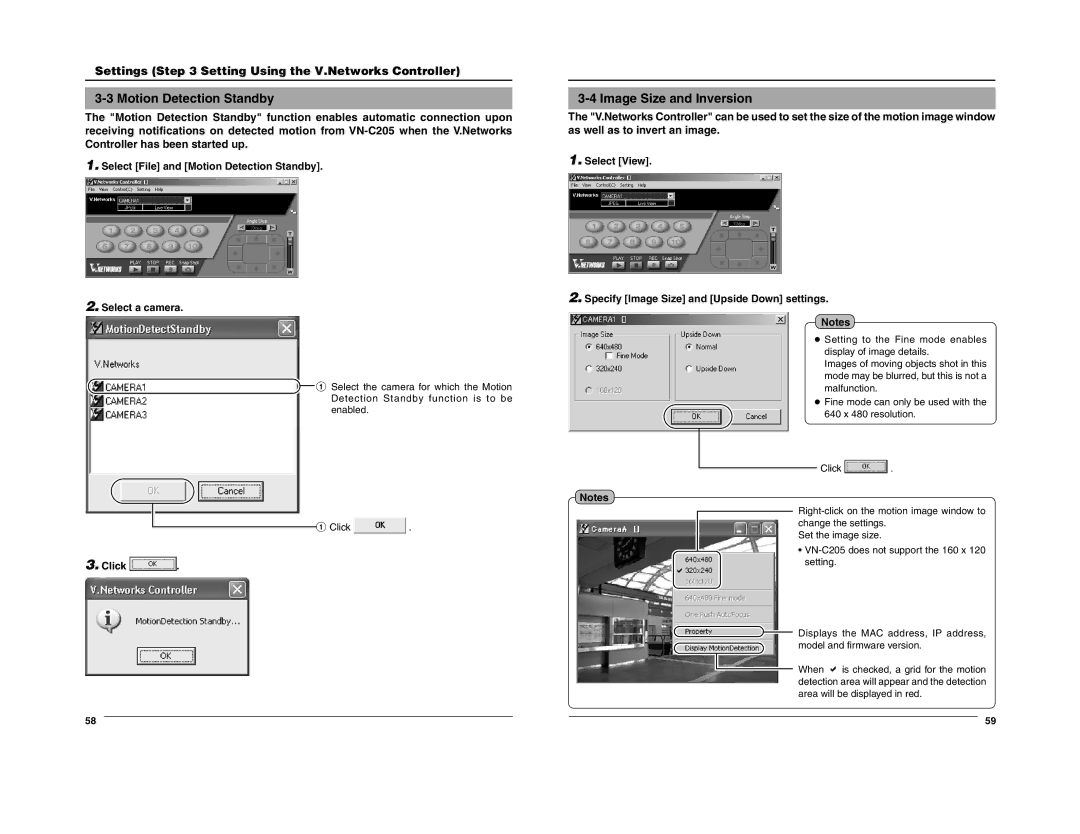Settings (Step 3 Setting Using the V.Networks Controller)
3-3 Motion Detection Standby
The "Motion Detection Standby" function enables automatic connection upon receiving notifications on detected motion from
1.Select [File] and [Motion Detection Standby].
2.Select a camera.
![]() 1 Select the camera for which the Motion Detection Standby function is to be enabled.
1 Select the camera for which the Motion Detection Standby function is to be enabled.
1 Click ![]() .
.
3.Click  .
.
3-4 Image Size and Inversion
The "V.Networks Controller" can be used to set the size of the motion image window as well as to invert an image.
1.Select [View].
2.Specify [Image Size] and [Upside Down] settings.
Notes
● Setting to the Fine mode enables display of image details.
Images of moving objects shot in this mode may be blurred, but this is not a malfunction.
● Fine mode can only be used with the 640 x 480 resolution.
Click ![]() .
.
Notes
Set the image size.
•
Displays the MAC address, IP address, model and firmware version.
When ![]() is checked, a grid for the motion detection area will appear and the detection area will be displayed in red.
is checked, a grid for the motion detection area will appear and the detection area will be displayed in red.
58 |
|
|
| 59 |