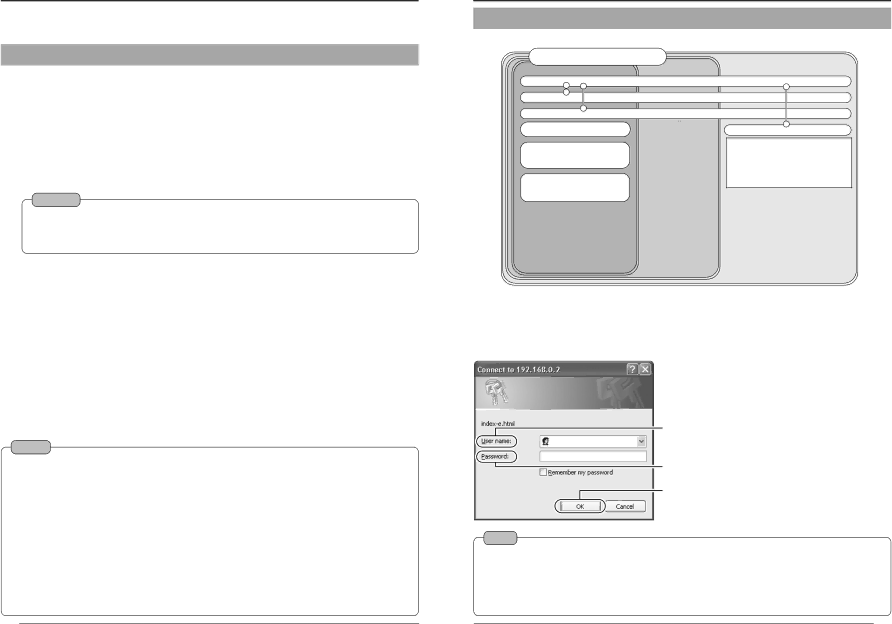
Operations (Step 5 Operating Using a Web Browser)
In addition to the controller software supplied, web browsers can also be used to view still/motion images as well as to perform various settings.
5-2 Access Authorization Level
The configuration of URLs (web pages) in
5-1 Operating Environment
The following environment will be required to view/operate
The PC in use shall also meet requirements on the operation environment stated in this manual (☞ Page 8).
PCs installed with the following web browsers
●Internet Explorer 5.x or 6.x.
●For CPU performance, required memory space and other values, please refer to the recommended values by the respective web browser in use.
In order to enable smooth display of motion images on a large screen, it will be necessary to ensure adequate allowance as compared with the recommended values by web browsers. In addition, images of the installed camera cannot be properly displayed using 256 color modes.
Caution
Operation using the web browser requires an environment that enables proper running of Java. Please refer to our web site for details.
LAN Environment
Access Authorization Level
<< User >> | << Operator >> | |
Top page |
| |
Still image page |
| |
Live image page |
| |
Still image URL | (still.jpg) |
|
Serverpush moving image URL
(push.jpg)
Java moving image URL (mjpeg.class)
<<Administrator >>
Settings ( java
Setting page
View settings(view
Other
●
Access linking by host name will be possible as long as the environment allows use of a DNS (Domain Name System).
●It is possible to establish a
Notes
Web Page Images
Web page screens in this manual are web page data inside
As such, the format of web pages and fonts displayed may vary according to the type of browser and settings.
In the event that items on the screen are not fully displayed, hence causing problems during use, display all items such as by resizing the window.
Description in this manual is based on the web page browsing/display screen of Internet Explorer.
Password
Upon changing a password, the password confirmation screen may appear, which requires you to enter the new password twice. When this screen appears, enter the same password twice.
72
Front Page:
Authentication of Access Authorization
When there are authenticated passwords, a message requesting entry of user name and password (acess authorization authentication) will appear.
1 User name is not used.
2 Enter a password among the 3 different levels that have been set.
3Click ![]() .
.
Note
It is recommended that you register a URL (Uniform Resource Locator).
To speed up display of
This is represented by [Favorites] in Internet Explorer. To register, use the [Add to Favorites] item in the operation menu of the web browser when a
73
