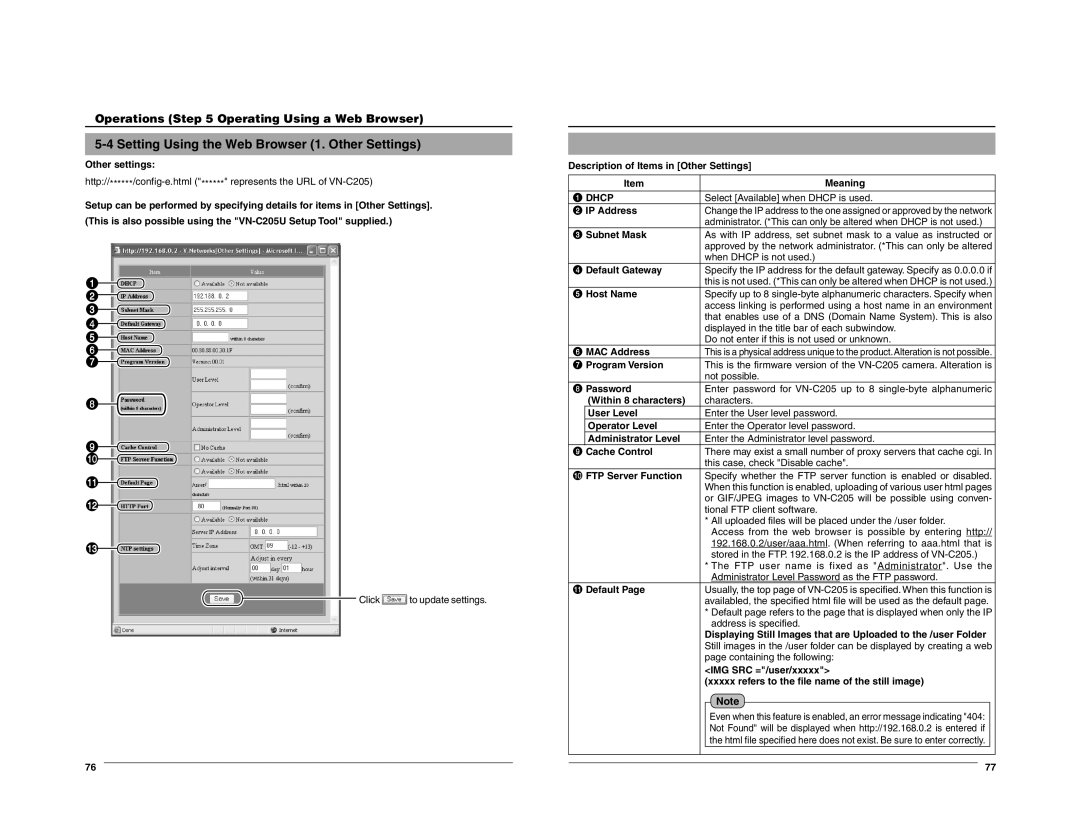Operations (Step 5 Operating Using a Web Browser)
5-4 Setting Using the Web Browser (1. Other Settings)
Other settings:
Setup can be performed by specifying details for items in [Other Settings].
(This is also possible using the
1![]()
2![]()
3![]()
4![]()
5![]()
6![]()
7![]()
8![]()
9![]()
0![]() !
!![]()
@![]()
#![]()
![]() Click
Click ![]() to update settings.
to update settings.
Description of Items in [Other Settings]
| Item |
| Meaning | ||
|
|
|
|
|
|
1 DHCP | Select [Available] when DHCP is used. | ||||
2 IP Address | Change the IP address to the one assigned or approved by the network | ||||
|
| administrator. (*This can only be altered when DHCP is not used.) | |||
3 Subnet Mask | As with IP address, set subnet mask to a value as instructed or | ||||
|
| approved by the network administrator. (*This can only be altered | |||
|
| when DHCP is not used.) | |||
4 Default Gateway | Specify the IP address for the default gateway. Specify as 0.0.0.0 if | ||||
|
| this is not used. (*This can only be altered when DHCP is not used.) | |||
5 Host Name | Specify up to 8 | ||||
|
| access linking is performed using a host name in an environment | |||
|
| that enables use of a DNS (Domain Name System). This is also | |||
|
| displayed in the title bar of each subwindow. | |||
|
| Do not enter if this is not used or unknown. | |||
6 MAC Address | This is a physical address unique to the product. Alteration is not possible. | ||||
7 Program Version | This is the firmware version of the | ||||
|
| not possible. | |||
8 Password | Enter password for | ||||
| (Within 8 characters) | characters. | |||
| User Level | Enter the User level password. | |||
| Operator Level | Enter the Operator level password. | |||
| Administrator Level | Enter the Administrator level password. | |||
9 Cache Control | There may exist a small number of proxy servers that cache cgi. In | ||||
|
| this case, check "Disable cache". | |||
0 FTP Server Function | Specify whether the FTP server function is enabled or disabled. | ||||
|
| When this function is enabled, uploading of various user html pages | |||
|
| or GIF/JPEG images to | |||
|
| tional FTP client software. | |||
|
| * All uploaded files will be placed under the /user folder. | |||
|
|
| Access from the web browser is possible by entering http:// | ||
|
|
| 192.168.0.2/user/aaa.html. (When referring to aaa.html that is | ||
|
|
| stored in the FTP. 192.168.0.2 is the IP address of | ||
|
| * The FTP user name is fixed as "Administrator". Use the | |||
|
|
| Administrator Level Password as the FTP password. | ||
! Default Page | Usually, the top page of | ||||
|
| availabled, the specified html file will be used as the default page. | |||
|
| * Default page refers to the page that is displayed when only the IP | |||
|
|
| address is specified. | ||
|
| Displaying Still Images that are Uploaded to the /user Folder | |||
|
| Still images in the /user folder can be displayed by creating a web | |||
|
| page containing the following: | |||
|
| <IMG SRC ="/user/xxxxx"> | |||
|
| (xxxxx refers to the file name of the still image) | |||
|
|
| Note |
| |
|
|
|
| ||
|
|
| Even when this feature is enabled, an error message indicating "404: |
| |
|
|
| Not Found" will be displayed when http://192.168.0.2 is entered if |
| |
|
|
| the html file specified here does not exist. Be sure to enter correctly. |
| |
|
|
|
|
|
|
|
|
|
|
|
|
76 |
| 77 |