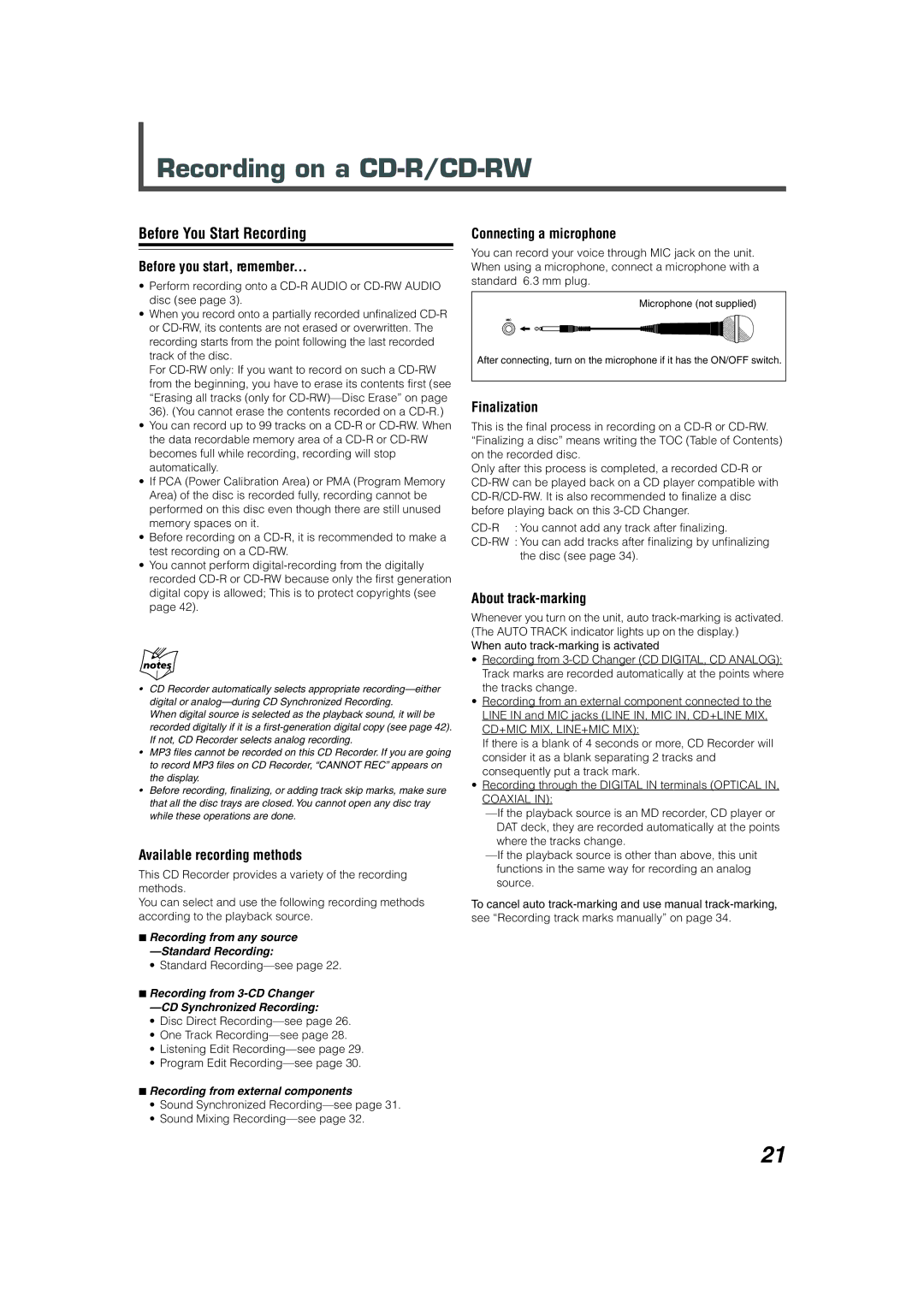Recording on a CD-R/CD-RW
Before You Start Recording
Before you start, remember...
•Perform recording onto a
•When you record onto a partially recorded unfinalized
For
•You can record up to 99 tracks on a
•If PCA (Power Calibration Area) or PMA (Program Memory Area) of the disc is recorded fully, recording cannot be performed on this disc even though there are still unused memory spaces on it.
•Before recording on a
•You cannot perform
•CD Recorder automatically selects appropriate
When digital source is selected as the playback sound, it will be recorded digitally if it is a
•MP3 files cannot be recorded on this CD Recorder. If you are going to record MP3 files on CD Recorder, “CANNOT REC” appears on the display.
•Before recording, finalizing, or adding track skip marks, make sure that all the disc trays are closed. You cannot open any disc tray while these operations are done.
Available recording methods
This CD Recorder provides a variety of the recording methods.
You can select and use the following recording methods according to the playback source.
7Recording from any source
•Standard
7Recording from 3-CD Changer —CD Synchronized Recording:
•Disc Direct
•One Track
•Listening Edit
•Program Edit
7Recording from external components
•Sound Synchronized
•Sound Mixing
Connecting a microphone
You can record your voice through MIC jack on the unit. When using a microphone, connect a microphone with a standard 6.3 mm plug.
Microphone (not supplied)
After connecting, turn on the microphone if it has the ON/OFF switch.
Finalization
This is the final process in recording on a
Only after this process is completed, a recorded
About track-marking
Whenever you turn on the unit, auto
When auto
•Recording from
•Recording from an external component connected to the LINE IN and MIC jacks (LINE IN, MIC IN, CD+LINE MIX, CD+MIC MIX, LINE+MIC MIX):
If there is a blank of 4 seconds or more, CD Recorder will consider it as a blank separating 2 tracks and consequently put a track mark.
•Recording through the DIGITAL IN terminals (OPTICAL IN,
COAXIAL IN):
To cancel auto
21