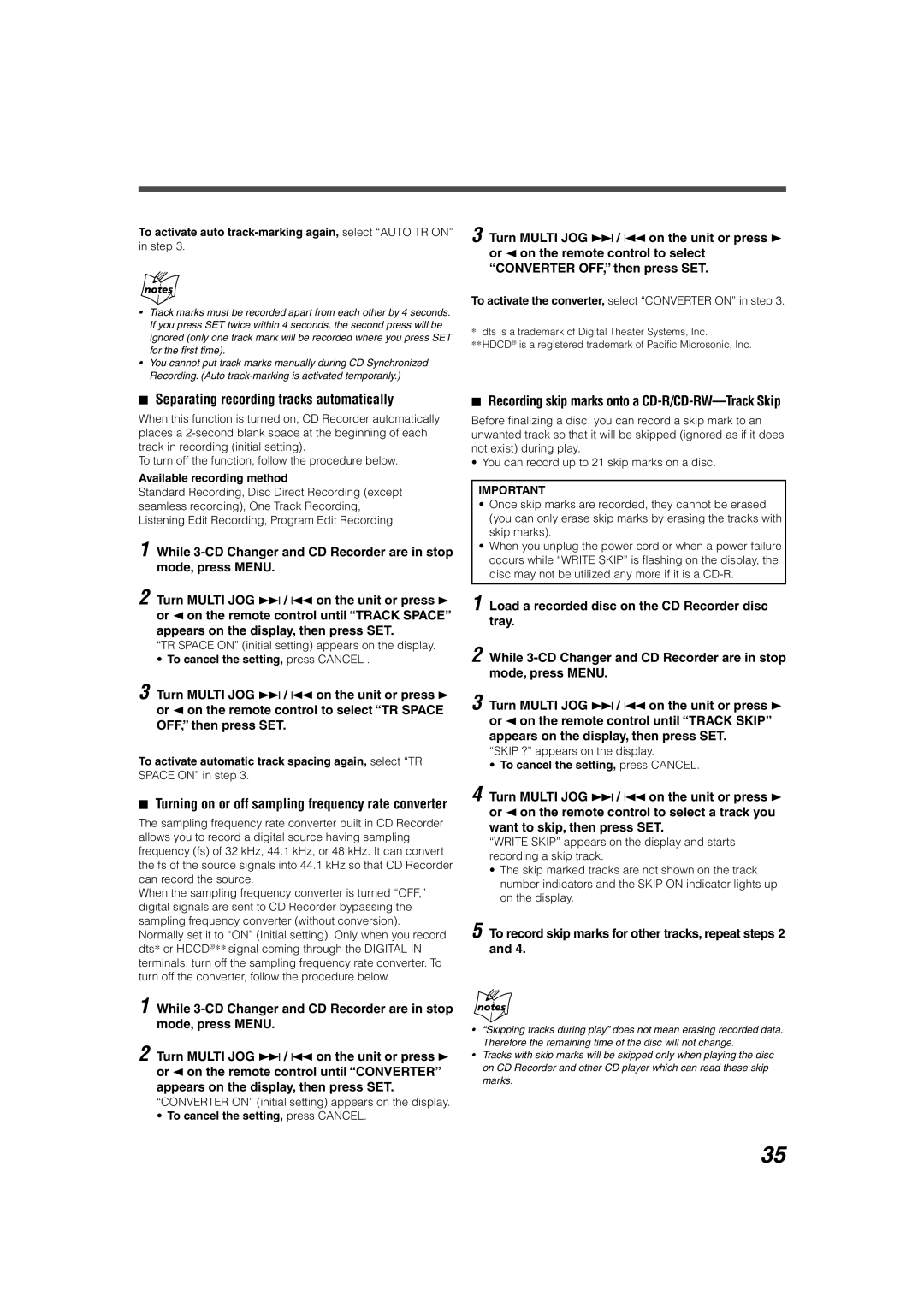To activate auto track-marking again, select “AUTO TR ON”
in step 3.
•Track marks must be recorded apart from each other by 4 seconds. If you press SET twice within 4 seconds, the second press will be ignored (only one track mark will be recorded where you press SET for the first time).
•You cannot put track marks manually during CD Synchronized Recording. (Auto
3 Turn MULTI JOG ¢ / 4 on the unit or press 3 or 2 on the remote control to select “CONVERTER OFF,” then press SET.
To activate the converter, select “CONVERTER ON” in step 3.
*dts is a trademark of Digital Theater Systems, Inc.
**HDCD® is a registered trademark of Pacific Microsonic, Inc.
7Separating recording tracks automatically
When this function is turned on, CD Recorder automatically places a
To turn off the function, follow the procedure below.
Available recording method
Standard Recording, Disc Direct Recording (except seamless recording), One Track Recording, Listening Edit Recording, Program Edit Recording
1 While
2 Turn MULTI JOG ¢ / 4 on the unit or press 3 or 2 on the remote control until “TRACK SPACE” appears on the display, then press SET.
“TR SPACE ON” (initial setting) appears on the display.
•To cancel the setting, press CANCEL .
3 Turn MULTI JOG ¢ / 4 on the unit or press 3 or 2 on the remote control to select “TR SPACE
OFF,” then press SET.
To activate automatic track spacing again, select “TR
SPACE ON” in step 3.
7Turning on or off sampling frequency rate converter
The sampling frequency rate converter built in CD Recorder allows you to record a digital source having sampling frequency (fs) of 32 kHz, 44.1 kHz, or 48 kHz. It can convert the fs of the source signals into 44.1 kHz so that CD Recorder can record the source.
When the sampling frequency converter is turned “OFF,” digital signals are sent to CD Recorder bypassing the sampling frequency converter (without conversion). Normally set it to “ON” (Initial setting). Only when you record dts* or HDCD®** signal coming through the DIGITAL IN terminals, turn off the sampling frequency rate converter. To turn off the converter, follow the procedure below.
7Recording skip marks onto a CD-R/CD-RW—Track Skip
Before finalizing a disc, you can record a skip mark to an unwanted track so that it will be skipped (ignored as if it does not exist) during play.
• You can record up to 21 skip marks on a disc.
IMPORTANT
•Once skip marks are recorded, they cannot be erased (you can only erase skip marks by erasing the tracks with skip marks).
•When you unplug the power cord or when a power failure occurs while “WRITE SKIP” is flashing on the display, the disc may not be utilized any more if it is a
1Load a recorded disc on the CD Recorder disc tray.
2While
3Turn MULTI JOG ¢ / 4 on the unit or press 3 or 2 on the remote control until “TRACK SKIP” appears on the display, then press SET.
“SKIP ?” appears on the display.
•To cancel the setting, press CANCEL.
4Turn MULTI JOG ¢ / 4 on the unit or press 3 or 2 on the remote control to select a track you want to skip, then press SET.
“WRITE SKIP” appears on the display and starts recording a skip track.
•The skip marked tracks are not shown on the track number indicators and the SKIP ON indicator lights up on the display.
5To record skip marks for other tracks, repeat steps 2 and 4.
1 While
2 Turn MULTI JOG ¢ / 4 on the unit or press 3 or 2 on the remote control until “CONVERTER” appears on the display, then press SET.
“CONVERTER ON” (initial setting) appears on the display.
•To cancel the setting, press CANCEL.
•“Skipping tracks during play” does not mean erasing recorded data. Therefore the remaining time of the disc will not change.
•Tracks with skip marks will be skipped only when playing the disc on CD Recorder and other CD player which can read these skip marks.
35