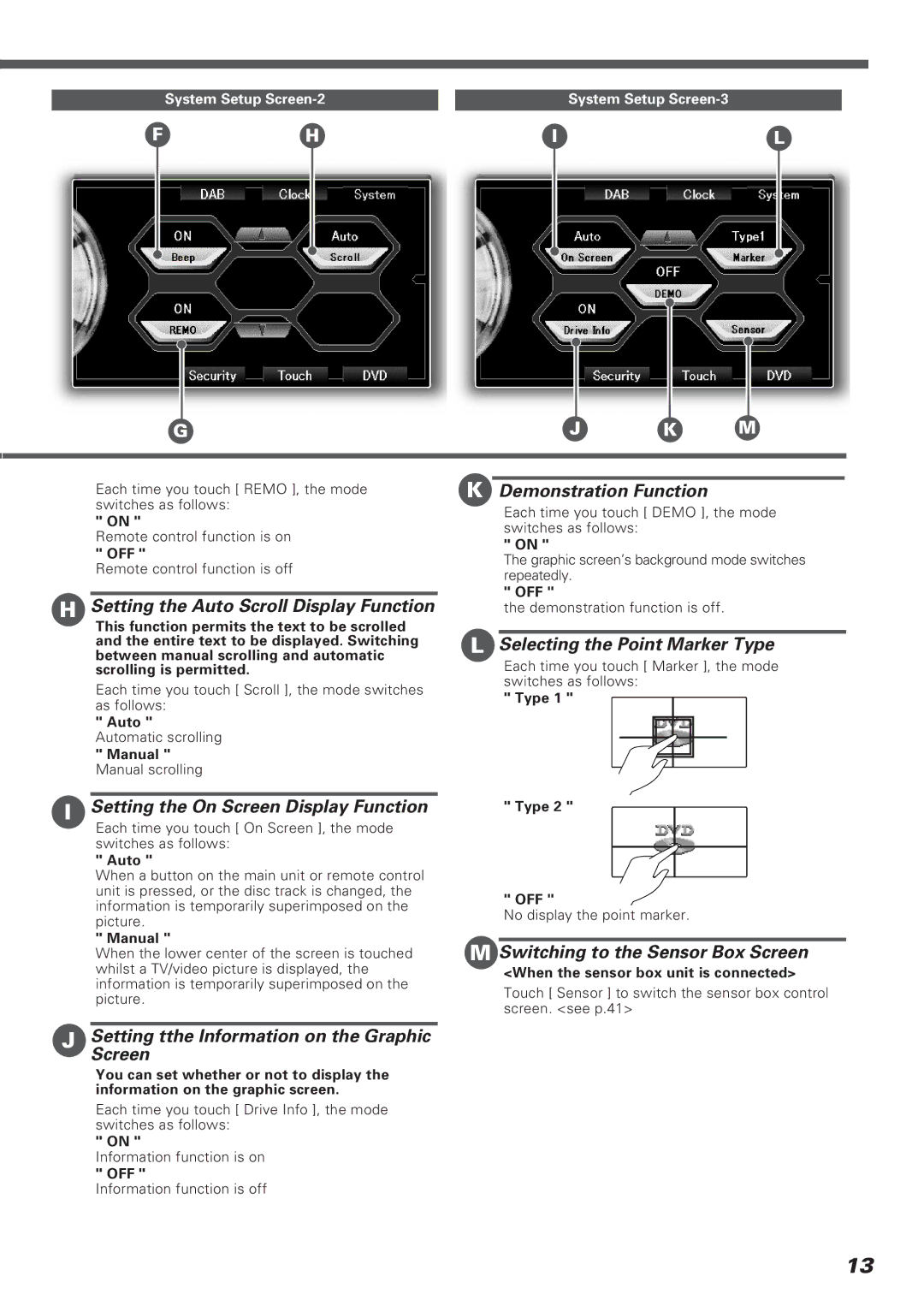| System Setup |
|
| System Setup |
F | H |
| I | L |
G | J | K | M |
Each time you touch [ REMO ], the mode switches as follows:
" ON "
Remote control function is on
" OFF "
Remote control function is off
HSetting the Auto Scroll Display Function
This function permits the text to be scrolled and the entire text to be displayed. Switching between manual scrolling and automatic scrolling is permitted.
Each time you touch [ Scroll ], the mode switches as follows:
" Auto " Automatic scrolling
" Manual "
Manual scrolling
KDemonstration Function
Each time you touch [ DEMO ], the mode switches as follows:
" ON "
The graphic screen’s background mode switches repeatedly.
" OFF "
the demonstration function is off.
LSelecting the Point Marker Type
Each time you touch [ Marker ], the mode switches as follows:
" Type 1 "
ISetting the On Screen Display Function
Each time you touch [ On Screen ], the mode switches as follows:
" Auto "
When a button on the main unit or remote control unit is pressed, or the disc track is changed, the information is temporarily superimposed on the picture.
" Manual "
When the lower center of the screen is touched whilst a TV/video picture is displayed, the information is temporarily superimposed on the picture.
" Type 2 "
" OFF "
No display the point marker.
MSwitching to the Sensor Box Screen
<When the sensor box unit is connected>
Touch [ Sensor ] to switch the sensor box control screen. <see p.41>
JSettingScreen tthe Information on the Graphic
You can set whether or not to display the information on the graphic screen.
Each time you touch [ Drive Info ], the mode switches as follows:
" ON "
Information function is on
" OFF "
Information function is off
13