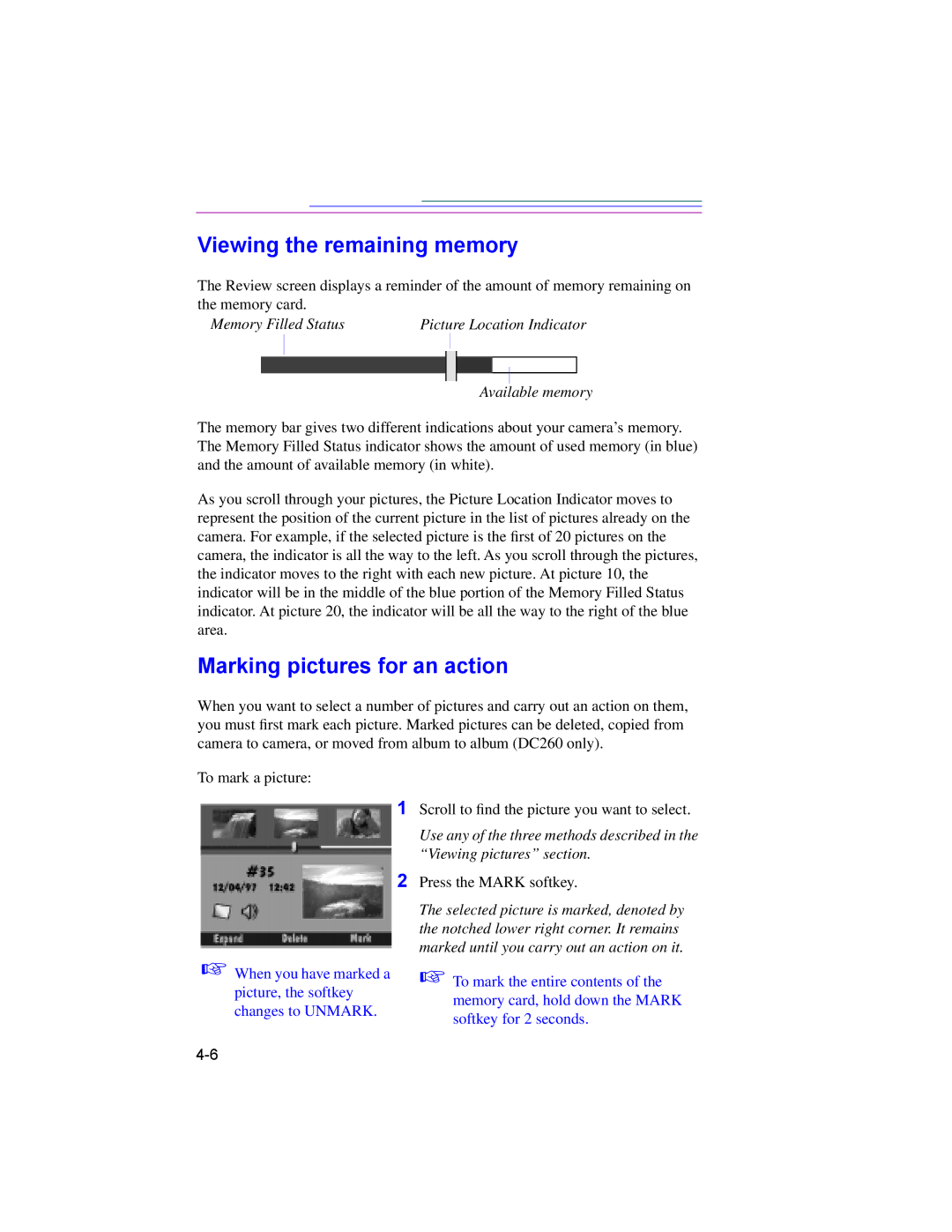Viewing the remaining memory
The Review screen displays a reminder of the amount of memory remaining on the memory card.
Memory Filled StatusPicture Location Indicator
Available memory
The memory bar gives two different indications about your camera’s memory. The Memory Filled Status indicator shows the amount of used memory (in blue) and the amount of available memory (in white).
As you scroll through your pictures, the Picture Location Indicator moves to represent the position of the current picture in the list of pictures already on the camera. For example, if the selected picture is the first of 20 pictures on the camera, the indicator is all the way to the left. As you scroll through the pictures, the indicator moves to the right with each new picture. At picture 10, the indicator will be in the middle of the blue portion of the Memory Filled Status indicator. At picture 20, the indicator will be all the way to the right of the blue area.
Marking pictures for an action
When you want to select a number of pictures and carry out an action on them, you must first mark each picture. Marked pictures can be deleted, copied from camera to camera, or moved from album to album (DC260 only).
To mark a picture:
1Scroll to find the picture you want to select.
Use any of the three methods described in the “Viewing pictures” section.
2Press the MARK softkey.
☞When you have marked a picture, the softkey changes to UNMARK.
The selected picture is marked, denoted by the notched lower right corner. It remains marked until you carry out an action on it.
☞To mark the entire contents of the memory card, hold down the MARK softkey for 2 seconds.