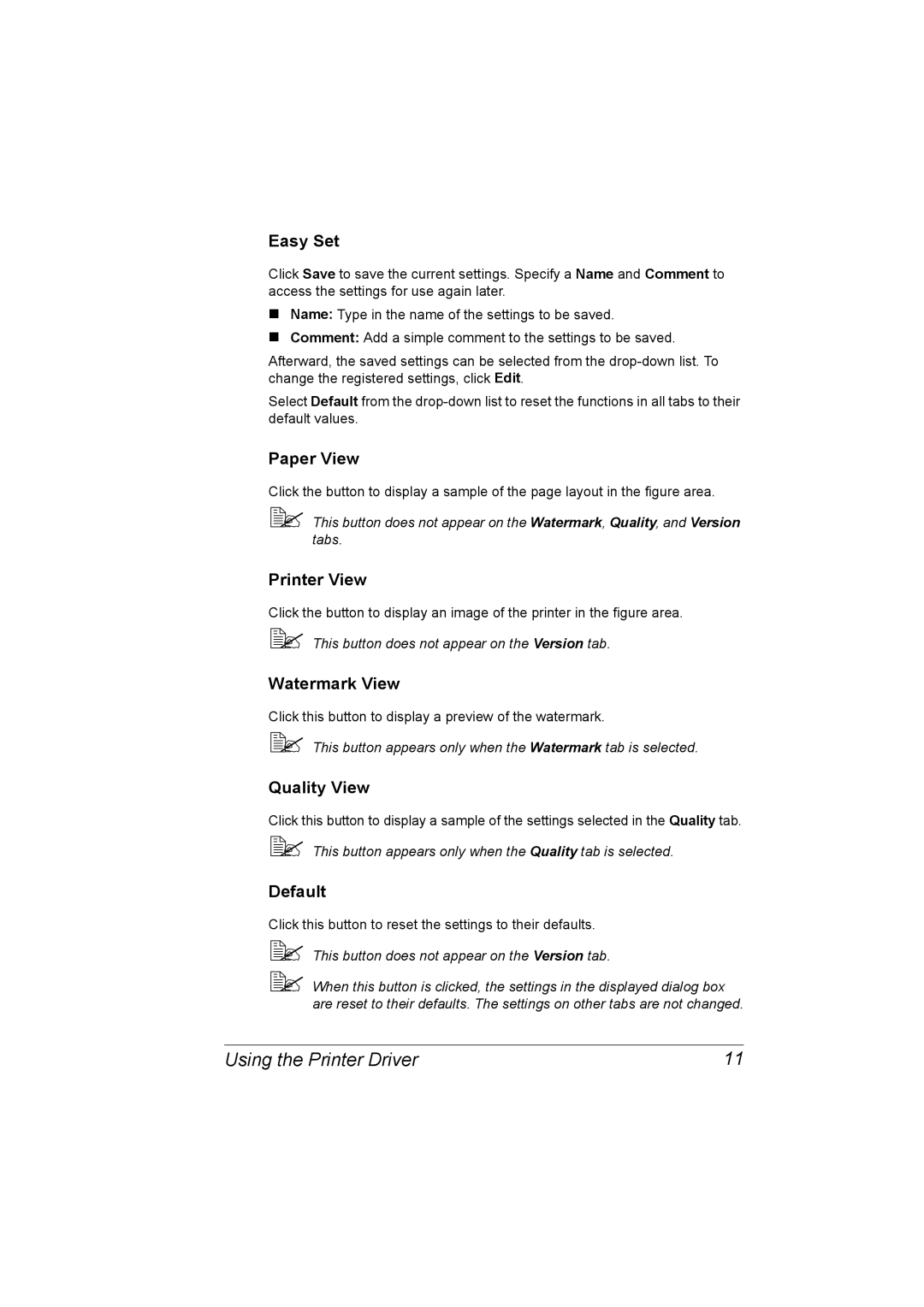A00V-9566-00A 1800818-001A
Magicolor 2530 DL User’s Guide
Trademarks
Thank You
Copyright Notice
Software License Agreement
For EU member states only
Contents
Configuration Menu Overview
Using the Printer Driver
Recognizing Printer Status Monitor Center Alerts
Loading Media
Media Specifications Media Types
Maintaining the Printer Cleaning the Printer
Direct Print Direct Printing
Error Messages Operator Call Service Messages 124
Cleaning the Media Feed Roller and Laser Lens
Cleaning the Duplex Option Feed Rollers
Cleaning the Media Feed Rollers for Tray 2
Introduction
Space Requirements
Getting Acquainted with Your Printer
Getting Acquainted with Your Printer
Front View
Printer Parts
Front View with Options
Rear View
Rear View with Options
About
Utilities Use/Benefit
Drivers
Utilities
Drivers Use/Benefit
System Requirements
System Requirements
Selecting Driver Options/Defaults For Windows
Selecting Driver Options/Defaults For Windows
Select the Device Options Setting tab
Windows XP/Server
Uninstalling the Printer Driver For Windows
Displaying Printer Driver Settings For Windows
Uninstalling the Printer Driver For Windows
Using the Printer Driver
Using the Printer Driver
Common Buttons
Printer View
Default
Easy Set
Paper View
Watermark Tab
Basic Tab
Layout Tab
Overlay Tab
Quality Tab
Device Options Setting Tab
Version Tab
Page
Using
Opening the Status Display and Showing the Supplies Status
Using the Status Display
Working with the Status Display
Introduction
Recognizing Status Display Alerts
Recovering from a Status Display Alert
Recognizing Status Display Alerts
Closing the Status Display
System Requirements
Working With the Printer Status Monitor Center
Working With the Printer Status Monitor Center
Action Menu
Using the Printer Status Monitor Center
# Options
Recognizing Printer Status Monitor Center Alerts
Closing the Printer Status Monitor Center
Recognizing Printer Status Monitor Center Alerts
Panel
About the Control Panel
No. Indicator Off
About the Control Panel
No. Key Function
Cancel
Toner Supply Indicators
Configuration Menu
Configuration Menu Overview
Configuration Menu Overview
Menu Network Consumable Usage
Menu Direct Print
Magenta / Cyan / ALL
Special Pages Menu
Language Menu
Engine Menu
On / OFF
Stop / Continue
Minutes / 30 Minutes
Minutes
Engine
Dhcp Setoff
Bootp Seton
Bootp Setoff
Network Menu
MAC
10M/FULL/OFF / 10M/HALF/ON
AUTO/AUTO/ON / AUTO/FULL/ON
AUTO/HALF/ON / 100M/AUTO/ON
10M/AUTO/ON / 10M/FULL/ON
Consumables Menu
Plain Paper / Thick Stock
Direct Print Menu
Draft / Normal / Fine
Letter / A4 / A5 / Statement
Auto Rotate
Direct Print
Printing Directly from a Digital Camera
Direct Printing
Direct Printing
Direct Printing
Page
Using Media
What types and sizes of media can I load?
Media Specifications
Media Media Size Tray Duplex Inch
Media Specifications
Plain Paper Recycled Paper
Media Types
Media Types
Thick Stock
Do not use thick stock that is
Do not use envelopes that have
Envelopes
Do not use label sheets that
Labels
Postcard
Letterhead
Capacity Tray
Use postcards that are
Transparencies
Do not use postcards that are
Use transparencies that are
Glossy
Do not use transparencies that
Margins
What Is the Guaranteed Imageable Printable Area?
Imageable Area-Envelopes
Tray 1 Multipurpose Tray
Loading Media
Loading Plain Paper
Loading Media
Loading Envelopes
Other Media
Loading Media
Pull the lever, and then open the top cover
Raise the fuser separator levers on the fuser unit
Loading Labels/Postcard/Thick Stock/Transparency
Up to 50 sheets can be loaded into the tray at one time
Tray
Remove the lid from Tray
Reattach the lid to Tray Reinsert Tray 2 into the printer
Duplexing
Duplexing
Output Tray
Media Storage
Media Storage
Page
Replacing 7 Consumables
About Toner Cartridges
Replacing Consumables
Replacing Consumables
Replacing Consumables
# Level during handling and storage
Replacing a Toner Cartridge
Pull the lever, and then open the top cover
Replacing Consumables
Do not touch or scratch the toner roller
Close the front cover Carefully close the top cover
Replacing the Drum Cartridge
Do not touch the PC drum on the drum car- tridge
Carefully close the top cover
Page
Maintaining
Maintaining the Printer
Maintaining the Printer
Maintaining the Printer
Control Panel
Cleaning the Printer
Cleaning the Printer
Exterior
Interior
Cleaning the Media Feed Roller and Laser Lens
Bottom View
Clean the laser lens by wiping it with a soft, dry cloth
Cleaning the Duplex Option Feed Rollers
Cleaning the Media Feed Rollers for Tray
Storing the Printer
Storing the Printer
Storing the Printer
Page
Troubleshooting
Introduction
Introduction
Press Key Until Display Reads Once
Avoid
Preventing Media Misfeeds
Preventing Media Misfeeds
Make sure that
Clearing Media Misfeeds
Understanding the Media Path
Media Misfeed Message Reference
Media Misfeed Messages and Clearing Procedures
Clearing Media Misfeeds
Clearing a Media Misfeed in the Printer
Clearing Media Misfeeds
Remove any misfed media
100
Clearing a Media Misfeed From Tray
Clearing Media Misfeeds 101
102
Clearing a Media Misfeed from the Duplex Option
Clearing Media Misfeeds 103
104
Solving Problems with Media Misfeeds 105
Solving Problems with Media Misfeeds
Symptom Cause Solution
106
Solving Problems with Media Misfeeds
Solving Problems with Media Misfeeds 107
108
Solving Other Problems
Toner
Supports a PictBridge Compliant Digital camera
Solving Other Problems 109
Ready
110
Solving Other Problems 111
112
Solving Problems with Printing Quality 113
Solving Problems with Printing Quality
114 Solving Problems with Printing Quality
Solving Problems with Printing Quality 115
116 Solving Problems with Printing Quality
Solving Problems with Printing Quality 117
118 Solving Problems with Printing Quality
Status, Error, and Service Messages 119
Status, Error, and Service Messages
Standard Status Messages
120 Status, Error, and Service Messages
Error Messages Warning
Status, Error, and Service Messages 121
Error Messages Operator Call
122 Status, Error, and Service Messages
Not Installed
Status, Error, and Service Messages 123
124 Status, Error, and Service Messages
Service Messages
Installing 10 Accessories
Memory Module
Antistatic Protection
126 Introduction
Dual In-Line
Dual In-Line Memory Module Dimm 127
Dual In-Line Memory Module Dimm
Recommended DIMMs
128
Installing a Dimm
Dual In-Line Memory Module Dimm 129
130 Duplex Option
Duplex Option
Duplex Option 131
Installing the Duplex Option
132 Duplex Option
Tray 133
Tray
134 Tray
Installing Tray
Dust Cover
Installing the Dust Cover
Dust Cover 135
136 Dust Cover
Loading Media in Tray 1 with the Dust Cover Installed
Dust Cover 137
Page
Appendix a
Printer
Safety Specifications
Technical Specifications
140 Safety Specifications
Technical Specifications 141
142
Technical Specifications 143
Consumable Life Expectancy Chart
Our Concern for Environmental Protection
What is an Energy Star product?
144 Our Concern for Environmental Protection
Index 145
Accessories
Thick stock Transparency Tray 2 Troubleshooting
Message window 22 Messages 119 Misfeed problems
146 Index