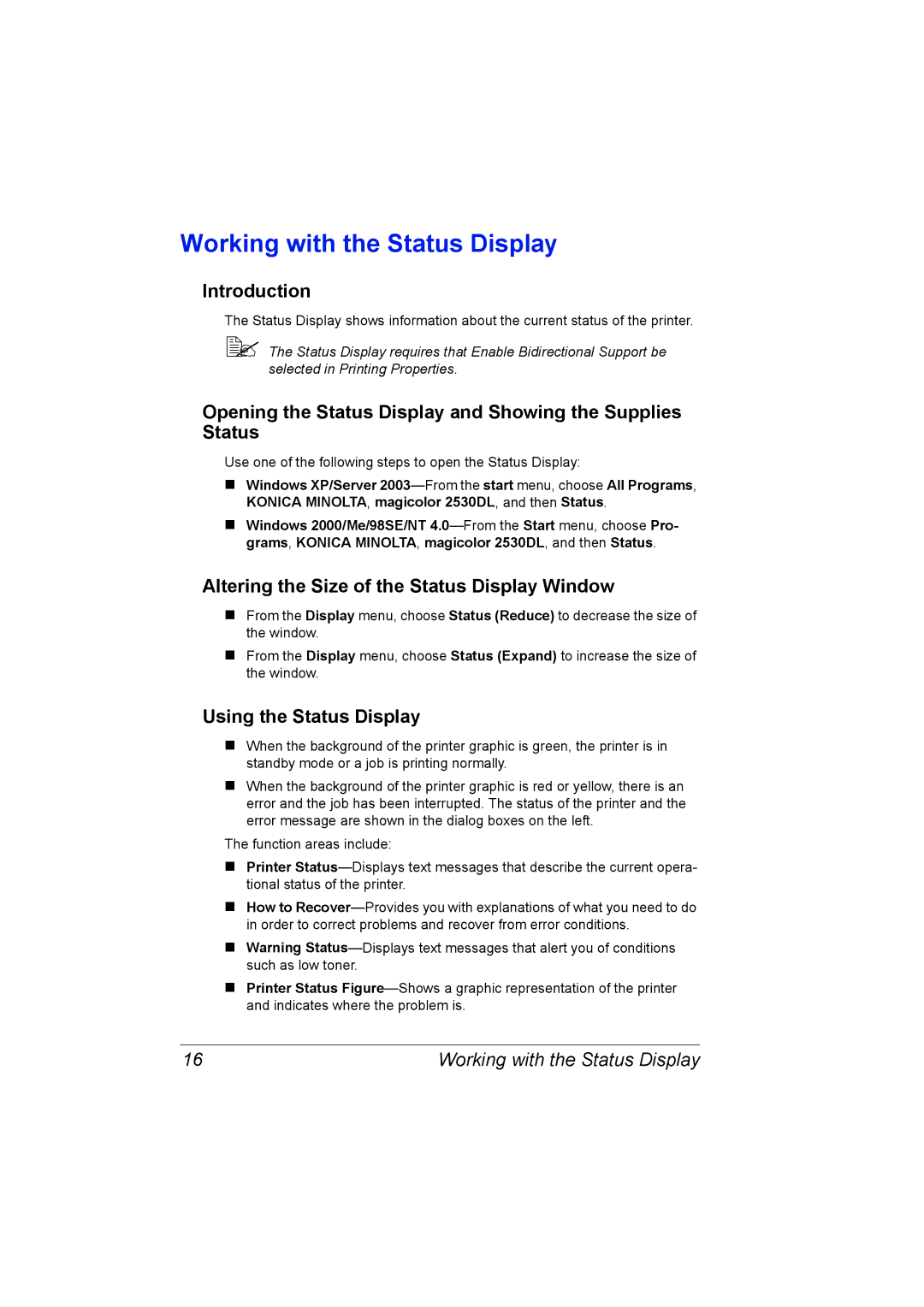Working with the Status Display
Introduction
The Status Display shows information about the current status of the printer.
!" The Status Display requires that Enable Bidirectional Support be selected in Printing Properties.
Opening the Status Display and Showing the Supplies Status
Use one of the following steps to open the Status Display:
#Windows XP/Server
#Windows 2000/Me/98SE/NT
Altering the Size of the Status Display Window
#From the Display menu, choose Status (Reduce) to decrease the size of the window.
#From the Display menu, choose Status (Expand) to increase the size of the window.
Using the Status Display
#When the background of the printer graphic is green, the printer is in standby mode or a job is printing normally.
#When the background of the printer graphic is red or yellow, there is an error and the job has been interrupted. The status of the printer and the error message are shown in the dialog boxes on the left.
The function areas include:
#Printer
#How to
#Warning
#Printer Status
16 | Working with the Status Display |