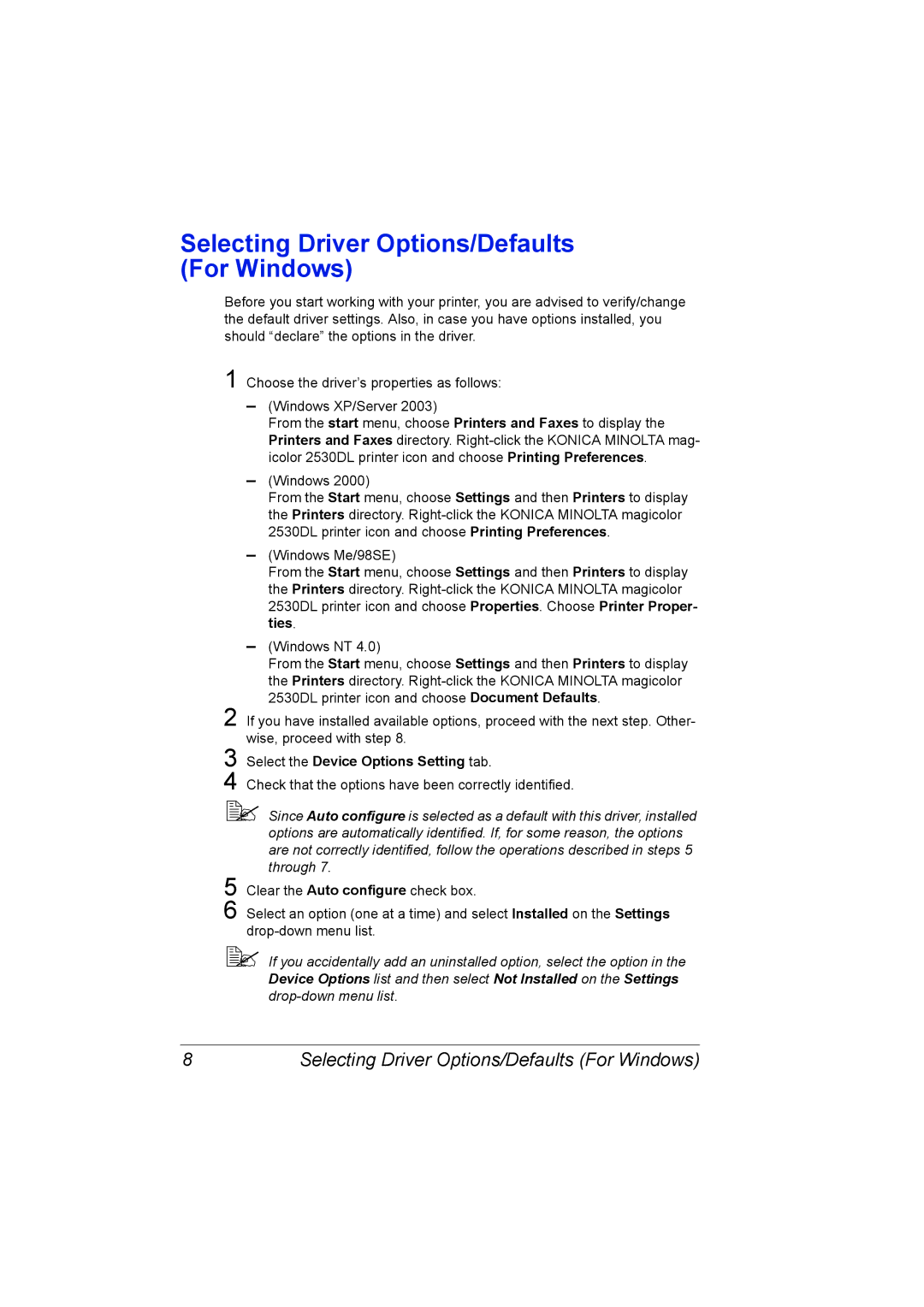Selecting Driver Options/Defaults (For Windows)
Before you start working with your printer, you are advised to verify/change the default driver settings. Also, in case you have options installed, you should “declare” the options in the driver.
1Choose the driver’s properties as follows:
–(Windows XP/Server 2003)
From the start menu, choose Printers and Faxes to display the Printers and Faxes directory.
–(Windows 2000)
From the Start menu, choose Settings and then Printers to display the Printers directory.
–(Windows Me/98SE)
From the Start menu, choose Settings and then Printers to display the Printers directory.
–(Windows NT 4.0)
From the Start menu, choose Settings and then Printers to display the Printers directory.
2If you have installed available options, proceed with the next step. Other- wise, proceed with step 8.
3Select the Device Options Setting tab.
4Check that the options have been correctly identified.
!" Since Auto configure is selected as a default with this driver, installed options are automatically identified. If, for some reason, the options are not correctly identified, follow the operations described in steps 5 through 7.
5Clear the Auto configure check box.
6Select an option (one at a time) and select Installed on the Settings
!" If you accidentally add an uninstalled option, select the option in the Device Options list and then select Not Installed on the Settings
8 | Selecting Driver Options/Defaults (For Windows) |