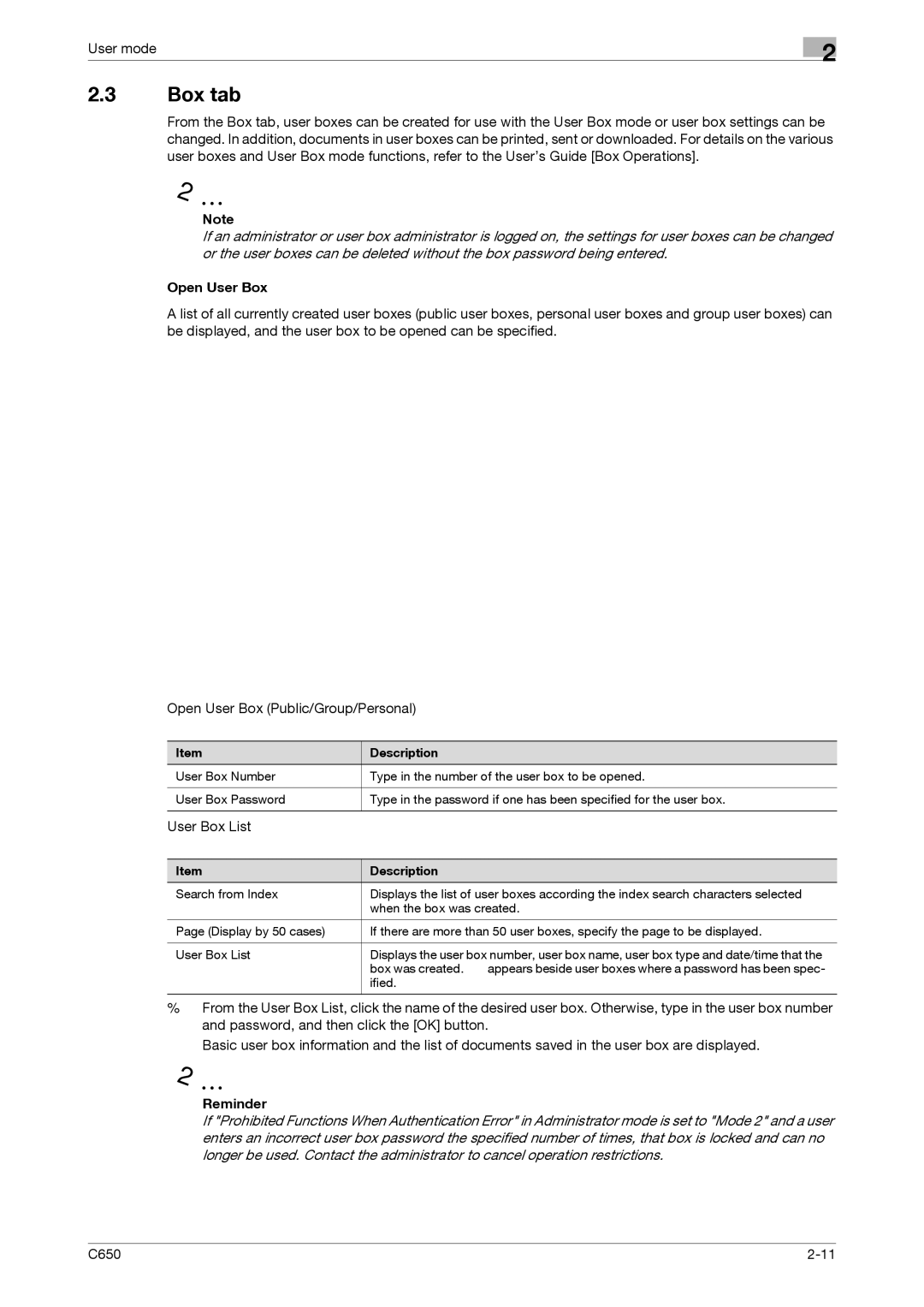User mode
2.3Box tab
2
From the Box tab, user boxes can be created for use with the User Box mode or user box settings can be changed. In addition, documents in user boxes can be printed, sent or downloaded. For details on the various user boxes and User Box mode functions, refer to the User’s Guide [Box Operations].
2
Note
If an administrator or user box administrator is logged on, the settings for user boxes can be changed or the user boxes can be deleted without the box password being entered.
Open User Box
A list of all currently created user boxes (public user boxes, personal user boxes and group user boxes) can be displayed, and the user box to be opened can be specified.
Open User Box (Public/Group/Personal)
Item | Description |
|
User Box Number | Type in the number of the user box to be opened. | |
|
| |
User Box Password | Type in the password if one has been specified for the user box. | |
|
|
|
User Box List |
|
|
|
|
|
Item | Description |
|
Search from Index | Displays the list of user boxes according the index search characters selected | |
| when the box was created. | |
|
| |
Page (Display by 50 cases) | If there are more than 50 user boxes, specify the page to be displayed. | |
|
| |
User Box List | Displays the user box number, user box name, user box type and date/time that the | |
| box was created. | appears beside user boxes where a password has been spec- |
| ified. |
|
|
|
|
% From the User Box List, click the name of the desired user box. Otherwise, type in the user box number and password, and then click the [OK] button.
Basic user box information and the list of documents saved in the user box are displayed.
2
Reminder
If "Prohibited Functions When Authentication Error" in Administrator mode is set to "Mode 2" and a user enters an incorrect user box password the specified number of times, that box is locked and can no longer be used. Contact the administrator to cancel operation restrictions.
C650 |