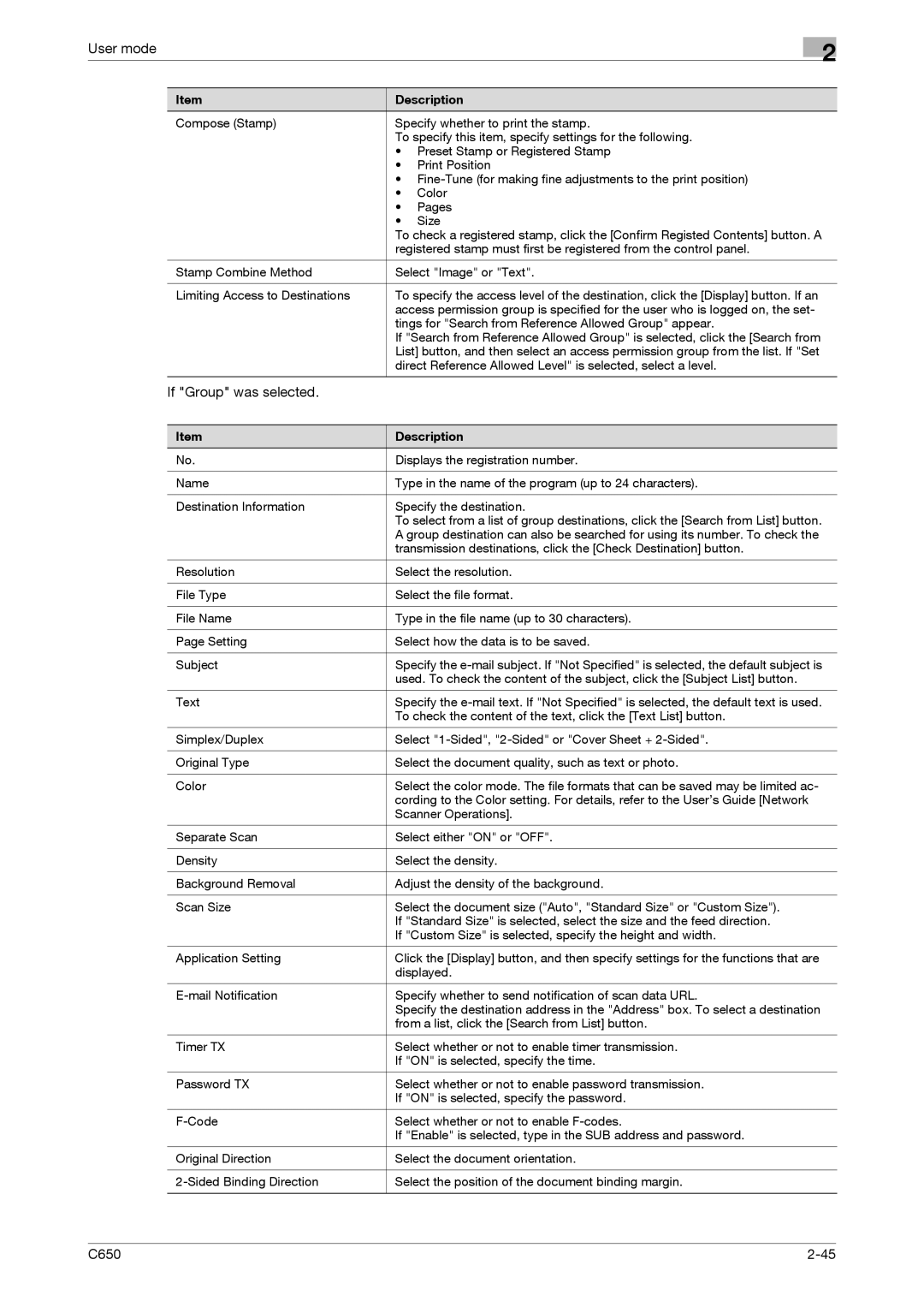User mode
2
Item | Description | |
Compose (Stamp) | Specify whether to print the stamp. | |
| To specify this item, specify settings for the following. | |
| • Preset Stamp or Registered Stamp | |
| • | Print Position |
| • | |
| • | Color |
| • | Pages |
| • | Size |
| To check a registered stamp, click the [Confirm Registed Contents] button. A | |
| registered stamp must first be registered from the control panel. | |
|
| |
Stamp Combine Method | Select "Image" or "Text". | |
|
| |
Limiting Access to Destinations | To specify the access level of the destination, click the [Display] button. If an | |
| access permission group is specified for the user who is logged on, the set- | |
| tings for "Search from Reference Allowed Group" appear. | |
| If "Search from Reference Allowed Group" is selected, click the [Search from | |
| List] button, and then select an access permission group from the list. If "Set | |
| direct Reference Allowed Level" is selected, select a level. | |
|
|
|
If "Group" was selected. |
|
|
Item | Description |
No. | Displays the registration number. |
|
|
Name | Type in the name of the program (up to 24 characters). |
|
|
Destination Information | Specify the destination. |
| To select from a list of group destinations, click the [Search from List] button. |
| A group destination can also be searched for using its number. To check the |
| transmission destinations, click the [Check Destination] button. |
|
|
Resolution | Select the resolution. |
|
|
File Type | Select the file format. |
|
|
File Name | Type in the file name (up to 30 characters). |
|
|
Page Setting | Select how the data is to be saved. |
|
|
Subject | Specify the |
| used. To check the content of the subject, click the [Subject List] button. |
|
|
Text | Specify the |
| To check the content of the text, click the [Text List] button. |
|
|
Simplex/Duplex | Select |
|
|
Original Type | Select the document quality, such as text or photo. |
|
|
Color | Select the color mode. The file formats that can be saved may be limited ac- |
| cording to the Color setting. For details, refer to the User’s Guide [Network |
| Scanner Operations]. |
|
|
Separate Scan | Select either "ON" or "OFF". |
|
|
Density | Select the density. |
|
|
Background Removal | Adjust the density of the background. |
|
|
Scan Size | Select the document size ("Auto", "Standard Size" or "Custom Size"). |
| If "Standard Size" is selected, select the size and the feed direction. |
| If "Custom Size" is selected, specify the height and width. |
|
|
Application Setting | Click the [Display] button, and then specify settings for the functions that are |
| displayed. |
|
|
Specify whether to send notification of scan data URL. | |
| Specify the destination address in the "Address" box. To select a destination |
| from a list, click the [Search from List] button. |
|
|
Timer TX | Select whether or not to enable timer transmission. |
| If "ON" is selected, specify the time. |
|
|
Password TX | Select whether or not to enable password transmission. |
| If "ON" is selected, specify the password. |
|
|
Select whether or not to enable | |
| If "Enable" is selected, type in the SUB address and password. |
|
|
Original Direction | Select the document orientation. |
|
|
Select the position of the document binding margin. | |
|
|
C650 |