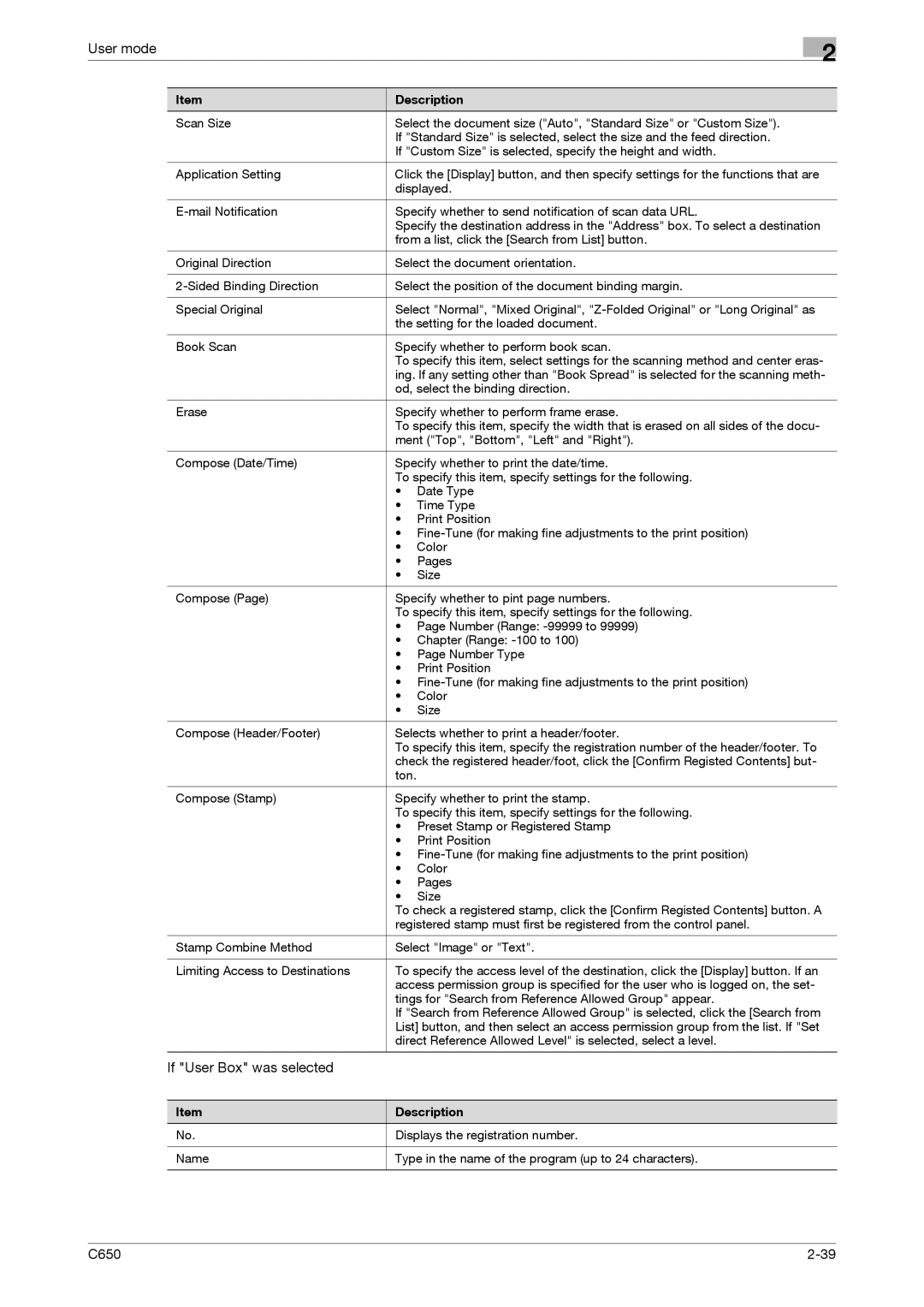User mode
2
Item | Description | |
Scan Size | Select the document size ("Auto", "Standard Size" or "Custom Size"). | |
| If "Standard Size" is selected, select the size and the feed direction. | |
| If "Custom Size" is selected, specify the height and width. | |
|
| |
Application Setting | Click the [Display] button, and then specify settings for the functions that are | |
| displayed. | |
|
| |
Specify whether to send notification of scan data URL. | ||
| Specify the destination address in the "Address" box. To select a destination | |
| from a list, click the [Search from List] button. | |
|
| |
Original Direction | Select the document orientation. | |
|
| |
Select the position of the document binding margin. | ||
|
| |
Special Original | Select "Normal", "Mixed Original", | |
| the setting for the loaded document. | |
|
| |
Book Scan | Specify whether to perform book scan. | |
| To specify this item, select settings for the scanning method and center eras- | |
| ing. If any setting other than "Book Spread" is selected for the scanning meth- | |
| od, select the binding direction. | |
|
| |
Erase | Specify whether to perform frame erase. | |
| To specify this item, specify the width that is erased on all sides of the docu- | |
| ment ("Top", "Bottom", "Left" and "Right"). | |
|
| |
Compose (Date/Time) | Specify whether to print the date/time. | |
| To specify this item, specify settings for the following. | |
| • | Date Type |
| • | Time Type |
| • | Print Position |
| • | |
| • | Color |
| • | Pages |
| • | Size |
|
| |
Compose (Page) | Specify whether to pint page numbers. | |
| To specify this item, specify settings for the following. | |
| • Page Number (Range: | |
| • Chapter (Range: | |
| • | Page Number Type |
| • | Print Position |
| • | |
| • | Color |
| • | Size |
|
| |
Compose (Header/Footer) | Selects whether to print a header/footer. | |
| To specify this item, specify the registration number of the header/footer. To | |
| check the registered header/foot, click the [Confirm Registed Contents] but- | |
| ton. |
|
|
| |
Compose (Stamp) | Specify whether to print the stamp. | |
| To specify this item, specify settings for the following. | |
| • Preset Stamp or Registered Stamp | |
| • | Print Position |
| • | |
| • | Color |
| • | Pages |
| • | Size |
| To check a registered stamp, click the [Confirm Registed Contents] button. A | |
| registered stamp must first be registered from the control panel. | |
|
| |
Stamp Combine Method | Select "Image" or "Text". | |
|
| |
Limiting Access to Destinations | To specify the access level of the destination, click the [Display] button. If an | |
| access permission group is specified for the user who is logged on, the set- | |
| tings for "Search from Reference Allowed Group" appear. | |
| If "Search from Reference Allowed Group" is selected, click the [Search from | |
| List] button, and then select an access permission group from the list. If "Set | |
| direct Reference Allowed Level" is selected, select a level. | |
|
|
|
If "User Box" was selected
Item
No.
Name
Description
Displays the registration number.
Type in the name of the program (up to 24 characters).
C650 |