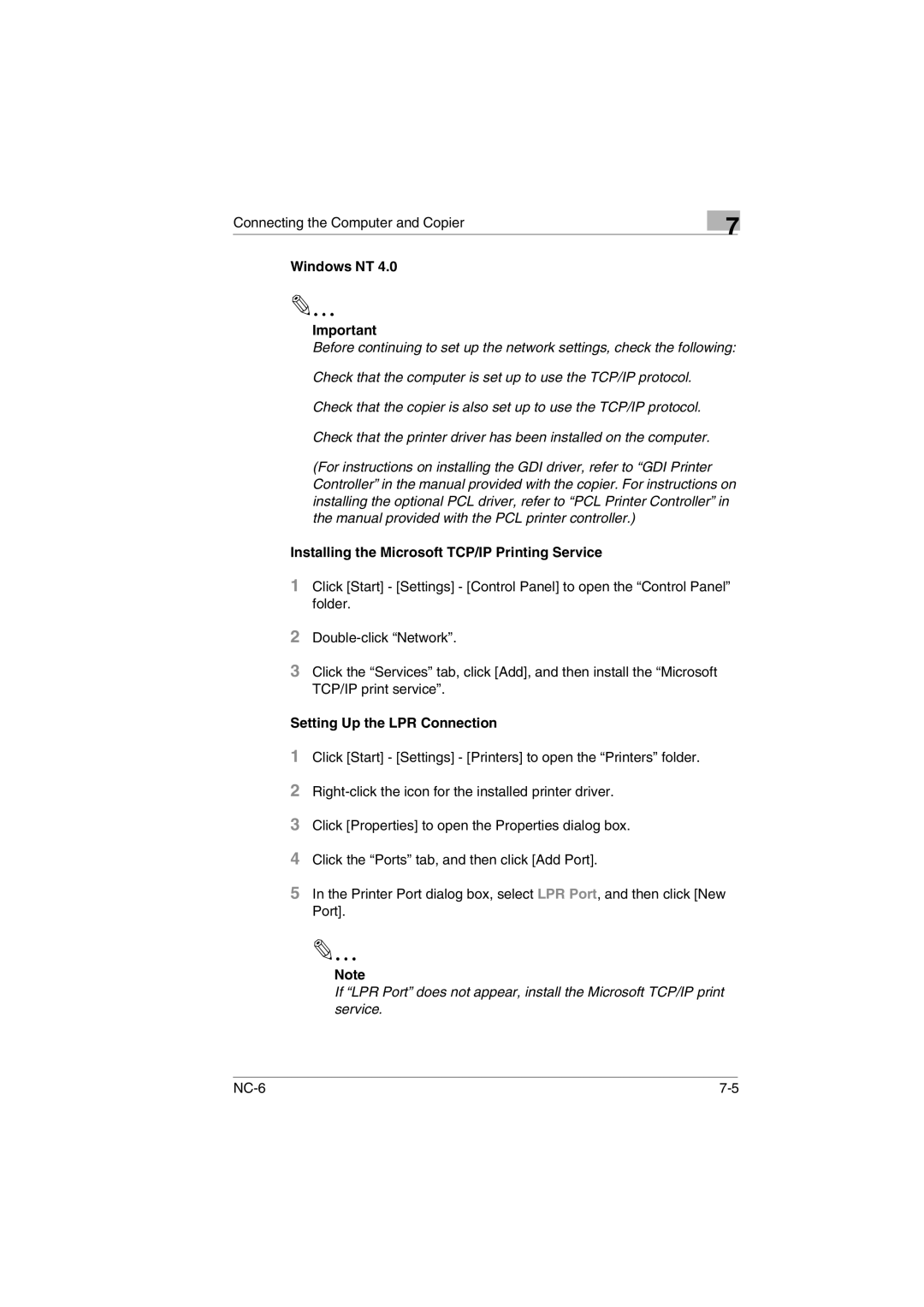Connecting the Computer and Copier
7
Windows NT 4.0
✎
Important
Before continuing to set up the network settings, check the following:
Check that the computer is set up to use the TCP/IP protocol.
Check that the copier is also set up to use the TCP/IP protocol.
Check that the printer driver has been installed on the computer.
(For instructions on installing the GDI driver, refer to “GDI Printer Controller” in the manual provided with the copier. For instructions on installing the optional PCL driver, refer to “PCL Printer Controller” in the manual provided with the PCL printer controller.)
Installing the Microsoft TCP/IP Printing Service
1Click [Start] - [Settings] - [Control Panel] to open the “Control Panel” folder.
2
3Click the “Services” tab, click [Add], and then install the “Microsoft TCP/IP print service”.
Setting Up the LPR Connection
1Click [Start] - [Settings] - [Printers] to open the “Printers” folder.
2
3Click [Properties] to open the Properties dialog box.
4Click the “Ports” tab, and then click [Add Port].
5In the Printer Port dialog box, select LPR Port, and then click [New Port].
✎
Note
If “LPR Port” does not appear, install the Microsoft TCP/IP print service.