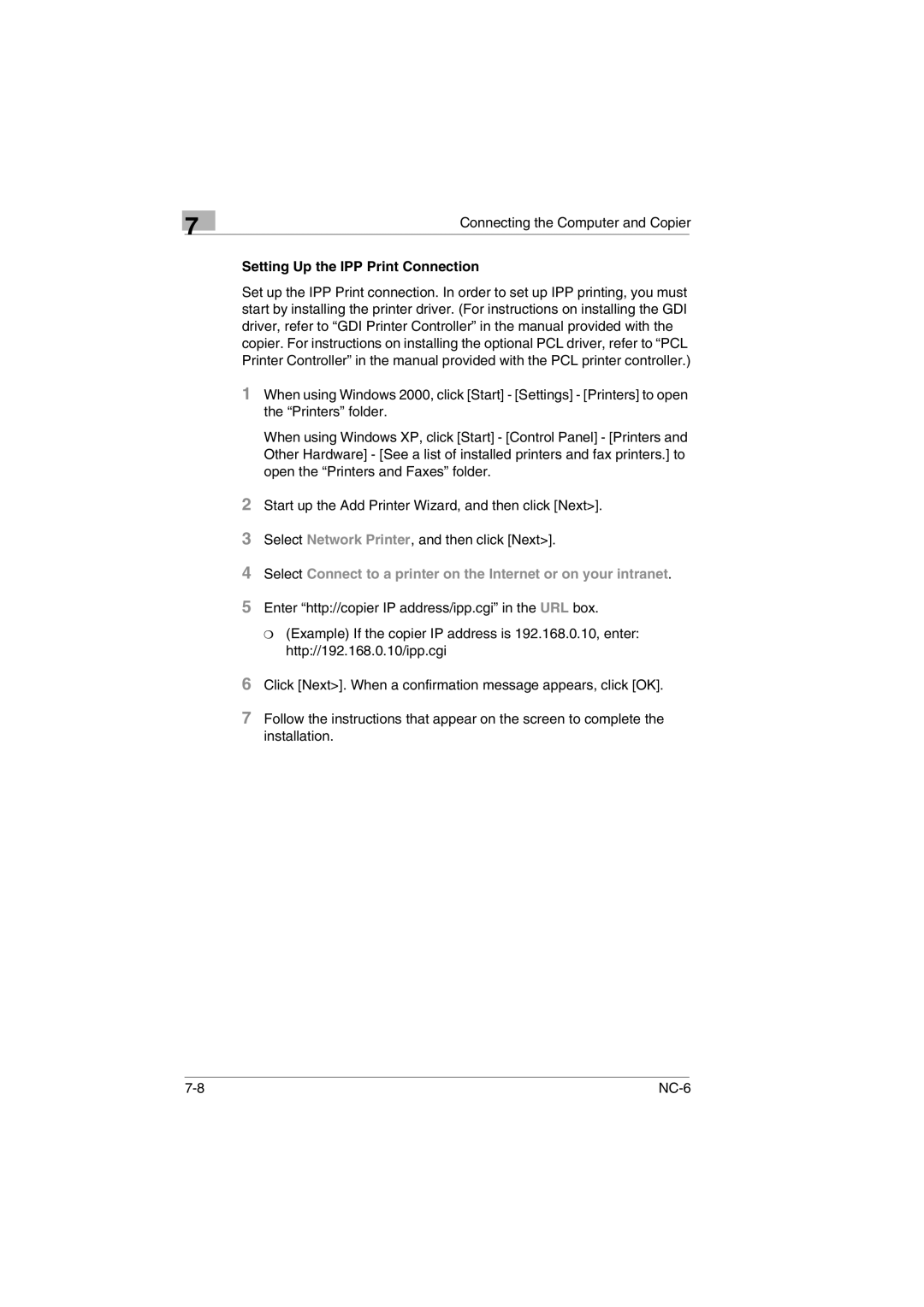❍ (Example) If the copier IP address is 192.168.0.10, enter: http://192.168.0.10/ipp.cgi
6 Click [Next>]. When a confirmation message appears, click [OK].
7 Follow the instructions that appear on the screen to complete the installation.
Start up the Add Printer Wizard, and then click [Next>]. Select Network Printer, and then click [Next>].
Select Connect to a printer on the Internet or on your intranet. Enter “http://copier IP address/ipp.cgi” in the URL box.
2
3
4
5
Connecting the Computer and Copier
Setting Up the IPP Print Connection
Set up the IPP Print connection. In order to set up IPP printing, you must start by installing the printer driver. (For instructions on installing the GDI driver, refer to “GDI Printer Controller” in the manual provided with the copier. For instructions on installing the optional PCL driver, refer to “PCL Printer Controller” in the manual provided with the PCL printer controller.)
1 When using Windows 2000, click [Start] - [Settings] - [Printers] to open the “Printers” folder.
When using Windows XP, click [Start] - [Control Panel] - [Printers and Other Hardware] - [See a list of installed printers and fax printers.] to open the “Printers and Faxes” folder.
7