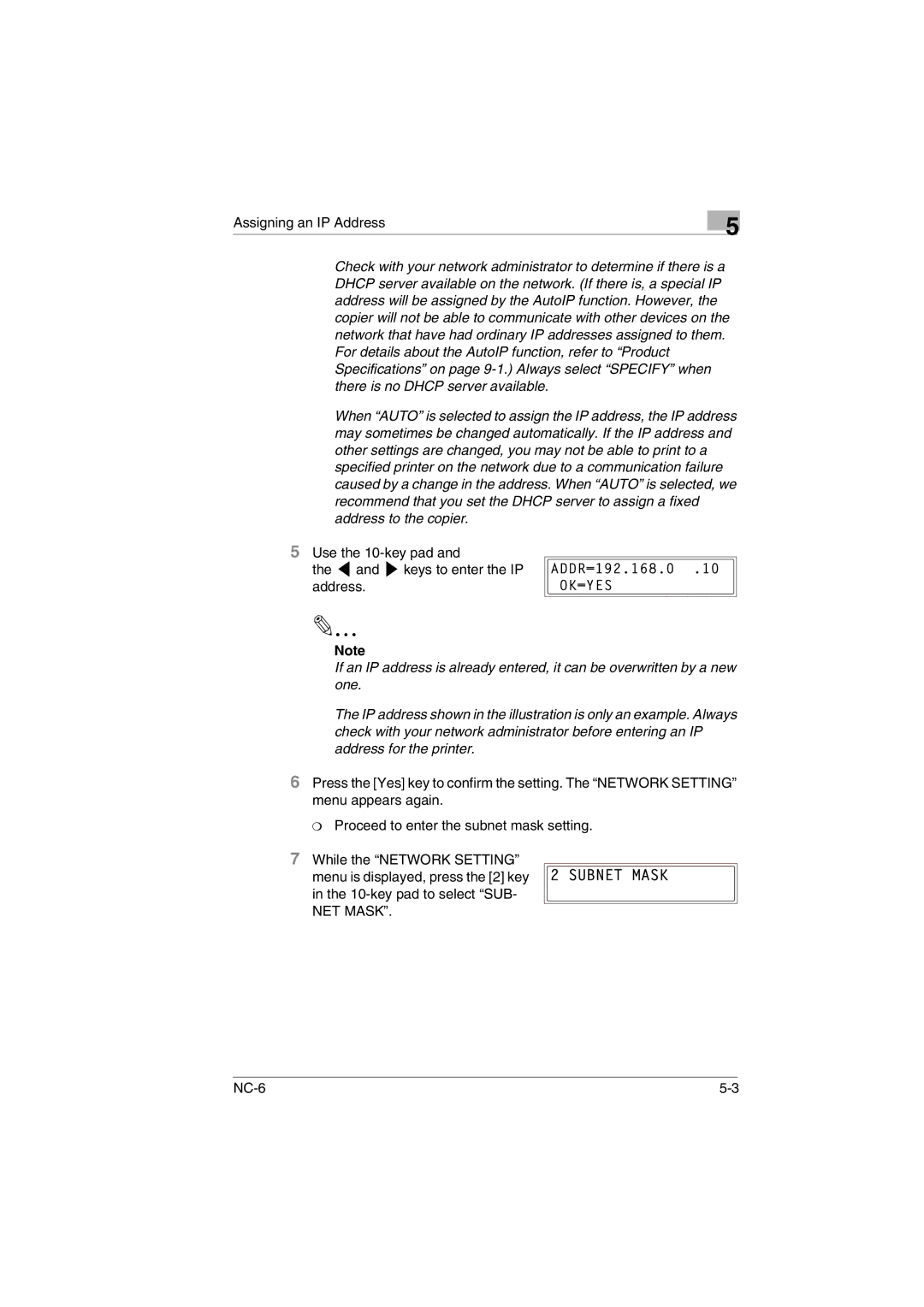Assigning an IP Address
5
Check with your network administrator to determine if there is a DHCP server available on the network. (If there is, a special IP address will be assigned by the AutoIP function. However, the copier will not be able to communicate with other devices on the network that have had ordinary IP addresses assigned to them. For details about the AutoIP function, refer to “Product Specifications” on page
When “AUTO” is selected to assign the IP address, the IP address may sometimes be changed automatically. If the IP address and other settings are changed, you may not be able to print to a specified printer on the network due to a communication failure caused by a change in the address. When “AUTO” is selected, we recommend that you set the DHCP server to assign a fixed address to the copier.
5Use the 10-key pad and
the  and
and  keys to enter the IP address.
keys to enter the IP address.
Note
If an IP address is already entered, it can be overwritten by a new one.
The IP address shown in the illustration is only an example. Always check with your network administrator before entering an IP address for the printer.
6Press the [Yes] key to confirm the setting. The “NETWORK SETTING” menu appears again.
❍ Proceed to enter the subnet mask setting.
7While the “NETWORK SETTING”
menu is displayed, press the [2] key in the