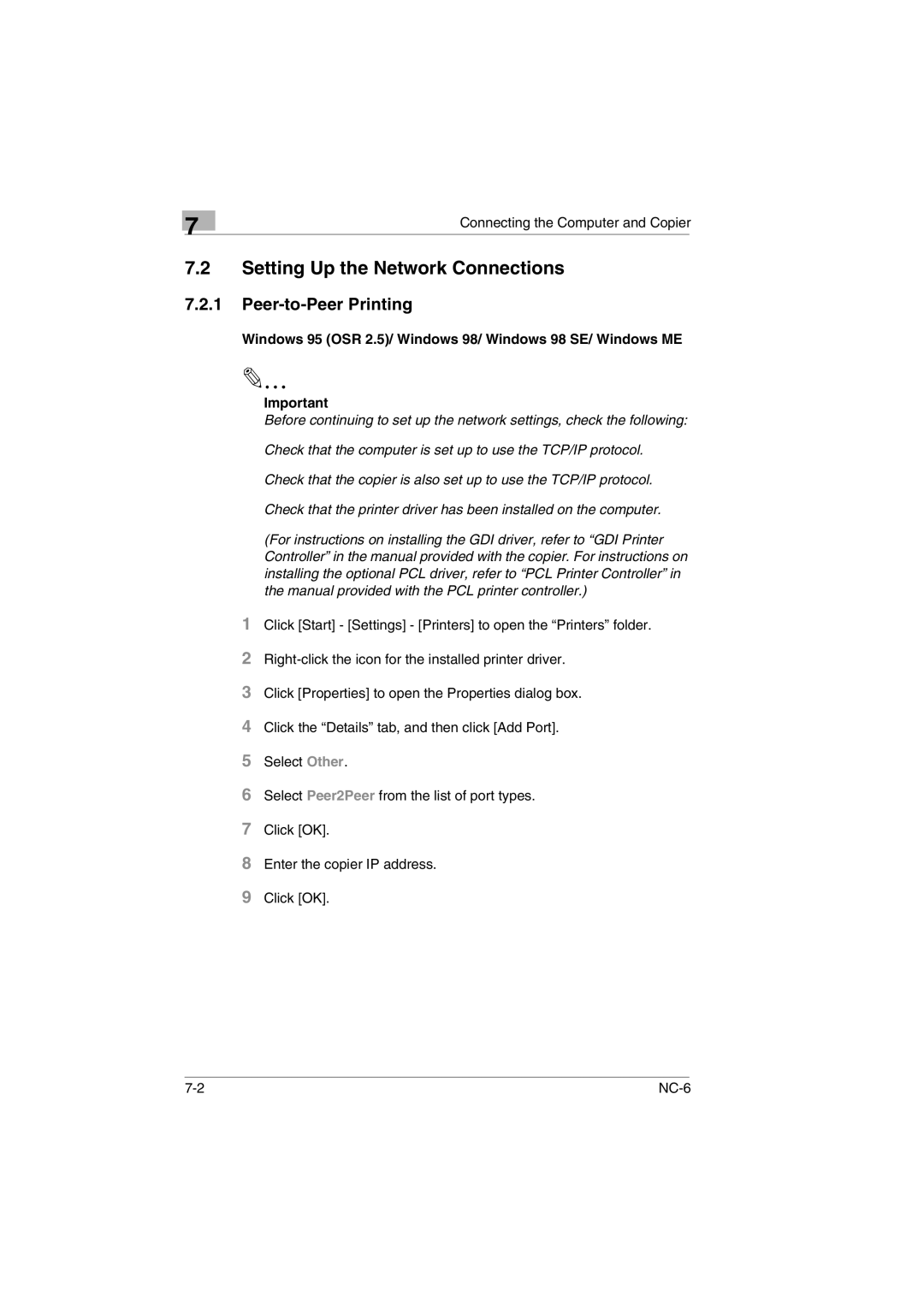7
Connecting the Computer and Copier
7.2Setting Up the Network Connections
7.2.1Peer-to-Peer Printing
Windows 95 (OSR 2.5)/ Windows 98/ Windows 98 SE/ Windows ME
Important
Before continuing to set up the network settings, check the following:
Check that the computer is set up to use the TCP/IP protocol.
Check that the copier is also set up to use the TCP/IP protocol.
Check that the printer driver has been installed on the computer.
(For instructions on installing the GDI driver, refer to “GDI Printer Controller” in the manual provided with the copier. For instructions on installing the optional PCL driver, refer to “PCL Printer Controller” in the manual provided with the PCL printer controller.)
1Click [Start] - [Settings] - [Printers] to open the “Printers” folder.
2
3Click [Properties] to open the Properties dialog box.
4Click the “Details” tab, and then click [Add Port].
5Select Other.
6Select Peer2Peer from the list of port types.
7Click [OK].
8Enter the copier IP address.
9Click [OK].