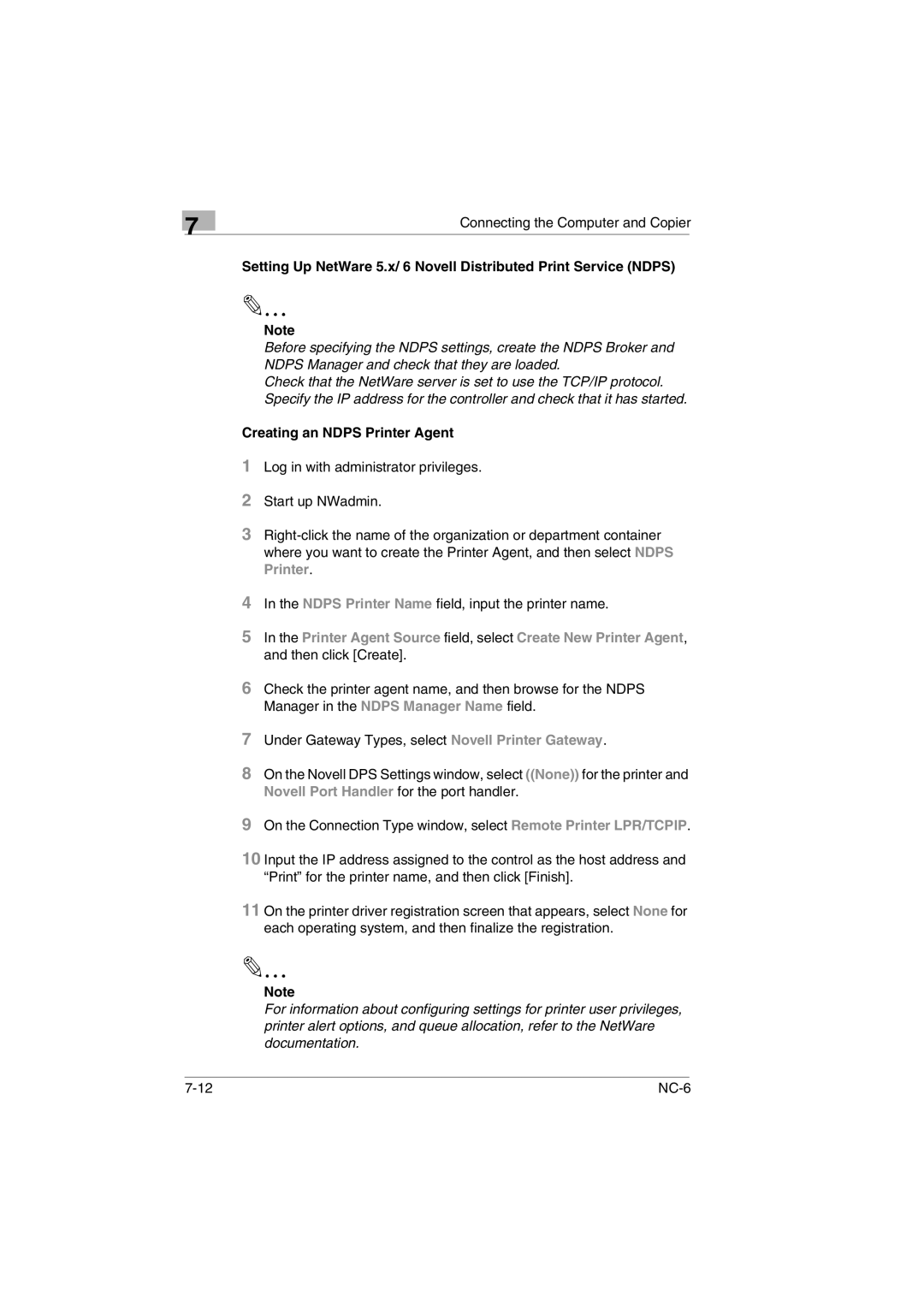7
Connecting the Computer and Copier
Setting Up NetWare 5.x/ 6 Novell Distributed Print Service (NDPS)
✎
Note
Before specifying the NDPS settings, create the NDPS Broker and NDPS Manager and check that they are loaded.
Check that the NetWare server is set to use the TCP/IP protocol. Specify the IP address for the controller and check that it has started.
Creating an NDPS Printer Agent
1
2
3
4 In the NDPS Printer Name field, input the printer name.
5 In the Printer Agent Source field, select Create New Printer Agent, and then click [Create].
6 Check the printer agent name, and then browse for the NDPS Manager in the NDPS Manager Name field.
7
8 On the Novell DPS Settings window, select ((None)) for the printer and Novell Port Handler for the port handler.
9
10 Input the IP address assigned to the control as the host address and “Print” for the printer name, and then click [Finish].
11 On the printer driver registration screen that appears, select None for each operating system, and then finalize the registration.
✎
Note
For information about configuring settings for printer user privileges, printer alert options, and queue allocation, refer to the NetWare documentation.