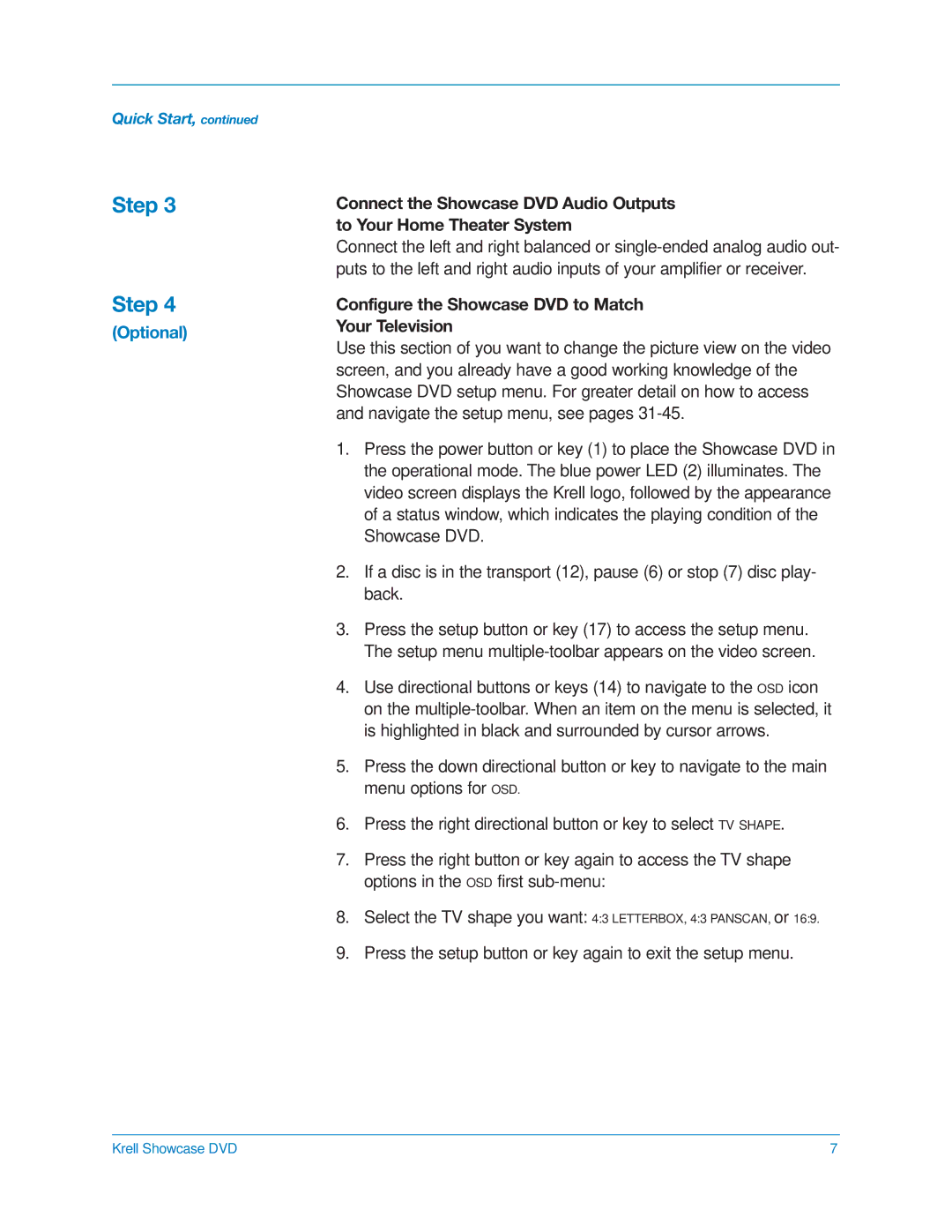Quick Start, continued
Step 3
Step 4
(Optional)
Connect the Showcase DVD Audio Outputs to Your Home Theater System
Connect the left and right balanced or
Configure the Showcase DVD to Match
Your Television
Use this section of you want to change the picture view on the video screen, and you already have a good working knowledge of the Showcase DVD setup menu. For greater detail on how to access and navigate the setup menu, see pages
1.Press the power button or key (1) to place the Showcase DVD in the operational mode. The blue power LED (2) illuminates. The video screen displays the Krell logo, followed by the appearance of a status window, which indicates the playing condition of the Showcase DVD.
2.If a disc is in the transport (12), pause (6) or stop (7) disc play- back.
3.Press the setup button or key (17) to access the setup menu. The setup menu
4.Use directional buttons or keys (14) to navigate to the OSD icon on the
5.Press the down directional button or key to navigate to the main menu options for OSD.
6.Press the right directional button or key to select TV SHAPE.
7.Press the right button or key again to access the TV shape options in the OSD first
8.Select the TV shape you want: 4:3 LETTERBOX, 4:3 PANSCAN, or 16:9.
9.Press the setup button or key again to exit the setup menu.
Krell Showcase DVD | 7 |