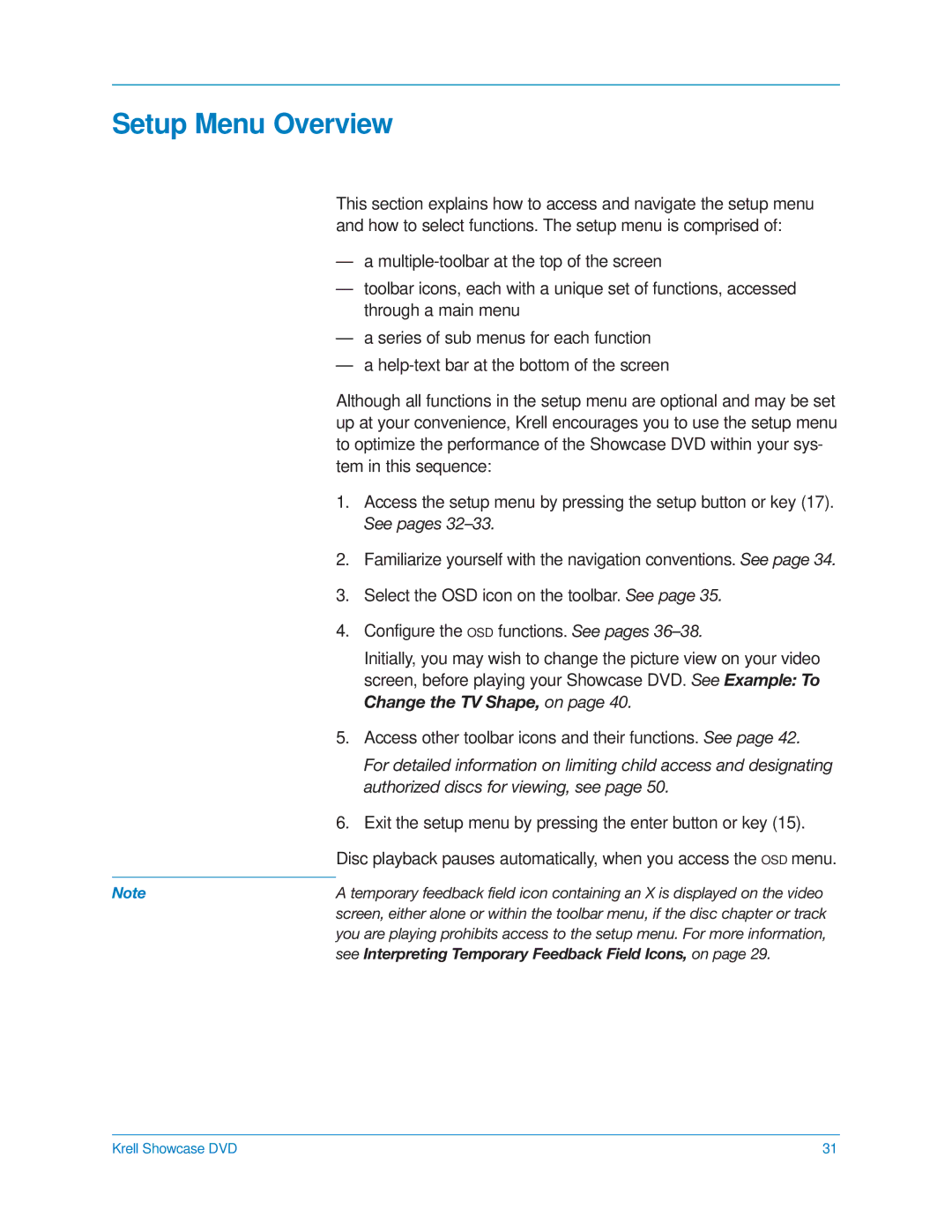Setup Menu Overview
This section explains how to access and navigate the setup menu and how to select functions. The setup menu is comprised of:
| — a | |
| — | toolbar icons, each with a unique set of functions, accessed |
|
| through a main menu |
| — a series of sub menus for each function | |
| — a | |
| Although all functions in the setup menu are optional and may be set | |
| up at your convenience, Krell encourages you to use the setup menu | |
| to optimize the performance of the Showcase DVD within your sys- | |
| tem in this sequence: | |
| 1. | Access the setup menu by pressing the setup button or key (17). |
|
| See pages |
| 2. | Familiarize yourself with the navigation conventions. See page 34. |
| 3. | Select the OSD icon on the toolbar. See page 35. |
| 4. | Configure the OSD functions. See pages |
|
| Initially, you may wish to change the picture view on your video |
|
| screen, before playing your Showcase DVD. See Example: To |
|
| Change the TV Shape, on page 40. |
| 5. | Access other toolbar icons and their functions. See page 42. |
|
| For detailed information on limiting child access and designating |
|
| authorized discs for viewing, see page 50. |
| 6. | Exit the setup menu by pressing the enter button or key (15). |
| Disc playback pauses automatically, when you access the OSD menu. | |
|
| |
Note | A temporary feedback field icon containing an X is displayed on the video | |
| screen, either alone or within the toolbar menu, if the disc chapter or track | |
| you are playing prohibits access to the setup menu. For more information, | |
| see Interpreting Temporary Feedback Field Icons, on page 29. | |
Krell Showcase DVD | 31 |