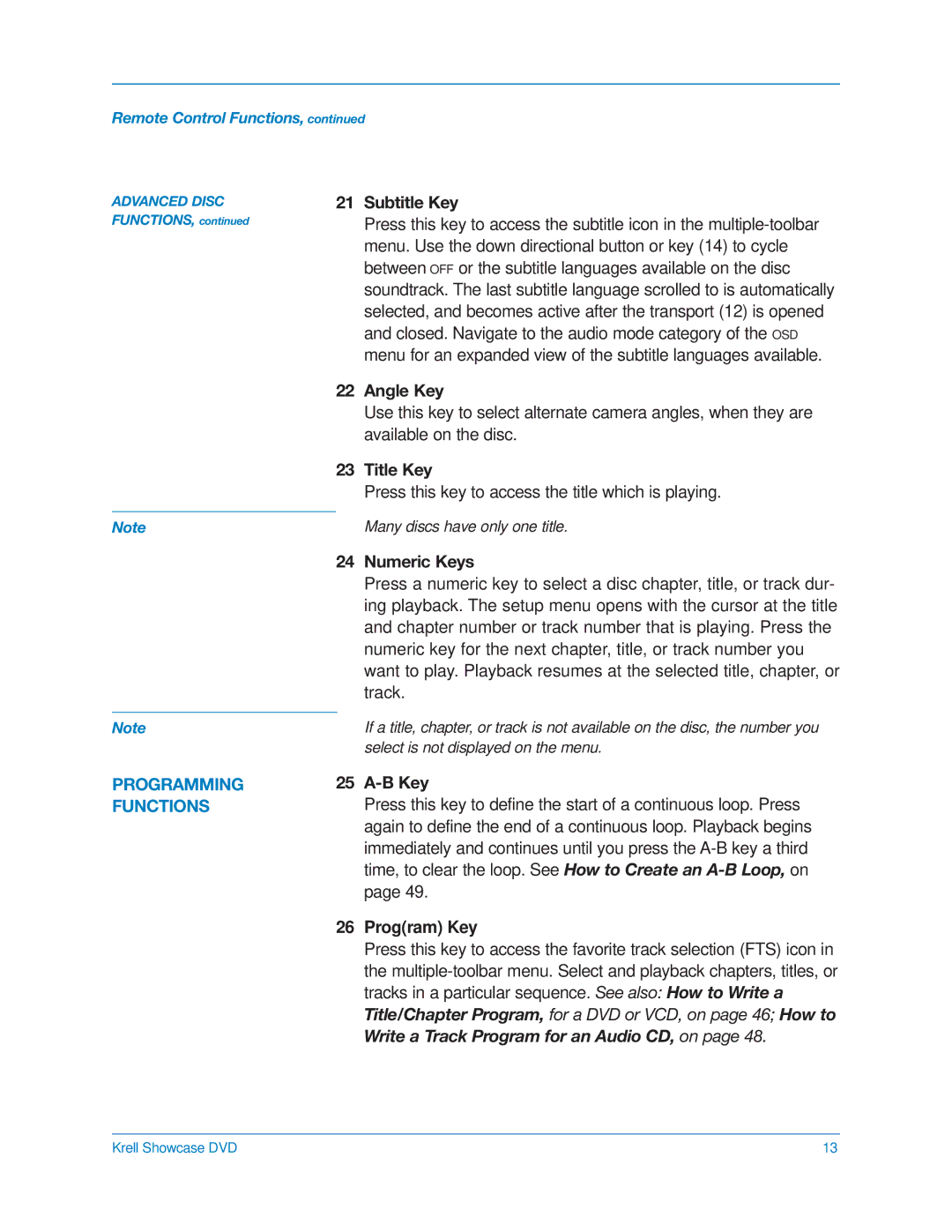Remote Control Functions, continued
ADVANCED DISC FUNCTIONS, continued
Note
21Subtitle Key
Press this key to access the subtitle icon in the
22Angle Key
Use this key to select alternate camera angles, when they are available on the disc.
23Title Key
Press this key to access the title which is playing.
Many discs have only one title.
24 Numeric Keys
| Press a numeric key to select a disc chapter, title, or track dur- |
| ing playback. The setup menu opens with the cursor at the title |
| and chapter number or track number that is playing. Press the |
| numeric key for the next chapter, title, or track number you |
| want to play. Playback resumes at the selected title, chapter, or |
| track. |
| If a title, chapter, or track is not available on the disc, the number you |
Note | |
| select is not displayed on the menu. |
PROGRAMMING FUNCTIONS
25A-B Key
Press this key to define the start of a continuous loop. Press again to define the end of a continuous loop. Playback begins immediately and continues until you press the
26Prog(ram) Key
Press this key to access the favorite track selection (FTS) icon in the
Krell Showcase DVD | 13 |