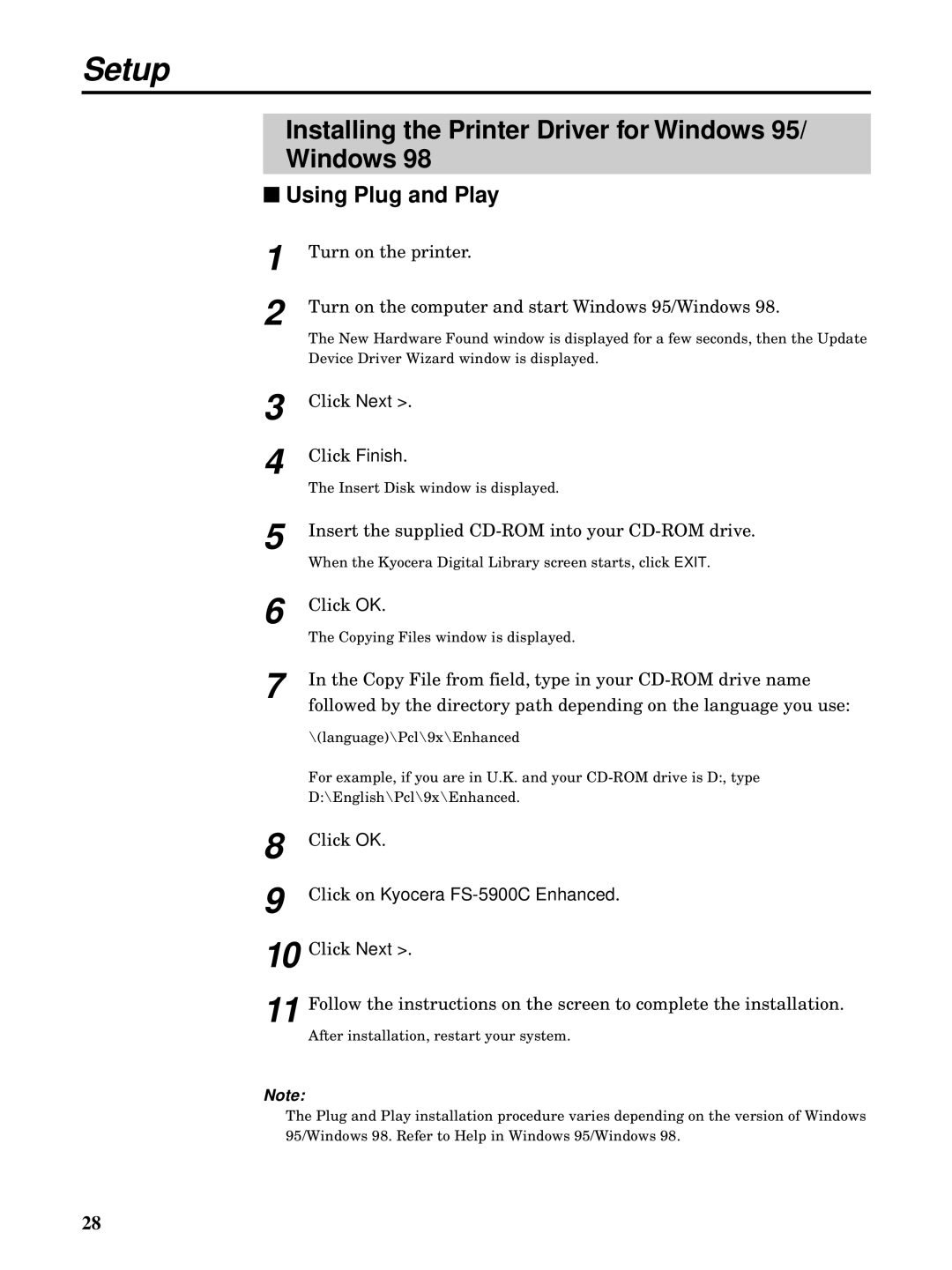Setup
Installing the Printer Driver for Windows 95/
Windows 98
■Using Plug and Play
1
2
Turn on the printer.
Turn on the computer and start Windows 95/Windows 98.
The New Hardware Found window is displayed for a few seconds, then the Update Device Driver Wizard window is displayed.
3
4
5
6
7
Click Next >.
Click Finish.
The Insert Disk window is displayed.
Insert the supplied
When the Kyocera Digital Library screen starts, click EXIT.
Click OK.
The Copying Files window is displayed.
In the Copy File from field, type in your
\(language)\Pcl\9x\Enhanced
For example, if you are in U.K. and your
8 | Click OK. |
9 | Click on Kyocera |
10 | Click Next >. |
11 | Follow the instructions on the screen to complete the installation. |
| After installation, restart your system. |
Note:
The Plug and Play installation procedure varies depending on the version of Windows 95/Windows 98. Refer to Help in Windows 95/Windows 98.
28