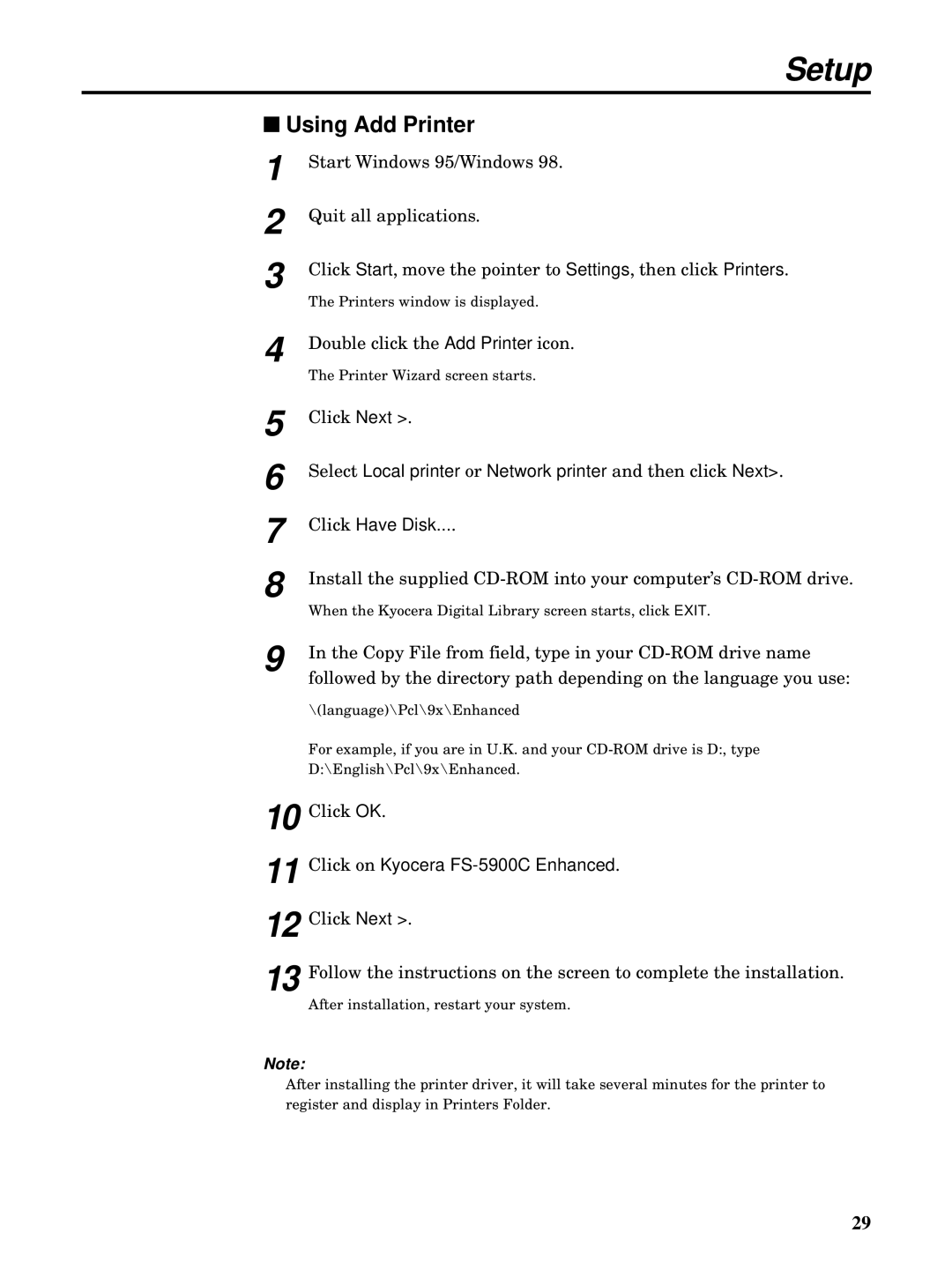Setup
■Using Add Printer
1
2
3
4
5
6
7
8
9
Start Windows 95/Windows 98.
Quit all applications.
Click Start, move the pointer to Settings, then click Printers.
The Printers window is displayed.
Double click the Add Printer icon.
The Printer Wizard screen starts.
Click Next >.
Select Local printer or Network printer and then click Next>.
Click Have Disk....
Install the supplied
When the Kyocera Digital Library screen starts, click EXIT.
In the Copy File from field, type in your
\(language)\Pcl\9x\Enhanced
For example, if you are in U.K. and your
10 Click OK.
11 Click on Kyocera FS-5900C Enhanced.
12 Click Next >.
13 Follow the instructions on the screen to complete the installation.
After installation, restart your system.
Note:
After installing the printer driver, it will take several minutes for the printer to register and display in Printers Folder.
29