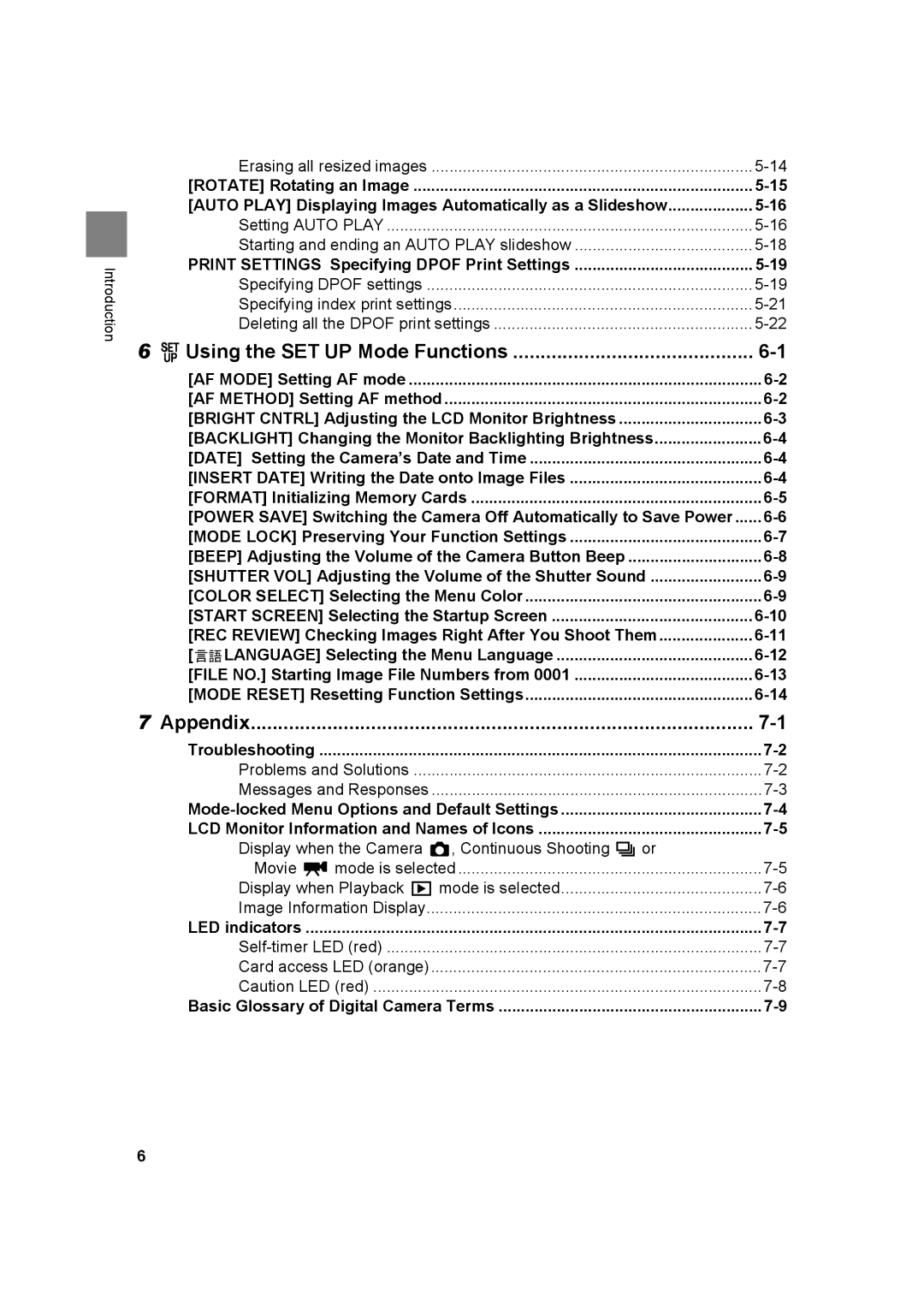Introduction
Erasing all resized images | |
[ROTATE] Rotating an Image | |
[AUTO PLAY] Displaying Images Automatically as a Slideshow | |
Setting AUTO PLAY | |
Starting and ending an AUTO PLAY slideshow | |
PRINT SETTINGS Specifying DPOF Print Settings | |
Specifying DPOF settings | |
Specifying index print settings | |
Deleting all the DPOF print settings | |
6 GUsing the SET UP Mode Functions | |
[AF MODE] Setting AF mode | |
[AF METHOD] Setting AF method | |
[BRIGHT CNTRL] Adjusting the LCD Monitor Brightness | |
[BACKLIGHT] Changing the Monitor Backlighting Brightness | |
[DATE] Setting the Camera’s Date and Time | |
[INSERT DATE] Writing the Date onto Image Files | |
[FORMAT] Initializing Memory Cards | |
[POWER SAVE] Switching the Camera Off Automatically to Save Power | |
[MODE LOCK] Preserving Your Function Settings | |
[BEEP] Adjusting the Volume of the Camera Button Beep | |
[SHUTTER VOL] Adjusting the Volume of the Shutter Sound | |
[COLOR SELECT] Selecting the Menu Color | |
[START SCREEN] Selecting the Startup Screen | |
[REC REVIEW] Checking Images Right After You Shoot Them | |
[ LANGUAGE] Selecting the Menu Language | |
[FILE NO.] Starting Image File Numbers from 0001 | |
[MODE RESET] Resetting Function Settings | |
7 Appendix | |
Troubleshooting | |
Problems and Solutions | |
Messages and Responses | |
LCD Monitor Information and Names of Icons | |
Display when the Camera C, Continuous Shooting Nor |
|
Movie Mmode is selected | |
Display when Playback Pmode is selected | |
Image Information Display | |
LED indicators | |
Card access LED (orange) | |
Caution LED (red) | |
Basic Glossary of Digital Camera Terms |
6